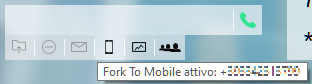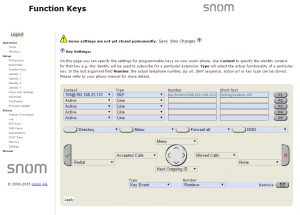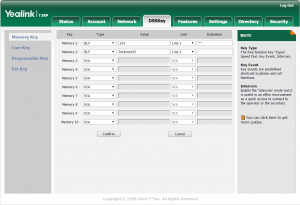AdminGuide:Service:Fork2Mobile
Description
The Fork2Mobile service forwards calls to an extension to a mobile number linked to the extension. This service is useful for users who wish to receive calls even when they are away from their workstation.
When this service is enabled, KalliopePBX presents the inbound call not only to the accounts linked to the extension but also to a predefined mobile number. Once communication with the mobile phone has been established, KalliopePBX first verifies whether the call has actually been answered (and not, for example, sent to voicemail) and then bridges the original inbound call with the new one to the mobile phone. The other devices will stop ringing once the call is answered. The call to the mobile number follows the outbound routing rules associated to the extension and the caller ID will be the one shown whenever the extension makes calls to the public network. The call to the mobile phone will not therefore include any information on the original calling party.
However, if the KalliopeCTI Mobile app is active and connected, KalliopePBX will send the original calling number to the app, which then informs the user. This way, the user can see who is calling them before choosing whether or not to answer.
The difference between this service and unconditional forward to a mobile device are two:
- with Fork2Mobile the mobile number is preconfigured and cannot be changed when activating the service;
- with Fork2Mobile all accounts linked to the user will ring at the same time as the mobile phone until one terminal answers, while with unconditional forward the call will be diverted exclusively to the mobile phone.
The Fork2Mobile service can be enabled and disabled in three ways:
- From the phone: the service can be enabled by dialing the activation code (by default *501). KalliopePBX will confirm the activation by playing the "Saved" audio file. Similarly, the user can deactivate the service by dialing the deactivation code (by default *500). KalliopePBX will confirm the deactivation by playing the "Thank you" audio file. There are also codes to invert (by default *50*) and to verify the state of the service (by default *509). These codes can only be used from a phone linked to the extension on which the service is being enabled/disabled.
- From KalliopeCTI Desktop (all versions): if Fork2Mobile is enabled for the extension, you can find the icon
 under the number composition box. Clicking the icon will enable the service, shown by the icon changing to
under the number composition box. Clicking the icon will enable the service, shown by the icon changing to  . Clicking on the icon again will disable the service. Hovering the cursor on the icon will display the mobile number used by the service.
. Clicking on the icon again will disable the service. Hovering the cursor on the icon will display the mobile number used by the service.
- From KalliopeCTI Mobile: tap the
 icon on the lower right, then the
icon on the lower right, then the  icon. When the service is active the icon will change to
icon. When the service is active the icon will change to  . Clicking on the icon again will disable the service. If the service has been disabled for the extension, tapping the icon will not change its state.
. Clicking on the icon again will disable the service. If the service has been disabled for the extension, tapping the icon will not change its state.
Quando è attivo il servizio e l'utente risponde sul telefono cellulare, viene riprodotto al chiamato il seguente messaggio audio “premere 1 per accettare la chiamata”.
Se l'utente digita 1 viene messo in comunicazione con il chiamante e le altre chiamate vengono cancellate.
Se l'utente digita un altro numero la chiamata verso il cellulare viene conclusa e gli altri terminali continuano a squillare.
Nel caso in cui l'utente non digiti nulla (come nel caso in cui la chiamata sia trasferita alla casella vocale dell’operatore mobile) dopo un timeout di 15 secondi la chiamata viene riagganciata.
Configurazione
Il servizio Fork2Mobile è sempre attivo a livello globale. Per abilitare il servizio per lo specifico interno è però necessario inserire il numero mobile nel pannello dell’interno.
L’abilitazione dei codici di attivazione / disattivazione da telefono e l’eventuale modifica sono gestiti nel Piano di Numerazione.
Interoperabilità con dispositivi di terze parti
Quando l’attivazione / disattivazione del servizio viene effettuata da telefono può essere molto utile avere a disposizione un tasto (con campo lampade) che consenta di verificare lo stato del servizio ed eventualmente commutarne lo stato.
Per quanto riguarda il monitoraggio, il KalliopePBX invia dei messaggi SIP NOTIFY per comunicare i cambi di stato del servizio. Il telefono dovrà inviare una SIP SUBSCRIBE per richiedere l’invio delle informazioni di stato.
Questa operazione è normalmente effettuata configurando un tasto funzione di tipo BLF. L’oggetto da monitorare è forkm<interno>. Sullo stesso tasto viene anche automaticamente impostata la chiamata al codice di commutazione (default *50*) per attivare / disattivare il servizio.
Esempi di configurazione
Su SNOM
- Operando tramite la web gui di configurazione configurare Function keys con
Account: selezionare dalla tendina l’account che stiamo utilizzando (se c’è un solo account configurato sul telefono è il primo della lista)
Type: BLF
value: forkm<interno>
- Oppure modificando direttamente il file di configurazione o il template in questo modo:
<fkey idx="%%id%%" context="%%line_id%%" label="" perm="">blf sip:forkm<interno>@%%KPBX_IP_ADDRESS%%;user=phone</fkey>
Dove %%id%% è l’identificativo del tasto da configurare E %%line_id%% è l’identificativo dell’account associato (il valore è 1 se sul telefono è presente un solo account)
Esempio:
<fkey idx="0" context="1" label="forking2mobile 105" perm="">blf sip:forkm105@192.168.23.112</fkey>
Su YEALINK
- Operando tramite la web gui di configurazione configurare DSS Key con
Type BLF
Value: forkm<interno>
Line: La linea associata all’account che stiamo utilizzando (Line 1 se sul telefono è presente un solo account)
- Oppure modificando direttamente il file di configurazione o il template in questo modo:
memorykey.%%id%%.line=%%line_id%%>
memorykey.%%id%%.value=forkm<interno>
memorykey.%%id%%.type=16
Dove %%id%% è l’identificativo del tasto da configurare
e %%line_id%% è l’identificativo dell’account associato il valore è 1 se sul telefono è presente un solo account)
Esempio:
memorykey.2.line = 1
memorykey.2.value = forkm105
memorykey.2.type = 16
memorykey.2.pickup_value = %NULL%
memorykey.2.xml_phonebook = %NULL%