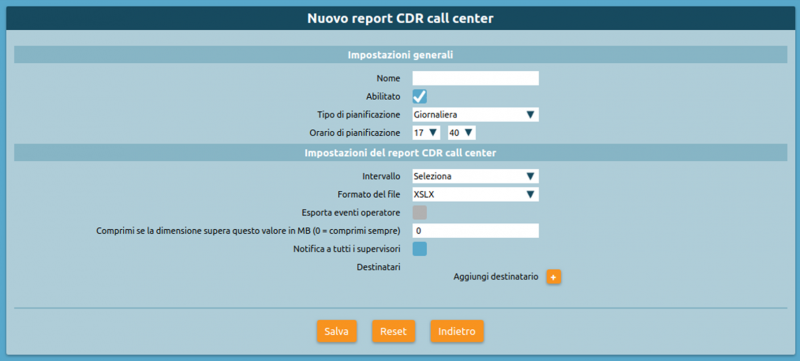Differenze tra le versioni di "AdminGuide:Service:PeriodicReportGeneration/en"
(Creata pagina con "{| class="wikitable" |- !colspan="3"| <div style = 'text-align: left> '''''General settings''''' |- ! Parameter !! Description !! Value |- |colspan="3"| <div style = 'text-ali...") |
(Creata pagina con "'''N.B.: At least one recipient must always be set, or notifications to supervisors must be enabled, otherwise the form will show an error message and the report definition wi...") |
||
| Riga 52: | Riga 52: | ||
|} | |} | ||
''' | '''N.B.: At least one recipient must always be set, or notifications to supervisors must be enabled, otherwise the form will show an error message and the report definition will not be saved.''' | ||
=== Creazione manuale dei report === | === Creazione manuale dei report === | ||
Versione delle 10:50, 6 mar 2018
Periodic report generation
With this service (available since firmware version 4.5.8) you can configure the generation of periodic reports according to a user'defined planning policy. Currently, it is possible to generate periodic reports concerning the Call Center CDR.
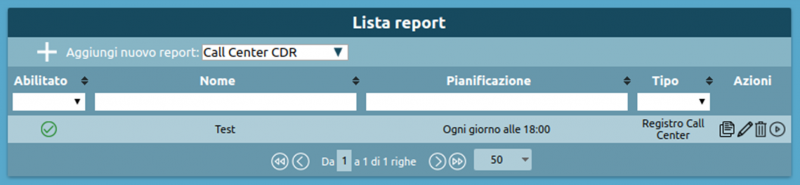
How to create a new periodic report
Periodic reports can be defined in the following page: Operating menu -> Monitoring -> Periodic reports.
To configure the generation of a new report you simply need to select the type of report in the drop-down menu, then click on "Add new report" in the top left:
![]() (Only the Call Center CDR report is currently available.)
(Only the Call Center CDR report is currently available.)
The following form will appear.
The following table lists the parameters that need to be configured:
General settings
| ||
|---|---|---|
| Parameter | Description | Value |
-
| ||
| Name | The name to assign to the report. This name will appear in the subject and in the body of the emails sent to deliver the generated report. | Alphanumeric |
| Enabled | Enable or disable report generation. Disabled reports will only be generated manually. | Yes / No |
| Type of planning | Select how often the report will be automatically generated. | Daily / Weekly / Monthly |
| Time of planning | Select the time at which the report will be generated and sent via email to the configured addresses. | Hour and minutes |
| Day of the week | Only available if the type of planning is set to "Weekly". Lets you set the day of the week on which the report will be generated (at the time selected above) and sent via email to the configured addresses. | Day of the week |
| Day of the month | Only available if the type of planning is set to "Monthly". Lets you set the day of the month on which the report will be generated (at the time selected above) and sent via email to the configured addresses. | Date |
Call Center CDR report settings
| ||
| Interval | select the interval of time for which you wish to generate the report | Current day / Previous day / Current week / Previous week / Current month / Previous month |
| File format | Select the format of the generated file. | XLSX / XLSX (detailed) / CSV / CSV (detailed) / JSON / XML |
| Export operator events | If selected, this will add all operator events tot he report. This setting can only be enabled if a "detailed" file type has been selected. | Yes / No |
| Compress if the file size exceeds this value in MB (0 = always compress) | Indicate a maximum acceptable file size (in MB); if the report exceeds this, it will be compressed in zip format before being sent as an attachment. If this value is set to 0, the report will always be compressed regardless of its size. | Numeric |
| Notify all supervisors | Select whether or not the report will be sent via email to all users with a supervisor role who have a configured email address. | Yes / No |
| Recipients | In conjunction or as an alternative to notifying the supervisors, you can specify an arbitrary number of recipients to which the generated report will be sent. | Alphanumeric |
N.B.: At least one recipient must always be set, or notifications to supervisors must be enabled, otherwise the form will show an error message and the report definition will not be saved.
Creazione manuale dei report
Tra le azioni disponibili per i report periodici definiti c'è la possibilità di crearli su richiesta senza dover attendere la pianificazione impostata. Per avviare la generazione in background basta fare click sul pulsante con il simbolo
![]() .
.
Al termine della richiesta si viene avvisati con un messaggio che la generazione del report è stata avviata.