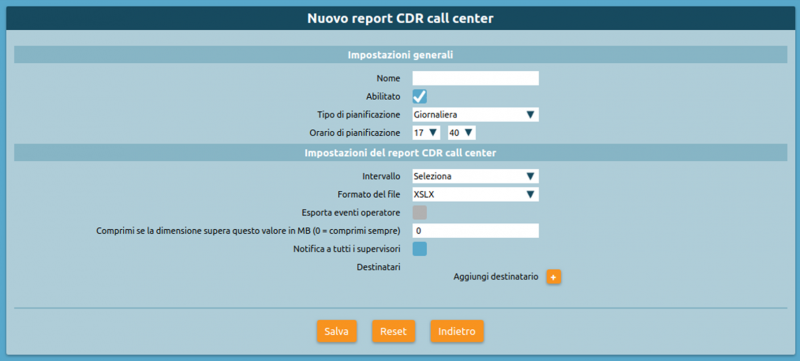AdminGuide:Service:PeriodicReportGeneration
Return to AdminGuide:Service
Periodic report generation
With this service (available with firmware version 4.5.8 or later) you can configure the generation of periodic reports according to a user-defined schedule. Currently, it is possible to generate periodic reports concerning the Call Center CDR.
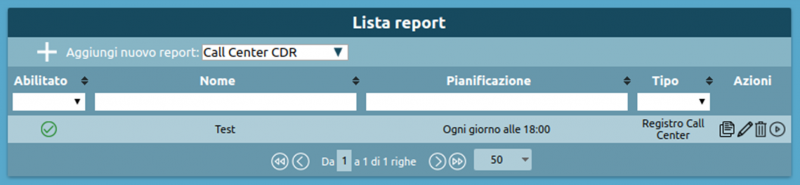
How to create a new periodic report
Periodic reports can be defined in the following page: Operating menu -> Monitoring -> Periodic reports.
To configure the generation of a new report you simply need to select the type of report in the drop-down menu, then click on "Add new report" in the top left:
![]() (Only the Call Center CDR report is currently available.)
(Only the Call Center CDR report is currently available.)
The following form will appear.
The following table lists the parameters that need to be configured:
General settings
| ||
|---|---|---|
| Parameter | Description | Value |
-
| ||
| Name | The name to assign to the report. This name will appear in the subject and in the body of the emails sent to deliver the generated report. | Alphanumeric |
| Enabled | Enable or disable report generation. Disabled reports will only be generated manually. | Yes / No |
| Type of schedule | Select how often the report will be automatically generated. | Daily / Weekly / Monthly |
| Scheduled time | Select the time at which the report will be generated and sent via email to the configured addresses. | Hour and minutes |
| Day of the week | Only available if the schedule is set to "Weekly". Lets you set the day of the week on which the report will be generated (at the time selected above) and sent via email to the configured addresses. | Day of the week |
| Day of the month | Only available if the schedule is set to "Monthly". Lets you set the day of the month on which the report will be generated (at the time selected above) and sent via email to the configured addresses. | Date |
Call Center CDR report settings
| ||
| Time span | Select the time span based on which you wish to generate the report. | Current day / Previous day / Current week / Previous week / Current month / Previous month |
| File format | Select the format of the generated file. | XLSX / XLSX (detailed) / CSV / CSV (detailed) / JSON / XML |
| Export operator events | If selected, this will add all operator events to the report. This setting can only be enabled if a "detailed" file type has been selected. | Yes / No |
| Compress if file size exceeds this value in MB (0 = always compress) | Indicate a maximum acceptable file size (in MB); if the report exceeds this, it will be compressed to zip format before being sent as an attachment. If this value is set to 0, the report will always be compressed regardless of its size. | Numeric |
| Notify all supervisors | Select whether or not the report will be sent via email to all users with a supervisor role who have a configured email address. | Yes / No |
| Recipients | In conjunction with or as an alternative to notifying the supervisors, you can specify an arbitrary number of recipients to which the generated report will be sent. | Alphanumeric |
N.B.: Either one or more recipients must be set or notifications to supervisors must be enabled, otherwise the form will display an error message and the report settings will not be saved.
Manual report creation
Among the available actions for defined periodic reports there is the option to create them on demand without waiting for the set schedule. To start generation in the background you can click on the ![]() icon.
icon.
At the end of the request, a message will notify you that report generation has started.