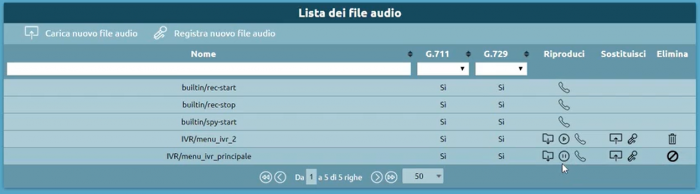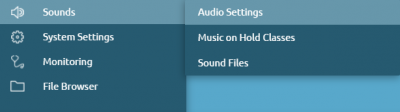Differenze tra le versioni di "AdminGuide:Service:AudioFile/en"
(Aggiornamento come da nuova versione della pagina di origine) |
|||
| Riga 49: | Riga 49: | ||
File size limit cannot exceed 5MB in size. | File size limit cannot exceed 5MB in size. | ||
==Configuring MOH Classes== | ==Configuring MOH Classes== | ||
[[File:Sounds, hold music classes.png|right|400px]] | [[File:Sounds, hold music classes.png|right|400px]] | ||
To configure the MOH classes we proceed by going to Sounds > Music on Hold Classes. | To configure the MOH classes we proceed by going to Sounds > Music on Hold Classes. | ||
| Riga 68: | Riga 68: | ||
[[File:Modifica classe musica attesa.JPG|centro|600px]] | [[File:Modifica classe musica attesa.JPG|centro|600px]] | ||
==Audio Settings Configuration== | |||
[[File:Sounds, Audio Settings.png|right|400px]] | |||
[[File: | To configure the Audio settings we proceed by going to Sounds > Audio Settings. | ||
* '''System Audio File Lang''': you can change the language | |||
* ''' | * '''Default MOH Class''': you can view the list of preloaded playlists or that we will add later | ||
* ''' | * '''Spy service Sound File''': indicates the choice of the audio file to be used by default for the passive listening service | ||
* ''' | |||
[[File:Impostazioni audio2.JPG|centro|600px]] | [[File:Impostazioni audio2.JPG|centro|600px]] | ||
Versione delle 09:17, 9 mar 2022
Torna a AdminGuide:Service
Description
The Audio File Management service includes the uploading and customization of audio files to be performed during the delivery of specific services.
Audio File Configuration
Following the path Sounds > Audio Files, we'll be on the page that lists the audio files present on the control unit and for each you can customize:
- Play:
- Play in browser: the file is played directly in the browser
- Download: the file is downloaded locally
- Play on a device: you can choose which extension and which account to play it on. Pressing "Play" the selected extension will ring and you can listen to the audio file through the handset.
- Replay:
- Load a new audio file: you can select it locally
- Record a new audio file: you can record a new audio file using a telephone terminal. You can choose the extension and the account on which you will be called by the central unit that will provide you with instructions for the correct recording of the file
- Delete audio files we don't need anymore
The first three files we see are builtin, i.e. files made available to the control unit:
- builtin/rec-start: warning file of the start of recording, in case of audio recording of phone calls is enabled
- builtin/rec-stop: notifies the end of the recording of phone call audio
- builtin/spu-start: audio message that notifies a call center operator (if the license is active) that a supervisor is starting to listen passively to that call
Upload new audio file
You can load a new audio file
- Available destination path: the path is a folder that allows you to identify file types more easily
- New destination path: you can insert the new path
- File: you can choose an audio file (.wav and .mp3)
The files will be available in the "Audio file list".
Record new sound file
- File name'
- Available destination path
- New destination path
- Recording device': internal and account to be used for recording the audio file.
File size limit cannot exceed 5MB in size.
Configuring MOH Classes
To configure the MOH classes we proceed by going to Sounds > Music on Hold Classes.
Hold music is the playback of audio files used for many services, including queues or during call transfers from one extension to another. The central unit has five pre-configured hold music classes available, but you can create an arbitrary number of new hold music classes.
New MOH class
- Name
- Random Enabled: option to randomly play the audio files in the playlist, which would otherwise be played from top to bottom.
Edit MOH class
- Upload new audio files: you can load a series of audio files
Audio Settings Configuration
To configure the Audio settings we proceed by going to Sounds > Audio Settings.
- System Audio File Lang: you can change the language
- Default MOH Class: you can view the list of preloaded playlists or that we will add later
- Spy service Sound File: indicates the choice of the audio file to be used by default for the passive listening service