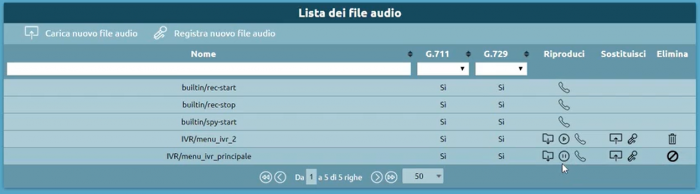Differenze tra le versioni di "AdminGuide:Service:AudioFile/en"
(Creata pagina con "==Description== The Audio File Management service includes the uploading and customization of audio files to be performed during the delivery of specific services.") |
(Creata pagina con "The files will be available in the "Audio file list".") |
||
| Riga 27: | Riga 27: | ||
[[File:Lista File Audio.png|centro|700px]] | [[File:Lista File Audio.png|centro|700px]] | ||
The first three files we see are builtin, i.e. files made available to the control unit: | |||
# builtin/rec-start: warning file of the start of recording, in case of audio recording of phone calls is enabled | |||
# builtin/rec-start: file | # builtin/rec-stop: notifies the end of the recording of phone call audio | ||
# builtin/rec-stop: | # builtin/spu-start: audio message that notifies a call center operator (if the license is active) that a supervisor is starting to listen passively to that call | ||
# builtin/spu-start: | |||
===Upload new audio file=== | |||
You can load a new audio file | |||
* '''Available destination path''': the path is a folder that allows you to identify file types more easily | |||
* ''' | * '''New destination path''': you can insert the new path | ||
* ''' | * '''File''': you can choose an audio file (.wav and .mp3) | ||
* '''File''': | [[File:Load New Audio File.png|center|600px]] | ||
[[File: | |||
The files will be available in the "Audio file list". | |||
===Record new sound file=== | |||
* '''File name'''' | |||
* ''' | * '''Available destination path''' | ||
* ''' | * '''New destination path''' | ||
* ''' | * '''Recording device'''': internal and account to be used for recording the audio file. | ||
* ''' | [[File:Record New Audio File.png|center|600px]] | ||
[[File: | |||
File size limit cannot exceed 5MB in size. | |||
==Configuring MOH Classes==. | |||
== | [[File:Sounds, hold music classes.png|right|400px]] | ||
[[File: | To configure the MOH classes we proceed by going to Sounds > Music on Hold Classes. | ||
<div lang="it" dir="ltr" class="mw-content-ltr"> | <div lang="it" dir="ltr" class="mw-content-ltr"> | ||
Versione delle 09:09, 9 mar 2022
Torna a AdminGuide:Service
Description
The Audio File Management service includes the uploading and customization of audio files to be performed during the delivery of specific services.
Audio File Configuration
Following the path Sounds > Audio Files, we'll be on the page that lists the audio files present on the control unit and for each you can customize:
- Play:
- Play in browser: the file is played directly in the browser
- Download: the file is downloaded locally
- Play on a device: you can choose which extension and which account to play it on. Pressing "Play" the selected extension will ring and you can listen to the audio file through the handset.
- Replay:
- Load a new audio file: you can select it locally
- Record a new audio file: you can record a new audio file using a telephone terminal. You can choose the extension and the account on which you will be called by the central unit that will provide you with instructions for the correct recording of the file
- Delete audio files we don't need anymore
The first three files we see are builtin, i.e. files made available to the control unit:
- builtin/rec-start: warning file of the start of recording, in case of audio recording of phone calls is enabled
- builtin/rec-stop: notifies the end of the recording of phone call audio
- builtin/spu-start: audio message that notifies a call center operator (if the license is active) that a supervisor is starting to listen passively to that call
Upload new audio file
You can load a new audio file
- Available destination path: the path is a folder that allows you to identify file types more easily
- New destination path: you can insert the new path
- File: you can choose an audio file (.wav and .mp3)
The files will be available in the "Audio file list".
Record new sound file
- File name'
- Available destination path
- New destination path
- Recording device': internal and account to be used for recording the audio file.
File size limit cannot exceed 5MB in size. ==Configuring MOH Classes==.
To configure the MOH classes we proceed by going to Sounds > Music on Hold Classes.
La musica d’attesa è la riproduzione di file audio che viene utilizzata per molti servizi tra i quali le code di attesa o durante i trasferimenti di chiamata da un interno all’altro. La centrale ha a disposizione 5 classi di musica di attesa preconfigurate, ma è possibile creare un numero arbitrario di nuove classi di musica d’attesa.
Nuova classe di musica di attesa
- Nome
- Abilita riproduzione random: opzione che permette di eseguire in modo casuale i file audio inseriti nella playlist, che altrimenti verrebbero normalmente eseguiti dall’alto verso il basso
Modifica classe di musica di attesa
- Carica nuovi file audio: è possibile caricare una serie di file audio
Configurazione Impostazioni Audio
Per configurare le impostazioni Audio procediamo andando su Suoni > Impostazioni audio.
- Lingua del file audio di sistema: è possibile cambiare la lingua
- Classe di musica di attesa predefinita: è possibile visualizzare la lista di playlist precaricate o che aggiungeremo in seguito
- Servizio di ascolto passivo: indica la scelta del file audio da usare di default per il servizio di ascolto passivo