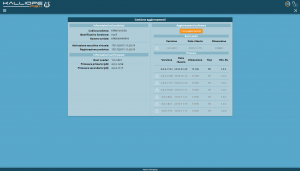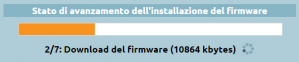Differenze tra le versioni di "AdminGuide:GUI:SystemMenu:FirmwareUpdate/en"
(Creata pagina con "AdminGuide:GUI:SystemMenu:FirmwareUpdate") |
Etichetta: Ripristino manuale |
||
| (10 versioni intermedie di 2 utenti non mostrate) | |||
| Riga 1: | Riga 1: | ||
<languages /> | <languages /> | ||
Return to [[AdminGuide:GUI:SystemMenu/en|AdminGuide:GUI:SystemMenu]] | |||
[[File:Aggiornamenti firmware.png|miniatura]] | [[File:Aggiornamenti firmware.png|miniatura]] | ||
From the system menu, you can access the ''Update management'' section. Just as with the [[AdminGuide:GUI:SystemMenu:RecoveryMode/en|recovery console]], this section displays information on the product and the currently installed firmware. | |||
By clicking on ''Find updates'', you can access the list of available updates, both for the bootloader (which can only be updated from the [[AdminGuide:GUI:SystemMenu:RecoveryMode/en|recovery console]]) and for the firmware. Clicking on specific releases will display the changelog, which lists new features and bug fixes. | |||
Updates that cannot be installed (because they have already been installed or because they require an extra step) are grayed out and shown next to an alert icon. Updates that are available for installation will instead appear in a black font. | |||
Clicking on an available update will begin the download, extraction, and installation process on the secondary partition. | |||
[[File:Aggiornamento.png|300x62px|centro]] | [[File:Aggiornamento.png|300x62px|centro]] | ||
KalliopePBX | KalliopePBX has two partitions dedicated to saving firmware: one for the primary firmware, and one for the secondary firmware. | ||
Under normal conditions, the main partition will contain the firmware currently in use. During an update, the new firmware will be installed on the secondary partition. Once the update is finished, you will be presented with the option of rebooting the PBX using the secondary firmware. By logging in as admin, a banner will appear on the configuration GUI informing you that the firmware in use is the secondary one. You can then click on ''Make primary'' to promote the firmware version and update the PBX (you will first need to [[AdminGuide:GUI/en|acquire the lock]]). | |||
You can return to a previously installed firmware version by rebooting on the secondary firmware from the shutdown menu. | |||
''' | '''N.B.''': Since the configuration of the PBX is saved in the same partition as the firmware, restoring the secondary firmware will also restore the corresponding settings. | ||
Versione attuale delle 16:58, 2 mar 2022
Return to AdminGuide:GUI:SystemMenu
From the system menu, you can access the Update management section. Just as with the recovery console, this section displays information on the product and the currently installed firmware.
By clicking on Find updates, you can access the list of available updates, both for the bootloader (which can only be updated from the recovery console) and for the firmware. Clicking on specific releases will display the changelog, which lists new features and bug fixes.
Updates that cannot be installed (because they have already been installed or because they require an extra step) are grayed out and shown next to an alert icon. Updates that are available for installation will instead appear in a black font.
Clicking on an available update will begin the download, extraction, and installation process on the secondary partition.
KalliopePBX has two partitions dedicated to saving firmware: one for the primary firmware, and one for the secondary firmware.
Under normal conditions, the main partition will contain the firmware currently in use. During an update, the new firmware will be installed on the secondary partition. Once the update is finished, you will be presented with the option of rebooting the PBX using the secondary firmware. By logging in as admin, a banner will appear on the configuration GUI informing you that the firmware in use is the secondary one. You can then click on Make primary to promote the firmware version and update the PBX (you will first need to acquire the lock).
You can return to a previously installed firmware version by rebooting on the secondary firmware from the shutdown menu.
N.B.: Since the configuration of the PBX is saved in the same partition as the firmware, restoring the secondary firmware will also restore the corresponding settings.