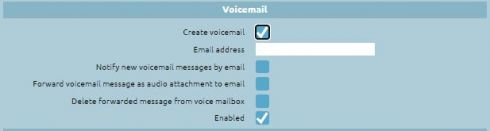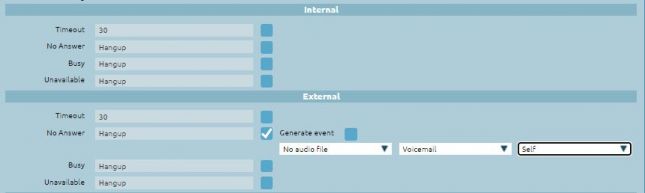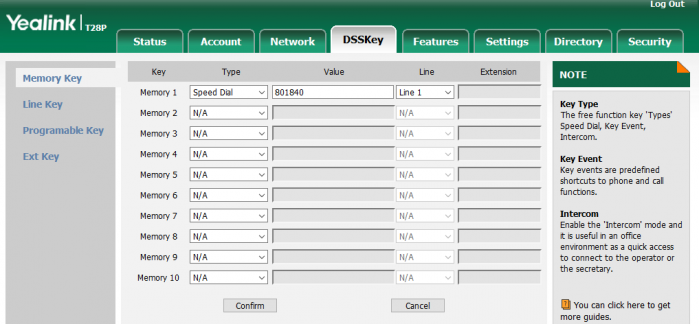AdminGuide:Service:Voicemail
Return to AdminGuide:Service
Description
This service lets a KalliopePBX user receive voice messages even when they are unable to answer a call.
Each voicemail box is linked to an extension. Enabling a voicemail box does not mean that calls to that extension will be sent to voicemail, simply that a voicemail box exists for the user. Whether or not a call is forwarded to voicemail depends on the configured failover actions for the user (as well as other failover/routing rules).
Once a message has been recorded, the user can be notified in various configurable ways:
- a LED that lights up whenever a message is in the voicemail box (MWI – Message Waiting Indicator);
- a notification email;
- an email containing the audio file of the message in the voicemail box.
Whenever a caller is redirected to the voicemail box, before leaving a message they will hear an "audio guide" comprised of two parts:
- a greeting message that corresponds to the audio file: "the extension XXX is currently unavailable/busy" (depending on the reason the call was forwarded to voicemail);
- an instructional message corresponding to the audio file: "please leave a message after the tone, then hang up or press #".
After the message, the caller will be able to record their message.
N.B.: The system will not record messages shorter than 3 seconds.
To listen to messages in their voicemail box, the user must dial the voicemail service code (by default 801) followed by their extension number. KalliopePBX will then ask them to input their password, i.e. the service PIN of their extension.
If the user does not dial their extension number, KalliopePBX will play an audio message prompting them to do so.
Once the user has been authenticated, the audio guide will present the options to listen to, delete, or archive messages.
The user can also consult their voicemail box directly from KCTI Mobile. In this case, if the option to send audio messages via email is enabled then "Delete forwarded messages from Kalliope" must not be selected.
Configuration
The service can be enabled/disabled in the PBX -> Numbering plan page.
The service code can be changed in the PBX -> Numbering plan page.
Enabling extensions to use a voicemail box and configuring the voicemail itself is done through the PBX -> Extensions page.
In this page you can also enable email notifications for new messages, audio file forwarding, and audio file deletion.
You can also enable and configure voicemail boxes by importing auto provisioning files for extensions. The columns to fill in are the following:
- voicemailEmailAddress: email address;
- notifyEnabled: enable email notifications;
- attachEnabled: forward messages as email attachments;
- deleteEnabled: delete forwarded messages from Kalliope;
- voicemailEnabled: enable voicemail box;
The first part of the audio guide can be customized through the phone by dialing the voicemail service code and following the instructions.
After authentication, the user will need to press 0 to access the voicemail options, then press 4 to record their own greeting message. (N.B.: the user can record a one second long empty message if they wish for nothing to be heard.)
The second part cannot currently be deleted or changed.
N.B.: Our roadmap includes the option to configure this message as well. Once this has been implemented, changes will be logged in the changelog and this paragraph will be updated.
Configuration example
Voicemail can be enabled/disabled in the extension configuration page.
Once enabled, voicemail is available as a failover action for the extension.
Interoperability
You can set a function key to directly access the voicemail box. This can be done simply by setting a Speed Dial key with the voicemail service code followed by the extension number as a value (e.g. if the service code is 801 and the extension is 840, the value should be 801840).
Once the button has been pressed, the phone will dial this number, and the user will be immediately asked to dial their password to access their voicemail box.
An example for a Yealink T28P phone is shown below.