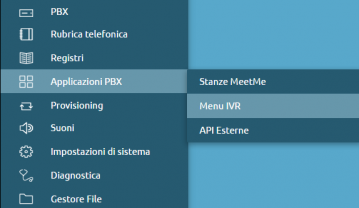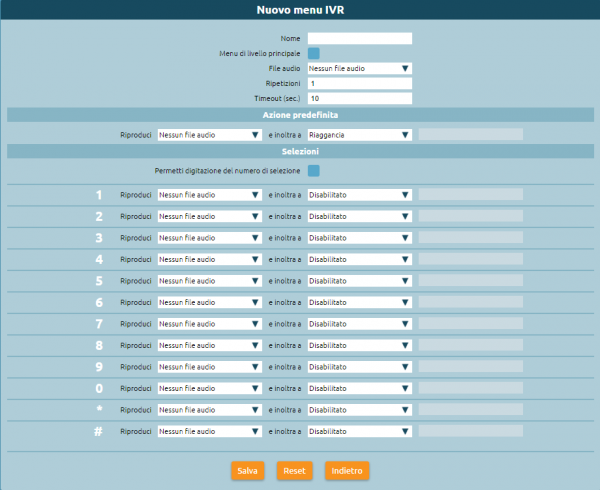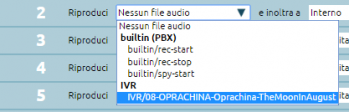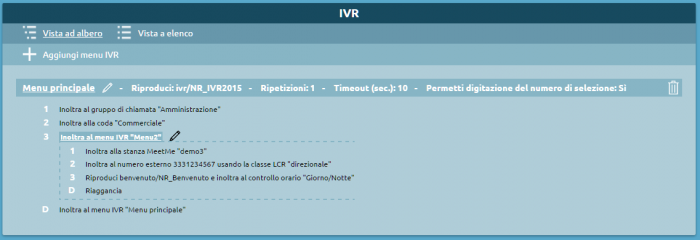AdminGuide:Procedures:IVRMenu
Return to AdminGuide:Procedures
You can access the IVR (Interactive Voice Response) page from PBX applications. From there you can create a voice menu that an external caller can navigate by pressing the buttons on their phone. With an IVR menu calls can be forwarded to different destinations based on the options selected by the caller.
An IVR menu is configured by linking each button to an action from a drop-down menu and selecting one or more audio files to be played to inform the caller of their options.
To create a new IVR menu you must first acquire edit permissions by clicking on the ![]() icon in the top right, then select the Add IVR menu item.
icon in the top right, then select the Add IVR menu item.
This will bring you to the IVR menu configuration page.
To configure an IVR menu, you must fill out the following fields:
- Name: alphanumeric menu identifier.
- Main level menu: only select this checkbox if this is the main menu, otherwise leave it empty.
- Audio file: select the audio file that will be played when the caller accesses this IVR menu. The audio files must have been previously uploaded to the Sounds -> Audio files section.
- Repetitions: select the number of times the audio message will be played before executing the predefined action.
- Timeout (sec.): the time the caller has to make their choice. Once this is over, the PBX will either replay the message or execute the predefined action.
- Predefined action: select an audio message (optional) and the action to execute after the message has been repeated the configured number of times.
- Allow dialing of selection number: when this is selected, if the caller know the number of an extension they can dial it while the audio message is playing to directly contact the desired extension.
- Selections: for each phone button you can configure an audio message and one of the actions form the drop-down menu.
The available actions for each selection are:
- Hang up
- Numbering plan – Custom selection
- Numbering plan – Ask for selection
- External number
- Extension
- Ring group
- Ring group (skip checktime)
- Queue
- Queue (skip checktime)
- IVR menu
- Voicemail
- Audio conference room
- External API
Once configuration has been completed, click on Save to to save your changes to the RAM.
N.B.: The changes have been saved but have not yet been applied.
Once you have saved your changes, you will be sent to a summary page where you can view the IVR tree, complete with any and all sub-menus.
If the IVR is configured the way you want, you can now apply you changes by clicking on Apply.