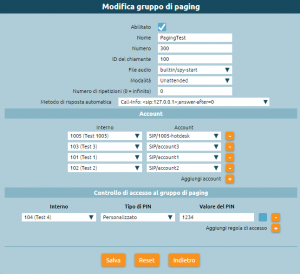AdminGuide:Service:Paging
Return to AdminGuide:Service
Paging service
- Introduced with firmware version 4.3.1
Description
The paging service lets a user send a live or prerecorded audio message to multiple destinations simultaneously, with the option of having devices answer automatically when they receive the message. This service is used to make informative or emergency announcements.
KalliopePBX lets you define an arbitrary number of "paging groups". Each one is independent from the others and is fully configurable when it comes to permissions, choice of destinations, mode of operation, and messages.
An extension can make a call to a code comprised of a paging service prefix (set when enabling the service in the numbering plan, by default *53) followed by the paging group number (set in the configuration page for the group). If authentication is necessary, KalliopePBX will play the "Password" audio file and the user will need to input a PIN (the one set in the group configuration or their personal one) followed by #. If authentication is successful the paging group will be activated according to its configuration, detailed in the following section.
Configuration
Paging groups can be created and edited in the PBX -> Paging groups page.
The following table describes the configuration parameters of each group are:
Parameter |
Description |
Value
|
|---|---|---|
| Name | Identifier assigned to the Paging group | Alphanumeric |
| Number | Selection of Paging Service | Numeric |
| Caller ID | Display Name for calls to destination terminals | Alphanumeric |
| Modality | Mode of operation of the Paging group | Live/Unattended |
| Audio file | Audio file containing a prerecorded message that is played at the destination terminals of the group. It is used differently in the case of Live or Unattended mode | |
| Repetitions number | Number of times the prerecorded message must be played before the PBX automatically ends the call (configurable only in "Unattended" mode) | Numeric (0 indicates that the message is to be played in a continuous loop) |
| Automatic response method | Header to be added to calls made to destination terminals in order to specify the automatic response request | Manual configuration/Call-Info/Header Alert-Info |
Account
| ||
| Extension | Paging target terminals | |
| Account | SIP account associated with the extension | |
Access control
| ||
| Extension | Caller extension | "Any extension"/Extension |
| PIN type | Authentication mode required | None/Custom/ Authentication mode required. |
| Pin value | Alphanumeric | |
Modality
The operating mode of the paging groups: can be set as either "Live" or "Unattended". In Live mode the extension making the call to the paging group will remain on call as the sole speaker; at the end of the call, they will hang up, and the calls to all destinations will themselves end. In Unattended mode the PBX hangs up the call made from the extension to the paging group and, after a few moments, proceeds to contact all destinations and play the message set under the "Audio file" item.
The audio file will be used differently depending on whether the mode is set to "Live" or "Unattended":
- Live: the message is played before the caller begins communication with the group. This can be used to mark the beginning of an announcement.
- Unattended: the message is played to all destinations in the paging group. Depending on the following setting (Number of repetitions), the message can be played once or multiple times.
In Unattended mode a second call to the group number will stop message playback regardless of the number of repetitions set.
N.B.:: the second call does not need to be made from the extension that activated the service as long as it is enabled to use the service according to the rules described below.
Access control specifies the permissions necessary to use the service. You can specify one or more access rules of the form, specifying which extensions can use the service (one, more than one, or any) and if an activation PIN is required.
An example of ACL is:
| Extension | Type of PIN | Value of PIN |
|---|---|---|
| 101 (Extension 101) | None | |
| 102 (Extension 102) | Extension service PIN | |
| Any | Custom | 123123 |
In this example, extension 101 can activate the service (or deactivate it if it is set to "Unattended") without needing to input any PIN. Extension 102 can use the service after dialing their service PIN, while all other extensions need to dial 123123.
Interoperability
The configuration of the automatic answer is tied to the terminals, as different devices might require different ways of signaling requests. The service has been tested with SNOM (firmware 8.7.5.13) and Yealink (firmware v80) terminals and requires the phone to be configured to accept requests. Other models are currently being tested and new headers will be added in the future if necessary.
Specifically:
- If the paging group is configured not to send additional headers (and therefore uses terminals dedicated to making announcements), automatic answer must be enabled on all phones. This can be done either through provisioning or through the web GUI of each phone. The relevant settings for each tested phone are:
- SNOM: "Auto Answer" setting in the "Account -> SIP" page; (http://wiki.snom.com/wiki/index.php/Settings/user_auto_connect)
- Yealink: "Auto Answer" setting in the "Account -> Basic" page.
- For non-dedicated terminals, it is necessary to send a header to request automatic answer. The terminals must be configured to accept the directions given by the header, otherwise it will be ignored and the user will need to answer manually.
- SNOM: edit the "Intercom Policy" setting in the "Advanced -> Behavior" page (disabled by default). See http://wiki.snom.com/Settings/answer_after_policy for the configuration. Both headers were tested with positive outcome. N.B.: upon automatic answer, the phone will, by default, emit an announcement tone; this can be disabled by editing the "Auto Connect Indication" setting (http://wiki.snom.com/Settings/auto_connect_indication).
- Yealink: automatic answer headers (and announcement tones) can be enabled or disabled in the "Features -> Intercom" page.
- Grandstream: automatic answer headers can be enabled in the "Accounts -> AccountX -> CallSettings -> Allow Auto Answer by Call-Info" page. Header Call-Info requests are required.