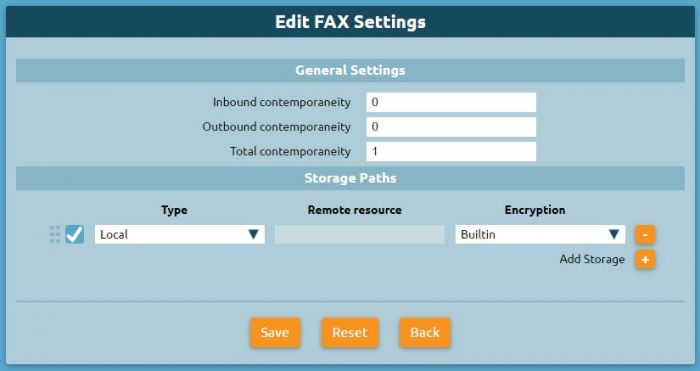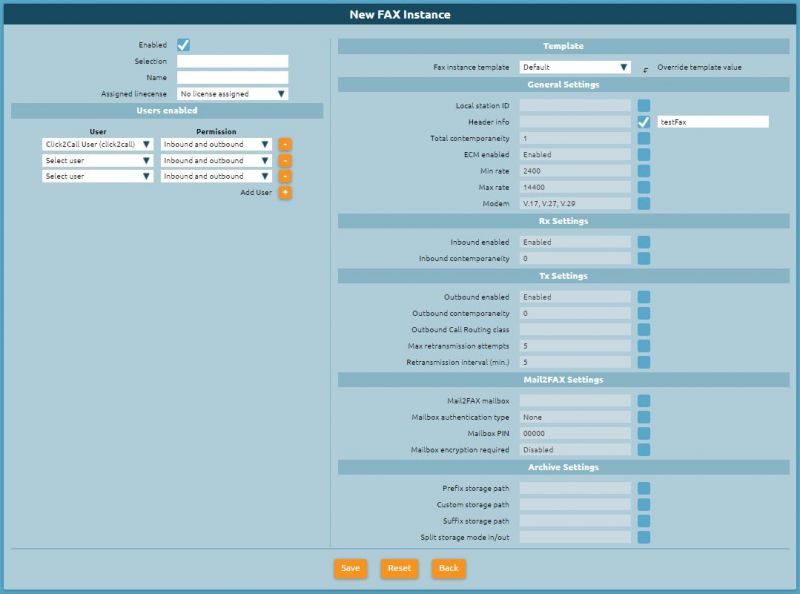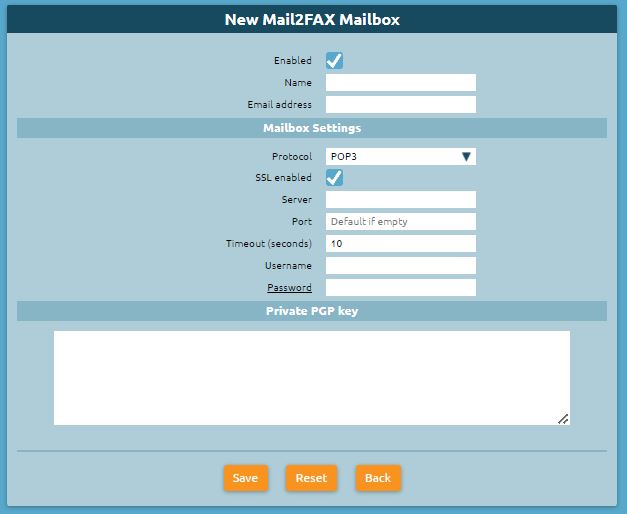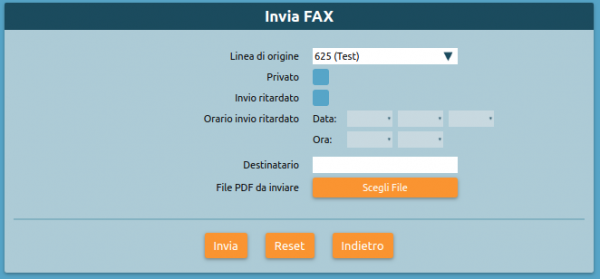AdminGuide:Service:FaxModule
Return to AdminGuide:Service
Fax service
Description
The fax service lets Kalliope users send and receive faxes from their user portal on the web GUI or by email.
The service requires the purchase of a KPBX-V4-FAX license. Each license channel allows the configuration of one fax entity. A fax entity is conceptually equivalent to a physical fax machine that one or more users can access.
Configuration
To configure the service, it is necessary to define the general settings for simultaneous use and storage of received/sent files (including reports). This configuration is done in the panel FAX → FAX Settings.
FAX Settings
In the FAX settings edit panel it is possible to set the configurations common to all FAX instances in the system.
| Parameter | Description | Value |
|---|---|---|
Account settings
| ||
| Simultaneous inbound FAXes | Maximum number of inbound FAXes allowed | Numeric (0 = infinite) |
| Simultaneous outbound FAXes | Maximum number of outbound FAXes allowed | Numeric (0 = infinite) |
| Total simultaneous FAXes | Maximum number of FAXes allowed in both directions | Numeric (0 = infinite) |
Archival paths (ordered list)
| ||
| Enabled | Checkbox | |
| Type | Type of storage: local or remote | Local / Remote |
| Remote storage | Storage name | Dropdown |
| Encryption | The encryption algorithms to use for the assets on the archival path | None / Built-in |
FAX Instances
Next you need to configure the specific FAX instance in the FAX panel → FAX Instances. . The FAX Instance panel defines the attributes associated with a FAX entity. A FAX instance must correspond to a numbering plan selection (such as an extension), have a name, and commit a channel of a Kalliope FAX Module license.
| Parameter | Description | Value |
|---|---|---|
| Enabled | Checkbox | |
| Selection | The numbering plan selection that corresponds to the fax entity | Numeric |
| Name | Entity name | Alpha-numeric |
Enabled users (list)
| ||
| User | The user to which the permission will be assigned | Drop-down |
| Permission | The permission that will be assigned to the user | Reception only / Sending only / Sending and reception |
Template
| ||
| Fax entity template | The template that will be used for the configuration of the instance | Drop-down |
General settings
| ||
| Local station ID | The fax identifier that will be sent to the remote device | Alpha-numeric |
| Header info | The text string that will be included in the upper margin of each sent page | Alpha-numeric |
| Total simultaneous faxes | Maximum number of faxes allowed in both directions | Numeric |
| ECM enabled | Enable Error Correction Mode | Checkbox |
| Minimum rate | Minimum transfer speed | Numeric |
| Maximum rate | Maximum transfer speed | Numeric |
| Modem | Standard supported modem | Alpha-numeric |
Reception settings
| ||
| Enable reception | Enable inbound faxes | Checkbox |
| Simultaneous inbound faxes | Maximum number of inbound faxes allowed | Numeric |
Transmission settings
| ||
| Enable sending | Enable outbound faxes | Checkbox |
| Simultaneous outbound faxes | Maximum number of outbound faxes allowed | Numeric |
| Outbound routing class | The routing class used for outbound faxes | Drop-down |
| Maximum number of transmission attempts | Maximum number of transmission attempts after which the FAX will be considered failed | Numeric |
| Re-transmission interval (minutes) | The interval between a transmission attempt and the next | Numeric |
MAIL2FAX settings
| ||
| Mail2Fax box | Name of the mail2fax box | Alpha-numeric |
| Authentication method | Authentication method with which the fax is saved and received | Drop-down |
| Authentication PIN | PIN with which the fax is authenticated, inserted in the text of the mail | Numeric |
| Request message encryption | Enable or disable message nercyption | Drop-down |
Archival settings
| ||
| Path prefix | The prefix that will precede the custom path of the archived file | Drop-down |
| Custom path | The custom path to which the archived file will be saved | Alpha-numeric |
| Path suffix | The suffix that will follow the custom path of the archived file | Drop-down |
| Separate inbound/outbound archival | If and how to archive inbound and outbound documents separately | Before the prefix / After the suffix |
N.B.: Always remember to select the outbound routing class.
Mail2Fax
If you want to configure also the MAIL2FAX service you have to select from the panel FAX → FAX Instances, Mail2Fax boxes list and add a new Mail2Fax box.
| Parameter | Description | Value |
|---|---|---|
| Enabled | Enable the Mail2FAX box | Checkbox |
| Name | Name of the Mail2FAX box | Alpha-numeric |
| Email address | Email address associated with the mailbox | Alpha-numeric |
Box settings
| ||
| Protocol | Protocol | Drop-down |
| Enable SSL | Enable SSL | Checkbox |
| Server address | Address of the mailbox server | Alpha-numeric |
| Server port | Port number of the mailbox server | Numeric |
| Timeout | Numeric | |
| Username | Mail address of the user | Alpha-numeric |
| Password | Password associated with the mail address of the user | Alpha-numeric |
Private PGP key
| ||
| Insert only if sending encrypted faxes | ||
Save the settings and apply the changes.
Fax Register
Each user assigned send/receive permission on a FAX instance displays the FAX panel -> FAX Register
In this module, you can:
- view the status of all received faxes and download the received file
- view the status of all sent faxes and download the sent file and the sending report
Sending a fax
Each user with send permissions for one or more fax entities can view the Fax -> Send fax page.
From this page, you can set the options for sending faxes:
- origin line (corresponds to the created entity)
- time of sending if required (otherwise the fax will be sent immediately)
- addressee
- pdf file to be sent (pdf, doc, docx, odt are supported)
Click on Send fax to send the fax.
You will be notified via email for each sent fax with the report attached.
Sending MAIL2FAX
Each fax entity must have an associated Mail2Fax box. in the ax entity settings page, select the Mail2Fax settings:
- Mail2FAX box: name of the previously created mailbox
- Authentication method:
- None: the fax is sent and received only by checking the sender's email address
- PIN: the FAX request is also authenticated by a pin that must be inserted in the text of the email
- PGP signature: the identity of the sender of the email is authenticated using a PGP key
- Request message encryption: The email attachment must be encrypted using the sender's PGP key; in this case, it is necessary to load PGP public keys in the settings of each user authorized to use the service.
To send FAXes through mail2fax service, the sender email must be one of the users enabled to use the service (NOTE: the sender email control is case-sensitive, like the one of the mailbox used to collect the fax request). Then, from the "Users and Roles" panel, you have to insert for the user who manages the fax instance, the email address from which the FAX mail is sent. Select "edit user" and enter the email in the proper field. It is important that the same email address is not present for more than one user (even those belonging to different tenants) to avoid that the email is not correctly sent and/or received.
It is now possible to send an email with the fax attached from the email box. The email must have:
- in the "SUBJECT" field, the telephone number where to send the fax. It is also possible to insert the instance to which the fax should be sent by filling in the subject with PhoneNumber@istance
- in the "TO" field, the address of the mail2fax box; the fax line used for sending is (unless it is explicitly specified in the SUBJECT field) the first one to which the mail2FAX box is associated
- In the "BODY" of the mail, any PIN associated with the FAX instance, if this authentication mode has been chosen.
- The body of the mail (in text format only) must contain only the string "FAXPIN:12345" (where 12345 is the PIN assigned in this example).
- The fax file (supported formats are pdf, doc, docx, odt) must be attached.
If the fax is successfully sent, the Fax module page will display the outcome of the transition and an email will be sent to the sender.
Receiving a fax
Each user receiving permission for a fax entity will receive an email notification with the document attached.
When the FAX is received, an email gets sent. It includes a pdf file of the received FAX as an attachment and, as a subject, a string formatted as follows:
Subject: [SERIAL NUMBER] FAX successfully received from 0XXXXXXXX
where 0XXXXXXX is the calling number preceded by 0 of the commitment line.
The following line shows an example of email notification of a FAX sent from the phone number 0501234567.
Subject: [KPBX40299999] FAX successfully received from 050123456
where 0501234567 is the phone number from which comes the FAX.
We also show an example of the email body (containing more information):
FAX received from 0501234567 Date and time: 12/03/2020 11:51:38 Transmission time : 34 seconds Number of pages: 1
The pdf file attached to the email has the following naming pattern:
F<0calling_number>_T<reached_number>_YYYY-MM-DD_HH_MM_SS_FAXID.pdf
The following line shows the potential name of the pdf file attached to the mail of the received fax.
F00501234567_T0509655637_2020-03-12_11_51_38_211.pdf
They can also view the status of all received faxes and download the document from the Fax module.