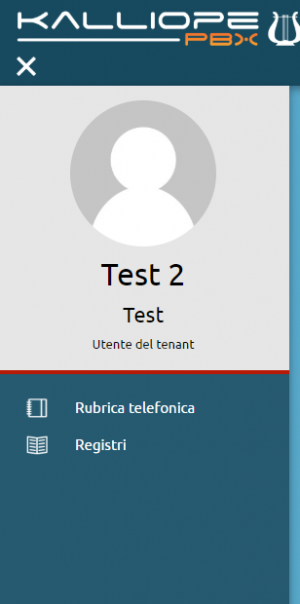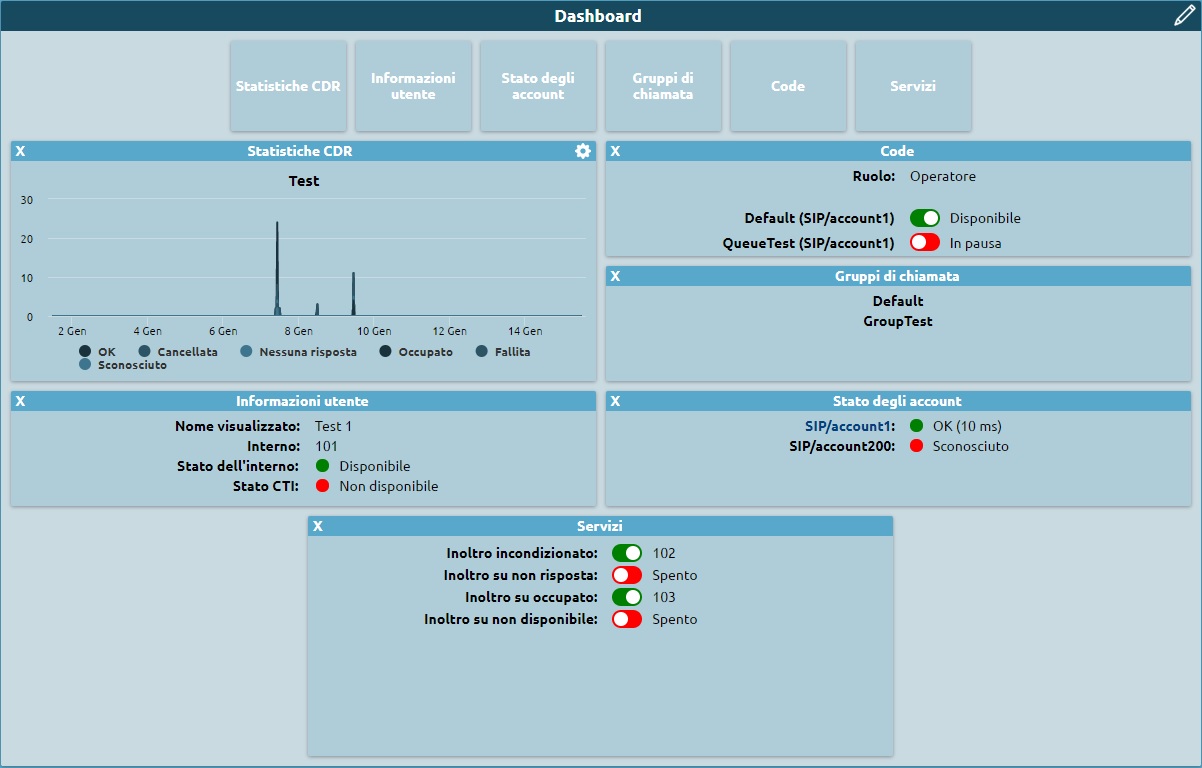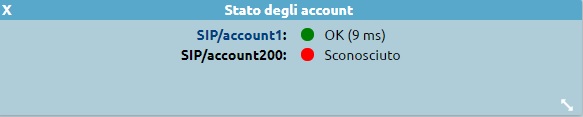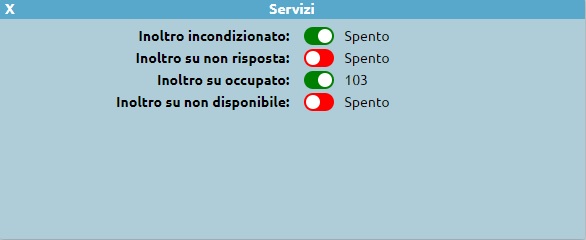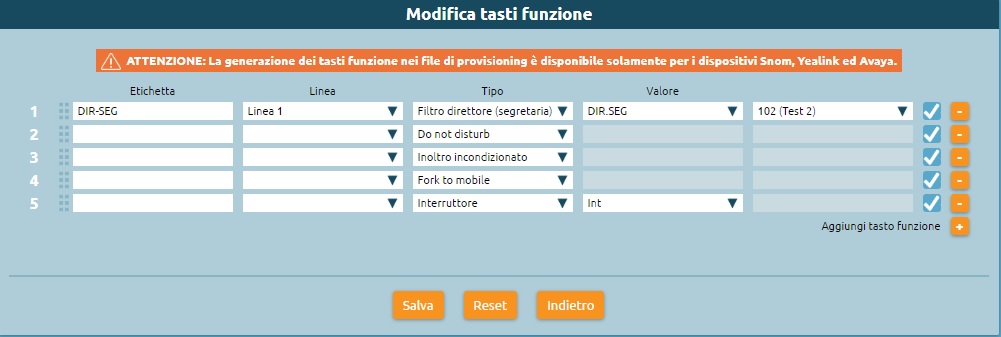AdminGuide:GUI:UserMenu
Return to AdminGuide:GUI
When accessing Kalliope as a user, you can view in the operating menu, on the left side of the the Kalliope interface, information on the logged-in user and access the configuration pages that the user has permissions to access.
As a tenant user, you can always view the phonebook and CDR pages. If the tenant admin assigns you further permissions, you can also view from this menu the other configuration pages.
You can also customize your dashboard with the information relevant to you.
Select the pencil icon on the top left to view all widgets: CDR statistics, user information, account status, ring groups, queues, services, function keys. By clicking and dragging a widget to the space below you can make them visible, as shown in the picture below.
CDR statistics
This widget displays a graph that summarizes the information in the CDR. You can set which information to display in the statistics.
You can:
- select the type of filter (outcome or direction);
- insert a time span by inserting the number and selecting year, months, weeks, days, hours, or minutes;
- insert the span with which the information will be grouped;
- insert the number of minutes between updates;
Click on "Save" to save and apply the settings.
User information
This widget displays information on the logged-in user:
- displayed name
- extension number
- extension status: green dot is available, red dot if unavailable, gray dot if suspended
- status of the associated CTI: green dot is available, red dot if unavailable
Account status
This widget displays the accounts associated with the extension and their status (green if active, red if not active).
Ring groups
In questo widget vengono visualizzati I gruppi a cui l’utente appartiene. Se l’utente non appartiene a nessun gruppo il widget non sarà popolato e resterà vuoto.
Code
Vengono visualizzate le code di cui l’utente fa parte. Viene specificato: il ruolo che l’utente ricopre (operatore o supervisore) lo stato dell’utente sulla coda (disponibile o In pausa)
Eseguendo un click sullo stato dell’utente, è possibile modificarlo permettendo così all'utente di mettersi nello stato di pausa o togliersi dalla pausa.
Servizi
Da questo widget è possibile attivare o disattivare alcuni servizi legati all’utente:
- Inoltro incondizionato
- inoltro su non risposta
- Inoltro su occupato
- inoltro su non disponibile
- Fork to Mobile
I servizi di inoltro sono attivabili tramite un click sul tasto rosso e inserendo il numero a cui dover effettuare l’inoltro richiesto, ed è possibile disattivarli selezionando il taso verde.
Nel caso in cui, dal pannello di gestione utenti, sia stato inserito un numero mobile di riferimenti,è possibile visualizzare lo stato del Fork to Mobile, ed eventualmente attivarlo o disattivarlo con un click sul tasto relativo.
Configurazione tasti funzione
Da questo widget è possibile accedere alla pagine di configurazione dei tasti funzione,s e l’interno è associato ad un device.
Selezionando il link è quindi possibile associare ad ogni tasto funzione un tipo di servizio.
Per aggiungere il tasto funzione, è necessario selezionare il tasto “+”, inserire il nome dell’etichetta che verrà visualizzata sul device, selezionare il tipo di servizio (BLF, Direttore Segretaria, Speed Dial, Do not Disturb, Inoltro Incondizionato, Fork to mobile, interruttore e Slot di parcheggio), attribuire il corrispettivo valore se richiesto e salvare. A seguito del salvataggio della configurazione sarà possibile attivare o disattivare dai tasti del telefono I servizi indicati. L’inoltro incondizionato, poiché è necessario inserire il numero di interno a cui inoltrare la chiamata, sarà utilizzabile da device solo per la disattivazione.