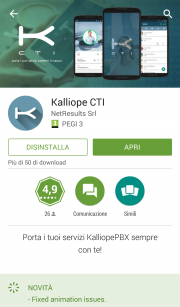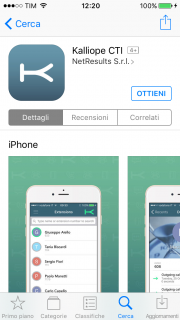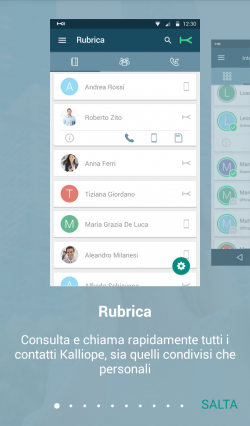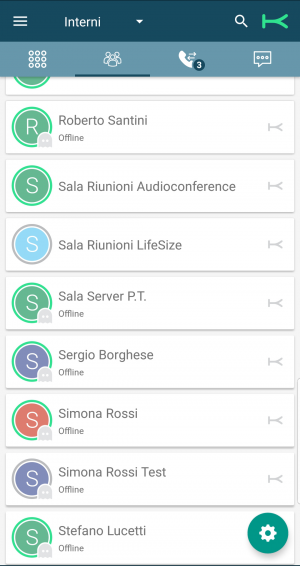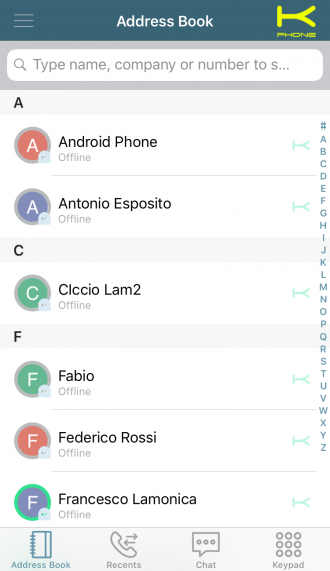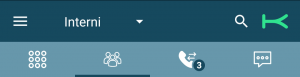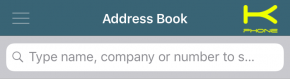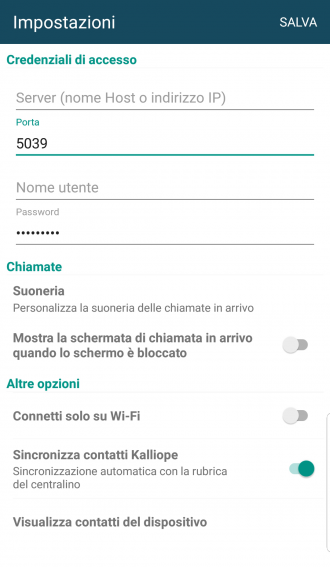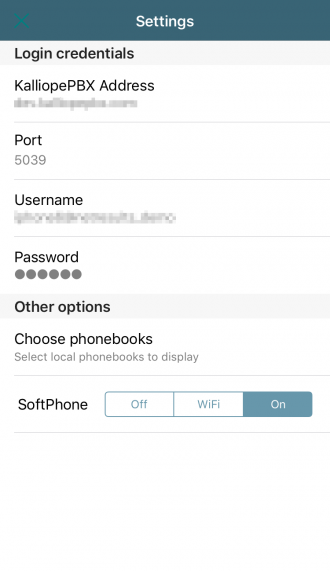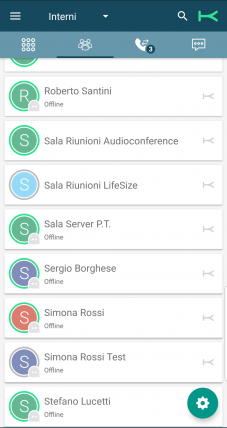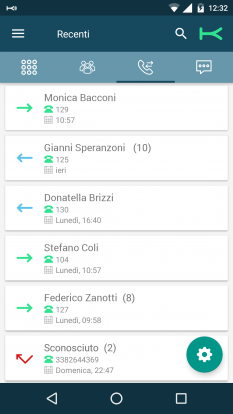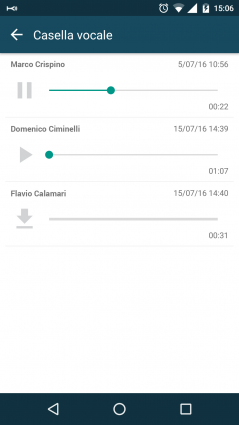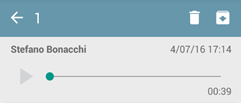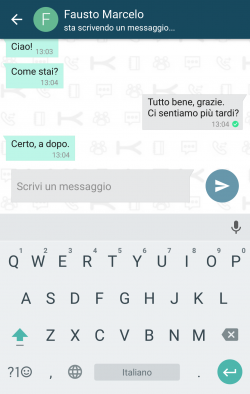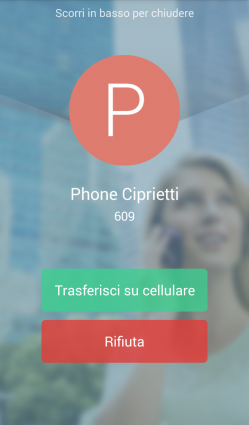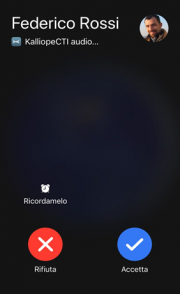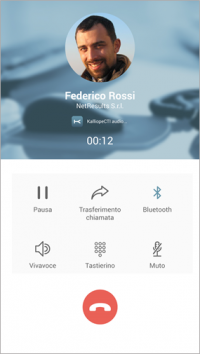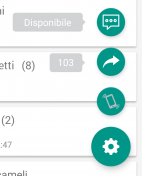Kalliope CTI Mobile
Introduction
For those who need to always be on call, Kalliope has designed the KalliopeCTI mobile app for Android and iOS.
The KalliopeCTI mobile app is an optional product that lets you access telephone and UC services even outside your office through your extension number, using the company lines.
To guarantee stability and improve conversation quality, KalliopeCTI mobile lets you choose how to handle your calls: based on data traffic availability, you can choose whether to use the GSM network or use the app in softphone mode.
KalliopeCTI mobile permette quindi di telefonare in tre modalità diverse::
- Click-to-call: la chiamata viene gestita attraverso il telefono fisso associato all’interno
- Call-back: l’utente chiama da smartphone utilizzando le linee Kalliope
- Softphone: grazie all’integrazione di un motore telefonico SIP, lo smartphone si registrerà direttamente su KalliopePBX come un qualsiasi client IP.(attualmente questa modalità è disponibile solo su iOS)
KalliopeCTI mobile is available on Google Play and the App Store.
Requirements:
- Android 4.1 or later
- iOS 8.0 or later
- KalliopeCTI Pro or Phone license
We recommend using the latest KalliopePBX firmware.
NOTA
La modalità softphone, disponibile attualmente solo per iOS, è in versione beta e attualmente presenta le seguenti limitazioni che non saranno presenti nella versione definitiva, in via di ultimazione:
- Non è possibile gestire più di una chiamata SIP alla volta.
- Il supporto al bluetooth deve essere perfezionato.
- Il SIP/TLS non è stato ancora abilitato
- La risoluzione del numero chiamante con i contatti presenti in rubrica non è ancora attiva
- La ripresa di una chiamata in pausa qualche volta può fallire
Specifiche Android:
- Richiede Android 4.1 o superiore
- Lingue: Italiano, Inglese
- Prodotto disponibile solo se associato a un centralino VoIP KalliopePBX® V4
- Versione minima firmware KalliopePBX: 4.5.7
- Versione firmware KalliopePBX suggerita: 4.5.17+
- È richiesta una licenza KalliopeCTI Pro per l’utilizzo della sola modalità GSM™. La modalità Softphone non è ancora disponibile su Android.
Configuration
Upon starting for the first time, KalliopeCTI will show a tutorial to guide the user through its sections.
- Impostazioni: pannello di configurazione dell’applicazione
- Voicemail: accesso diretto ai messaggi presenti in voicemail
- Info: fornisce informazioni sulla versione installata
- Invia report: consente di inviare un report agli sviluppatori in caso di comportamenti anomali dell’app
- Tutorial: avvia nuovamente il tutorial dell’app (solo Android)
- Esci: chiude l’applicazione (solo iOS)
La barra di livello superiore indica il nome del tab che si sta visualizzando attualmente (in questo caso Rubrica), permette di fare ricerche all’interno di ogni tab e mostra lo stato di connessione dell’app tramite il simbolo della K in alto a destra. Qui di seguito è mostrata la barra di livello superiore (header) per Android (a sinistra) e per iOS (a destra).
Lo stato di connessione è indicato dal colore del simbolo K che si trova in alto a destra:
- grigio = non connesso
- verde = connesso in modalità call-back
- giallo (con la scritta phone) = connesso in modalità softphone (solo iOS)
Nella versione android l'header include anche la barra di navigazione tra le sezioni principali dell'app mentre nella versione iOS la barra di navigazione è posta in basso.
In entrambi i casi la barra di navigazione consente di esplorare i tab principali dell’app:
- Tastierino: il tastierino numerico per la composizione dei numeri
- Rubrica: interni, rubrica KalliopePBX, contatti preferiti, e, se abilitato, contatti personali del device in uso
- Storico chiamate: lista delle chiamata effettuate, ricevute e perse raggruppate per contatto
- Chat: conversazioni avviate con gli altri utenti KalliopeCTI, sia mobile che desktop.
Settings
Initially, you will need to set certain parameters from the Settings menu:
- Server: IP address of KalliopePBX
- Port: 5039
- GUI/CTI user name
- GUI/CTI user password
- Ringtone: useful for telling calls to the mobile number from calls to the extension
- Connect when starting: the app will automatically connect at start up
- Only connect with Wi-Fi: the app will only connect when the mobile phone is connected via Wi-Fi
- Sync contacts: if enabled, the app will sync sync with KalliopePBX contacts
- Contacts to display: lets you choose which phonebooks to display contacts from
Contacts
The Contacts tab (second icon from the left) shows all KalliopePBX contacts, both extensions and phonebooks, with favorite contacts at the top.
Extensions can be identified by the presence of a BLF field (colored dot) and the chat presence (icon and state).
Next to each contacts there is a symbol that indicates whether the contact comes from the extension list, Kalliope phonebook, device phonebook, Outlook, etc.
Tapping each contact will display a sub-menu with the following items:
- Contact info
- Call in click-to-call mode
- Call in Callback mode
- Call using the device SIM
- Open chat
For more information on the various calling modes, see the call management section of this guide.
By tapping the tab title you can filter the phonebook by:
- Contacts: show all contacts
- Extensions: only show Kalliope extensions
- Phonebook: only show Kalliope and device contacts
Details
The details tab displays information on the selected contact, such as:
- first name
- last name
- organization
- phone numbers
- email addresses
For extensions, presence and BLF state will also be displayed.
The BLF state can be:
- Green: available
- Yellow: ringing
- Red: busy
- Gray: not registered
From this tab you can also add the contact to you favorites by tapping the ![]() icon in the top right.
Favorite contacts will be displayed at the top of the Contacts list.
icon in the top right.
Favorite contacts will be displayed at the top of the Contacts list.
Call history
This tab displays the call history of the logged-in user.
The calls are divided in:
- Made calls
- Answered calls
- Missed calls
Calls are grouped based on the called or calling contact/number, and the total number of calls is shown in parentheses.
Tapping each row will display all calls to or from the selected contact, as shown in the figure.
A notification will be displayed if there are any voicemail messages; tapping the notification will open the voicemail box, where you can listen to and manage messages.
The call detail by contact includes all calls to and from the contact in chronological order.
For each call, the following information is displayed:
- Type (made, answered, missed)
- Date
- Time
- Duration
You can also call the contact with the available modes based on type of contact (extension or external number).
Voicemail
You can access voicemail from the system menu to quickly and easily access all messages saved on the PBX or a remote storage.
For each voicemail message sender, date, time, and length are displayed.
The messages are not automatically saved to the device but can be downloaded by tapping the icon next to each message.
Once downloaded, you can play the message directly on the device.
The app also lets you mark messages as read, unread, or urgent as well as delete messages from local storage, remote storage, or both, by tapping the ![]() icon.
icon.
To access the message management menu, simply tap and hold a message for a few seconds and the management options will appear.
N.B.: messages forwarded via email and automatically deleted will not be shown on this page.
Chat and presence
KalliopeCTI offers a handy chat and presence management service that lets you easily talk to to other Kalliope users. To open a new chat, you can simply tap on the desired contact, then on the chat icon.
Within the chat, KalliopeCTI displays the state of sent messages with the following icons:
N.B.: chat messages that could not be sent because CTI is offline will be sent upon the next login.
The presence state can be changed from any tab by tapping the gear icon then the presence service icon (first from the top).
You can also set a custom message to be displayed along with the presence.
The possible states are:
Call management
Inbound calls
For inbound calls, both direct and via groups or queues, the mobile app will notify the user and display the screen shown in the picture to the right.
Tali notifiche arrivano anche ad app spenta dal momento che viene utilizzato il motore ufficiale di notifica dei corrispondenti sistemi operativi.
This screen lets you select one of three options:
- Slide down: the call will be ignored and the extension will keep ringing.
- Transfer to mobile: the extension will stop ringing; the PBX will establish a call to the mobile number, the app will notify the real caller, and a call will arrive from the PBX number. By answering this call you will begin conversation with the caller.
- Refuse: the PBX will refuse the call and the extension will stop ringing.
Chiamate in ingresso in modalità Softphone (solo iOS)
In caso di chiamate in arrivo all’interno KalliopePBX invierà una notifica push CallKit che innescherà sul mobile la schermata standard di chiamata in arrivo come quella riportata in figura. Tali notifiche arrivano anche ad app spenta garantendo la raggiungibilità dell'utente anche quando lo smartphone è in standby.
Questa schermata permette di effettuare tre azioni:
- Rifiuta: la chiamata viene abbattuta dal centralino e, di conseguenza, anche l’interno smette di squillare.
- Accetta: viene svegliata l'app KalliopeCTI in modalità softphone, viene mostrata la schermata "Chiamata in corso" e viene instaurata la chiamata SIP direttamente con l'app. Lo smartphone diventa a tutti gli effetti un interno del KalliopePBX.
La schermata "Chiamata in corso" riporta in altro il nome e numero del chiamante, e nella parte inferiore i tasti per le funzionalità disponibili sulla chiamata corrente:
- Pausa: la chiamata viene messa in attesa. Il pulsante può essere utilizzato anche per riprendere dalla pausa la chiamata.
- Trasferimento chiamata: effettua il trasferimento cieco della chiamata verso un altro numero (interno o esterno)
- Bluetooth: attiva/disattiva l'auricolare bluetooth
- Vivavoce: attiva/disattiva il vivavoce dello smartphone
- Tastierino: attiva la schermata del tastierino numerico (ad esempio per navigare un menu IVR)
- Muto: attiva/disattiva microfono dello smartphone
Outbound calls
KalliopeCTI offers three options for setting up outbound calls.
1. Click-to-call
The first icon from the left lets you use the click-to-call service. The landline phone linked to the extension will receive a call from the PBX where the caller is c2c: called number. Answering this call will establish a new call to the desired number.
2. Callback
The callback service lets you call directly from your mobile phone using the PBX lines. When you tap the center button the PBX will call the mobile number linked to the extension. By pressing 1 when prompted by the audio guide you will begin communication with the desired number.
3. Using the GSM network of the device
With this option, the call will be made directly from the SIM card of the mobile phone on which the KalliopeCTI app is installed.
Chiamate in uscita in modalità Softphone (solo iOS)
Le chiamate in uscita in modalità softphone KalliopeCTI mobile app partono direttamente dall'app tramite protocollo SIP.
Restano disponibili le modalità di setup di chiamata #Click-to-call e #Utilizzando direttamente la SIM del device ma la modalità #Callback è sostituita dalla chiamata diretta tramite SIP.
Digitando il numero da chiamare direttamente dal tastierino numerico verrà instaurata una chiamata tramite SIP. Una volta innescata la chiamata comparirà automaticamente la schermata "Chiamata in corso" per la gestione dei servizi in chiamata.
Keypad
Aside from searching the phonebook, you can also dial the number you wish to call with Kalliope directly on the KalliopeCTI mobile app keypad. While dialing, you will be shown autocomplete¹ suggestions.
Tapping the call button will display the above options.
N.B.: The KalliopeCTI keypad does not automatically add the outbound prefix. You will need to dial the number as you would on a landline phone.
¹ Feature only available on Android.
Services
You can access the KalliopeCTI app services by tapping the gear icon in the lower right.
Three services are currently available: presence (seen above), unconditional forward, and fork to mobile.
Unconditional forward
Unconditional forward lets you set an extension number to which to automatically forward all inbound calls (this feature only applies to calls made directly to the extension and not those originating from groups or queues).
This service is useful when you are not available but wish to redirect inbound calls so they can be dealt with.
To enable the unconditional forward service, simply tap the arrow icon, input the extension number to which you wish to forward calls, and save.
When this service is enabled, the icon will change color, and a notification will be shown containing the number calls are being redirected to.
To disable this service, simply tap on the arrow icon again.
Fork to mobile
With the fork to mobile service, a call to an extension is presented to the mobile number linked to it as well.
Answering the call on the mobile phone will cause the extension to stop ringing, and vice versa.
To enable the service, simply tap its icon. As with unconditional forward, the color of the icon indicates the state of the service.
Privacy Policy
Secure connection
In order to offer its services (e.g. telephony, real-time notifications, chat), KalliopeCTI must be able to communicate with KalliopePBX. This communication is made through an encrypted connection, guaranteeing the security of transmitted personal data and messages.
Contacts
You can give KalliopeCTI permission to access the contacts on your device. The saved contact data will only be used within the app and will never be sent to KalliopePBX or exchanged with other users, except for the information required to make calls via the PBX.
Phone number
In order to use the mobile features of KalliopeCTI, you must first insert your phone number in the KalliopePBX configuration page. This number will then be verified by KalliopeCTI and compared to the number of the SIM card in the device.
Files
KalliopeCTI will access the phone's memory in order to send diagnostic data to the KalliopePBX developers via email. This data will only be sent when the user selects the "Send report" item in the KalliopeCTI menu.