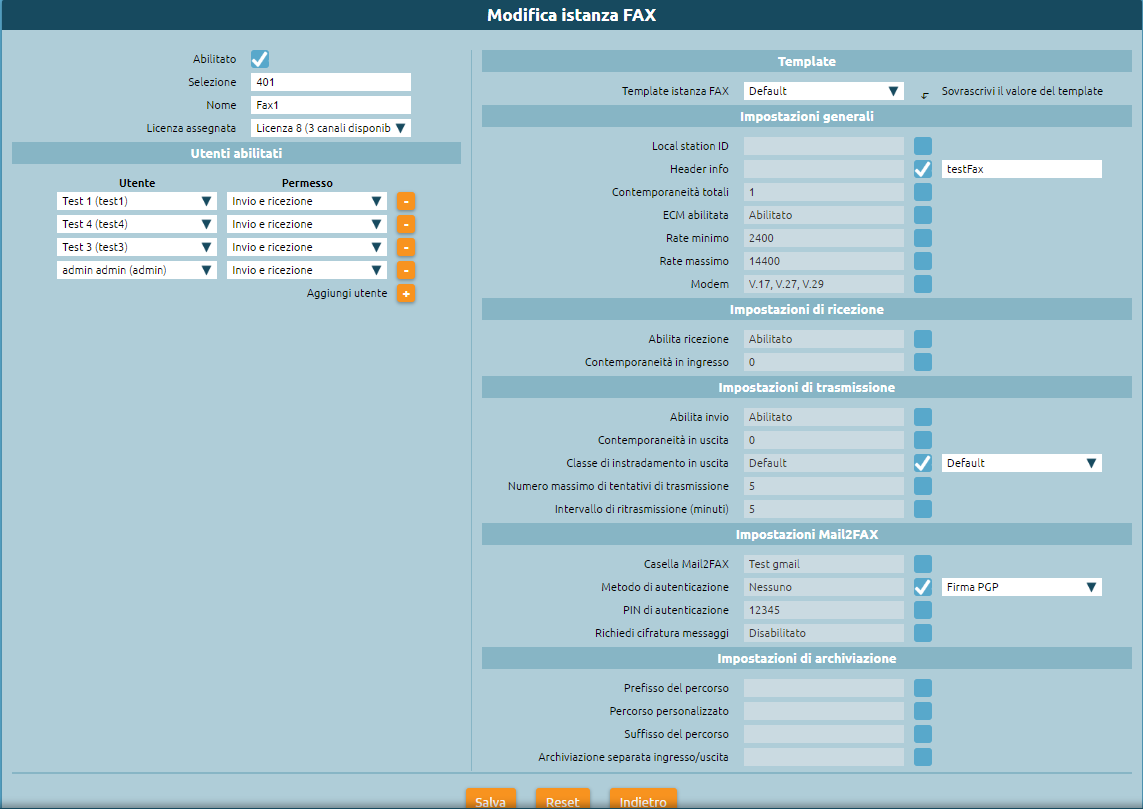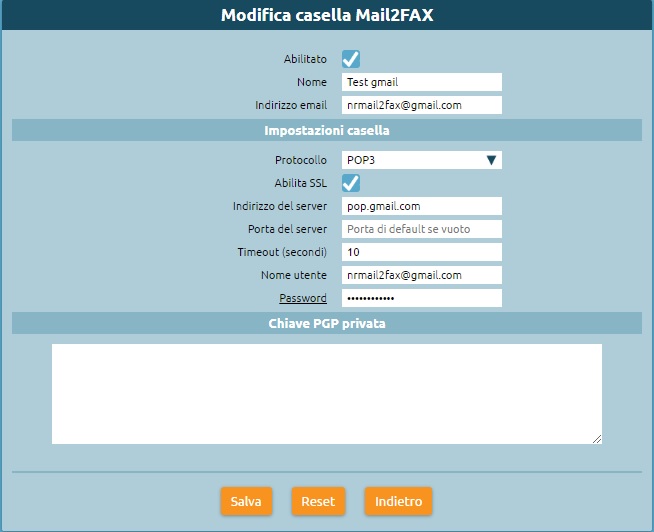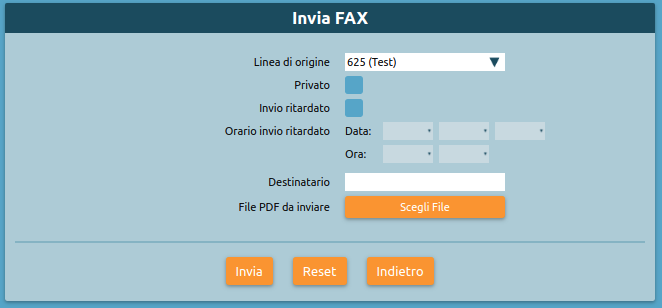AdminGuide:Service:FaxModule
Return to AdminGuide:Service
Fax service
Description
The fax service lets Kalliope users send and receive faxes from their user portal on the web GUI or via email.
The service requires the purchase of a KPBX-V4-FAX license. Each license channel allows the configuration of one fax entity. A fax entity is conceptually equivalent to a physical fax machine that can be accessed by one or more users.
Configuration
To configure the service, you must define the settings for simultaneity and archival of sent and received files (including reports). You can do this on the Fax -> Fax settings page.
You will then need to configure the fax entity in the Fax -> Fax entities page.
For each entity you will need to set the following parameters:
- Name
- Numeric selection (extension) associated with the entity; this selection will be automatically inserted in the numbering plan
- Users enabled to use the entity (specifying send and/or receive permissions)
- Configuration template for the fax settings for sending/reception and archival
To configure the MAIL2FAX, go to the Fax -> Fax entities page and select the list of Mail2Fax boxes and add a new one.
You must then fill the following fields:
- Name
- Email address
- Mailbox settings
- Username
- Password
- Private PGP key (insert only if sending encrypted faxes ).
Save the settings and apply the changes.
Using the service
Fax module
Every user with send/receive permissions for a fax entity can view the Fax -> Fax module page.
In this module, you can:
- view the status of all received faxes and download the received file
- view the status of all sent faxes and download the sent file and the sending report
Sending a fax
Each user with send permissions for one or more fax entities can view the Fax -> Send fax page.
From this page, you can set the options for sending faxes:
- origin line (corresponds to the created entity)
- time of sending if required (otherwise the fax will be sent immediately)
- addressee
- pdf file to be sent (pdf, doc, docx, odt are supported)
Click on Send fax to send the fax.
You will be notified via email for each sent fax with the report attached.
MAIL2FAX
Each fax entity must have an associated Mail2Fax box. in the ax entity settings page, select the Mail2Fax settings:
- Mail2FAX box: name of the previously created mailbox
- Authentication method:
- None: the fax is sent and received only by checking the sender's email address
- PIN: the FAX request is also authenticated by a pin that must be inserted in the text of the email
- PGP signature: the identity of the sender of the email is authenticated using a PGP key
- Request message encryption: The email attachment must be encrypted using the sender's PGP key; in this case it is necessary to load PGP public keys in the settings of each user authorized to use the service.
In order to send FAXes through mail2fax service, the sender email must be one of the users enabled to use the service (NOTE: the sender email control is case-sensitive, like the one of the mailbox used to collect the fax request). Then, from the "Users and Roles" panel, you have to insert for the user who manages the fax instance, the email address from which the FAX mail is sent. Select "edit user" and enter the email in the proper field. It is important that the same email address is not present for more than one user (even those belonging to different tenants) to avoid that the email is not correctly sent and/or received.
It is now possible to send an email with the fax attached from the email box. The email must have:
- in the Subject field, the phone number to which to send the fax (you can also write the entity to which to send the fax by entering PnoeNumber@entity)
- in the To: field, the email to which to send the fax, i.e. the one associated with the entity
- in the body, the fax PIN if PIN authentication was selected
- as an attachment, the PDF file to be sent
If the fax is successfully sent, the Fax module page will display the outcome of the transition and an email will be sent to the sender.
Receiving a fax
Each user with receive permission for a fax entity will receive an email notification with the document attached.
When the FAX is received, an email gets sent. It includes a pdf file of the received FAX as an attachment and, as a subject, a string formatted as follows:
Subject: [SERIAL NUMBER] FAX successfully received from 0XXXXXXXX
where 0XXXXXXX is the calling number preceded by 0 of the commitment line.
The following line shows an example of email notification of a FAX sent from the phone number 0501234567.
Subject: [KPBX40299999] FAX successfully received from 050123456
where 0501234567 is the phone number from which comes the FAX.
We also show an example of the email body (containing more information):
FAX received from 0501234567 Date and time: 12/03/2020 11:51:38 Transmission time : 34 seconds Number of pages: 1
The pdf file attached to the email has the following naming pattern:
F<0calling_number>_T<reached_number>_YYYY-MM-DD_HH_MM_SS_FAXID.pdf
The following line shows the potential name of the pdf file attached to the mail of the received fax.
F00501234567_T0509655637_2020-03-12_11_51_38_211.pdf
They can also view the status of all received faxes and download the document from the Fax module.