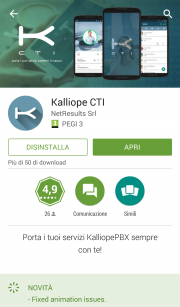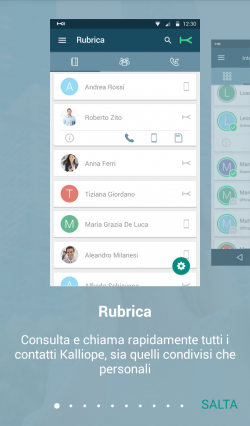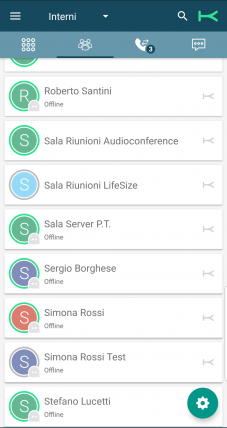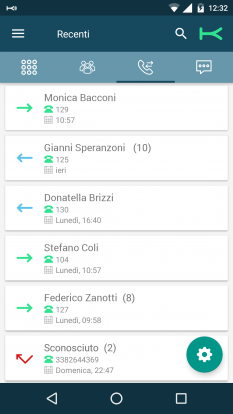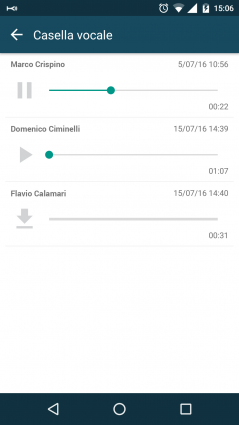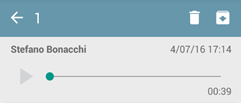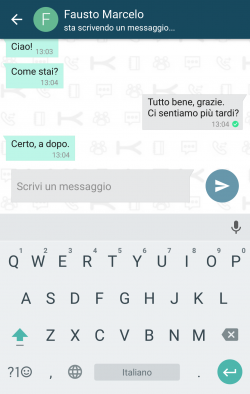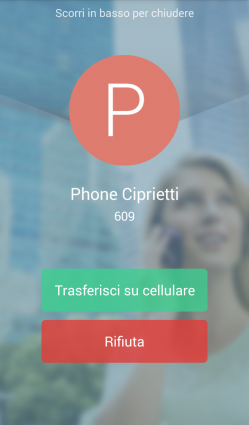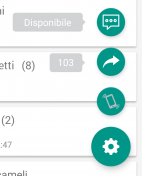Kalliope CTI Mobile
Introduction
The KalliopeCTI mobile app complements KalliopePBX solutions by offering you a quick an easy way to access services such as contacts and call history, click-to-call, callback, voicemail, chat, and much more.
KalliopeCTI mobile is available on Google Play and the App Store.
Requirements:
- Android 4.1 or later
- iOS 8.0 or later
- KalliopeCTI Pro or Phone license
We recommend using the latest KalliopePBX firmware.
Configuration
Upon starting for the first time, KalliopeCTI will show a tutorial to guide the user through its sections.
The app can be navigated via a two-level menu at the top of the screen.
The first level allows access to the system menu containing the following items:
- Settings: opens the configuration page for the app
- Send report: lets you send a report to the developers if there are issues with the app
- Voicemail: lets you access your voicemail messages
- Tutorial: shows the app tutorial once more
- Info: shows information on the installed version
- Quit: quits the app
The first level also shows the name of the tab you are currently viewing, lets you search the currently open tab, and shows the connection state of the app.
You can connect or disconnect, by tapping the K symbol. The connection state is indicated by the color of the symbol (green = connected, gray = not connected).
The second level lets you navigate the main tabs:
- Contacts: extensions, KalliopePBX contacts, favorite contacts, and, if enabled, the personal contacts of the device;
- Call history: list of made, answered, and missed calls, grouped by contact;
- Chat: conversations with other KalliopeCTI users, both mobile and desktop.
Settings
Initially, you will need to set certain parameters from the Settings menu:
- Server: IP address of KalliopePBX
- Port: 5039
- GUI/CTI user name
- GUI/CTI user password
- Ringtone: useful for telling calls to the mobile number from calls to the extension
- Connect when starting: the app will automatically connect at start up
- Only connect with Wi-Fi: the app will only connect when the mobile phone is connected via Wi-Fi
- Sync contacts: if enabled, the app will sync sync with KalliopePBX contacts
- Contacts to display: lets you choose which phonebooks to display contacts from
Contacts
The Contacts tab (second icon from the left) shows all KalliopePBX contacts, both extensions and phonebooks, with favorite contacts at the top.
Extensions can be identified by the presence of a BLF field (colored dot) and the chat presence (icon and state).
Next to each contacts there is a symbol that indicates whether the contact comes from the extension list, Kalliope phonebook, device phonebook, Outlook, etc.
Tapping each contact will display a sub-menu with the following items:
- Contact info
- Call in click-to-call mode
- Call in Callback mode
- Call using the device SIM
- Open chat
For more information on the various calling modes, see the call management section of this guide.
By tapping the tab title you can filter the phonebook by:
- Contacts: show all contacts
- Extensions: only show Kalliope extensions
- Phonebook: only show Kalliope and device contacts
Details
The details tab displays information on the selected contact, such as:
- first name
- last name
- organization
- phone numbers
- email addresses
For extensions, presence and BLF state will also be displayed.
The BLF state can be:
- Green: available
- Yellow: ringing
- Red: busy
- Gray: not registered
From this tab you can also add the contact to you favorites by tapping the ![]() icon in the top right.
Favorite contacts will be displayed at the top of the Contacts list.
icon in the top right.
Favorite contacts will be displayed at the top of the Contacts list.
Call history
This tab displays the call history of the logged-in user.
The calls are divided in:
- Made calls
- Answered calls
- Missed calls
Calls are grouped based on the called or calling contact/number, and the total number of calls is shown in parentheses.
Tapping each row will display all calls to or from the selected contact, as shown in the figure.
A notification will be displayed if there are any voicemail messages; tapping the notification will open the voicemail box, where you can listen to and manage messages.
The call detail by contact includes all calls to and from the contact in chronological order.
For each call, the following information is displayed:
- Type (made, answered, missed)
- Date
- Time
- Duration
You can also call the contact with the available modes based on type of contact (extension or external number).
Voicemail
You can access voicemail from the system menu to quickly and easily access all messages saved on the PBX or a remote storage.
For each voicemail message sender, date, time, and length are displayed.
The messages are not automatically saved to the device but can be downloaded by tapping the icon next to each message.
Once downloaded, you can play the message directly on the device.
The app also lets you mark messages as read, unread, or urgent as well as delete messages from local storage, remote storage, or both, by tapping the ![]() icon.
icon.
To access the message management menu, simply tap and hold a message for a few seconds and the management options will appear.
N.B.: messages forwarded via email and automatically deleted will not be shown on this page.
Chat and presence
KalliopeCTI offers a handy chat and presence management service that lets you easily talk to to other Kalliope users. To open a new chat, you can simply tap on the desired contact, then on the chat icon.
Within the chat, KalliopeCTI displays the state of sent messages with the following icons:
N.B.: chat messages that could not be sent because CTI is offline will be sent upon the next login.
The presence state can be changed from any tab by tapping the gear icon then the presence service icon (first from the top).
You can also set a custom message to be displayed along with the presence.
The possible states are:
Persistence
Messages sent with KalliopeCTI, both mobile and desktop, will be saved on Kalliope for a maximum of 7 days (not customizable). The user can start a conversation with KalliopeCTI and have a copy on all KalliopeCTI apps.
Call management
Inbound calls
For inbound calls, both direct and via groups or queues, the mobile app will notify the user and display the screen shown in the picture to the right.
This screen lets you select one of three options:
- Slide down: the call will be ignored and the extension will keep ringing.
- Transfer to mobile: the extension will stop ringing; the PBX will establish a call to the mobile number, the app will notify the real caller, and a call will arrive from the PBX number. By answering this call you will begin conversation with the caller.
- Refuse: the PBX will refuse the call and the extension will stop ringing.
Outbound calls
KalliopeCTI offers three options for setting up outbound calls.
1. Click-to-call
The first icon from the left lets you use the click-to-call service. The landline phone linked to the extension will receive a call from the PBX where the caller is c2c: called number. Answering this call will establish a new call to the desired number.
2. Callback
The callback service lets you call directly from your mobile phone using the PBX lines. When you tap the center button the PBX will call the mobile number linked to the extension. By pressing 1 when prompted by the audio guide you will begin communication with the desired number.
3. Using the GSM network of the device
With this option, the call will be made directly from the SIM card of the mobile phone on which the KalliopeCTI app is installed.
Keypad
Aside from searching the phonebook, you can also dial the number you wish to call with Kalliope directly on the KalliopeCTI mobile app keypad. While dialing, you will be shown autocomplete¹ suggestions.
Tapping the call button will display the above options.
N.B.: The KalliopeCTI keypad does not automatically add the outbound prefix. You will need to dial the number as you would on a landline phone.
¹ Feature only available on Android.
Services
You can access the KalliopeCTI app services by tapping the gear icon in the lower right.
Three services are currently available: presence (seen above), unconditional forward, and fork to mobile.
Unconditional forward
Unconditional forward lets you set an extension number to which to automatically forward all inbound calls (this feature only applies to calls made directly to the extension and not those originating from groups or queues).
This service is useful when you are not available but wish to redirect inbound calls so they can be dealt with.
To enable the unconditional forward service, simply tap the arrow icon, input the extension number to which you wish to forward calls, and save.
When this service is enabled, the icon will change color, and a notification will be shown containing the number calls are being redirected to.
To disable this service, simply tap on the arrow icon again.
Fork to mobile
With the fork to mobile service, a call to an extension is presented to the mobile number linked to it as well.
Answering the call on the mobile phone will cause the extension to stop ringing, and vice versa.
To enable the service, simply tap its icon. As with unconditional forward, the color of the icon indicates the state of the service.
Privacy Policy
Connessione sicura
Per poter offrire i propri servizi (es. telefonia, notifica in tempo reale, chat) Kalliope CTI deve poter comunicare con Kalliope PBX. Tale comunicazione viene effettuata attraverso una connessione criptata, così da rendere sicuro il trasferimento di dati personali e messaggi.
Contatti
È possibile abilitare l'accesso di Kalliope CTI alla rubrica del dispositivo dell'utente. I dati dei contatti salvati dall'utente nel dispositivo saranno utilizzati esclusivamente all'interno dell'applicazione e perciò non verranno mai inviati a Kalliope PBX, né scambiati con altri utenti, salvo le informazioni necessarie per effettuare chiamate attraverso il PBX.
Numero di telefono
Per poter utilizzare le funzioni mobili di Kalliope CTI è necessario impostare il proprio numero di telefono nella pagina di configurazione di Kalliope PBX. Tale numero viene poi verificato da Kalliope CTI e confrontato con l'effettivo numero di telefono associato alla SIM inserita nel dispositivo.
File
Kalliope CTI accede allo spazio di memoria del dispositivo per poter inviare dati diagnostici agli sviluppatori di Kalliope PBX via email. Tali dati vengono inviati soltanto attraverso l'azione dell'utente, tramite la voce “Invia report” del menu di Kalliope CTI.