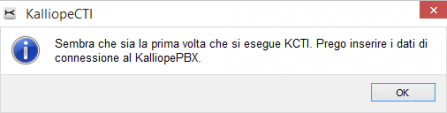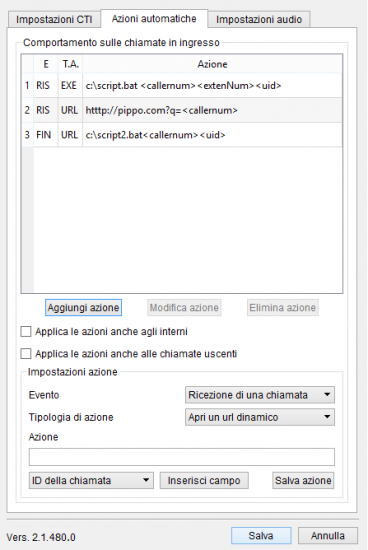KalliopeCTI
Introduction
KalliopeCTI 4 (or KCTI 4) is an accessory application of the KalliopePBX V4 VoIP PBX that helps you use its services and access information.
KCTI 4 is available (available in Free, Pro, and Phone modes) is a cross-platform application on Windows, Mac OS X, and Ubuntu. A KCTI 4 Pro or Phone license includes a license for the KCTI Mobile app for Android and iOS.
The KalliopeCTI Mobile user manual can be found here.
The following table lists the features available with each mode.
- |
KCTI 4 Free | KCTI 4 Pro |
KCTI 4 Phone
|
|---|---|---|---|
-
| |||
| Extension phonebook | ✓ |
✓ |
✓
|
| Shared phonebook | ✓ |
✓ |
✓
|
| CDR | ✓ |
✓ |
✓
|
| Click-to-call | ✓ |
✓ |
✓
|
| Inbound call notification | ✓ |
✓ |
✓
|
| Instant messaging | ✓ |
✓ |
✓
|
| CTI presence | ✓ |
✓ |
✓
|
| Automatic actions | ✓ |
✓ |
✓
|
| Voicemail access | ✓ |
✓ |
✓
|
| Copy-to-call | ✓ |
✓ |
✓
|
| Drop-to-call | - |
✓ |
✓
|
| BLF | - |
✓ |
✓
|
| Queue statistics | - |
✓2 |
✓2
|
| Supervisor panel | - |
✓2 |
✓2
|
| Blind transfer | - |
✓1 |
✓
|
| Attended transfer | - |
✓1 |
✓
|
| Do Not Disturb | - |
✓1 |
✓
|
| Call recording | - |
✓1 |
✓
|
| Unconditional forward | - |
✓1 |
✓
|
| Call parking | - |
✓1 |
✓
|
| Call pickup | - |
✓1 |
✓
|
| Pickup with invite | - |
✓1 |
✓
|
| Fork to Mobile | - |
✓1 |
✓
|
1Available only when paired with a Snom or Yealink phone
2Available only when paired with Kalliope Call Center
Download and installation
KCTI 4 can be downloaded for free from the download page of the official KalliopePBX website.
The user can then go to the configuration page to select which version to open each time (as long as it is available on KalliopePBX V4 and the correpsnding license has been activated). KCTI Free, Pro, or Phone are different modes of the same software.
N.B.: Installation does not prompt for any activation keys. Instead, the application will automatically check for the correct license on KalliopePBX every time it is opened.
Unlike KCTI 4 Free, KCTI 4 Pro and Phone require a specific license to be activated on KalliopePBX V4 for each workstation. The KCTI 4 Phone license also includes KCTI 4 Pro. The user can choose their desired mode from the configuration page.
For instructions on how to activate the KCTI 4 Pro or KCTI 4 Phone licenses, see the licenses page.
System requirements:
- Windows 7 or later
- Sound card (for KCTI Phone)
- 2 GB of RAM
- 100 MB of free disk space
To install the application on Windows, simply open the executable file and follow the instructions.
Configuration
When you first open the application, you will see a message prompting you to insert the configuration parameters.
You will then be taken to the configuration page. The settings are grouped by category.
Application mode
In this tab you can select which mode to use: KCTI 4 Free, KCTI 4 Pro, or KCTI 4 Phone. You can also choose the language (English, Italian, Spanish).
KCTI settings
In this tab you can configure the following settings:
- KalliopePBX IP address: the IP address of the KalliopePBX the application should connect to
- KCTI username: the name assigned to the user
- KCTI password: the password assigned to the user
N.B.: The username and password are the same as the credentials on the System -> Users managements page on KalliopePBX V4.
KCTI services
In this tab you can configure the following settings:
- Copy-to-call: enables/disables copy-to-call. When enabled, the user can make a call simply by selecting the string containing the number and copying it to the clipboard (in Windows you can do this with CTRL+C). Once the number has been copied, the application will automatically strip spaces and other special characters (# + , : () . /\) and ask the user for confirmation before making the call.
- Import Microsoft Outlook contacts: if selected, KCTI will automatically sync with Microsoft Outlook contacts when opened. The imported contacts will appear in the phonebook marked by an icon.
- Open minimized as system icon: if selected, the application will open in minimized mode.
- Enable call reception popup: enables or disabled the call reception popup.
- Pause on all queues upon logout
- Pause on all queues upon answering a call from the queue
- Enable automatic updates: automatically download available KalliopeCTI 4 updates
Phone integration
In KCTI 4 Pro mode, you can remotely control a linked phone through native APIs. This feature is currently only available on Snom or Yealink phones.
Account list
This tab shows all accounts linked to the user, listing the brands, models, firmware, and MAC addresses of each one. It is up to the user to select which accounts to link to KalliopeCTI.
Automatic actions
In this tab you can manage the behavior of the application during inbound calls by configuring actions triggered by the following events:
- Arrival of call: the action will be executed when the phone begins to ring
- Answering call: the action will be executed when the user answers a call
- End of call: the action will be executed when the call is ended, either by the local user or by the remote one
For each of these events, you can choose one or more actions of two types:
- Open a custom URL
- Execute an external process
In both cases you can use the following dynamic parameters:
- <callername>: this parameter will be replaced with the name assigned to the caller if present in the phonebook
- <callernum>: this parameter will be replaced with the number of the caller
- <extenNum>: this parameter will be replaced with the extension number of the local user
- <uid>: this parameter will be replaced with a unique call ID.
In figura è riportata la schermata di configurazione degli eventi automatici. La tabella posta nella parte superiore del pannello contiene la lista delle azioni configurate, indicando per ciascuna di esse la tipologia di evento (“IN” = chiamata in arrivo, “RIS” = risposta ad una chiamata, “FIN” = chiusura di una chiamata), la tipologia di azione (“EXE” = esecuzione di un processo esterno, “URL” = apertura di un url dinamico) e il dettaglio dell’azione.
Una volta salvata un’azione, è sempre possibile modificarla o eliminarla semplicemente selezionandola nella tabella e cliccando sull’apposito tasto (Modifica azione/Elimina azione). Per ciascuna azione è possibile indicare se deve essere applicata anche nel caso di chiamate tra interni o solo quando l’utente remoto è una utenza esterna e, inoltre, se deve essere applicata anche per le chiamate uscenti.
Impostazioni Softphone
Questo pannello è disponibile solo in modalità KCTI 4 Phone, e permette di modificare i device audio da utilizzare per il microfono (l’ingresso audio), per l’ascolto (l’uscita audio per ascoltare la conversazione) e per le notifiche (l’uscita audio per la suoneria e le altre notifiche).
Manuale Utente
Il manuale utente KalliopeCTI 4 è disponibile in formato pdf al seguente link.