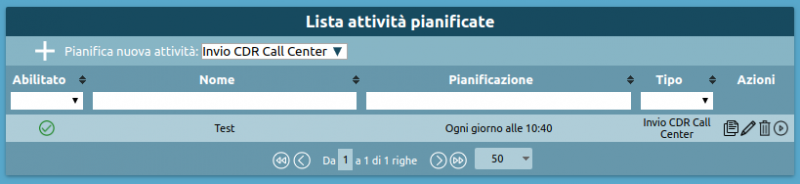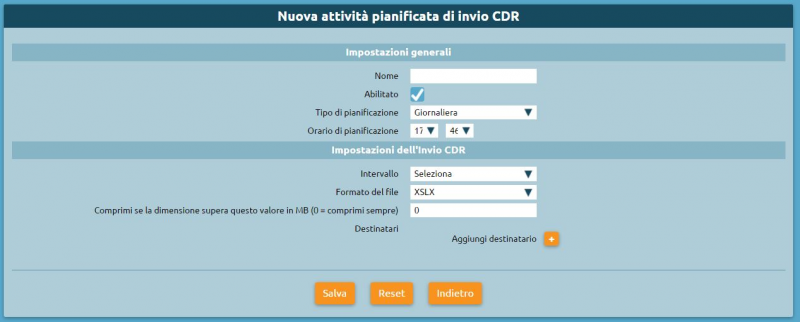Differenze tra le versioni di "AdminGuide:Service:ScheduledTasks/en"
(Creata pagina con "{| class="wikitable" |- !colspan="3"| <div style = 'text-align: left> '''''General settings''''' |- ! Parameter !! Description !! Value |- |colspan="3"| <div style = 'text-ali...") |
(Creata pagina con "=== Carrying out tasks manually === Among the available actions for scheduled tasks there is the option to carry them out on demand without waiting for the set schedule. To st...") |
||
| Riga 104: | Riga 104: | ||
|} | |} | ||
=== | === Carrying out tasks manually === | ||
Among the available actions for scheduled tasks there is the option to carry them out on demand without waiting for the set schedule. To start the task in the background you can click on the [[File:Play.png]] icon. | |||
[[File:Play.png]]. | |||
Al termine della richiesta si viene avvisati con un messaggio che la generazione del report è stata avviata. | Al termine della richiesta si viene avvisati con un messaggio che la generazione del report è stata avviata. | ||
[[File:Attivita_pianificata_avviata.png|300px]] | [[File:Attivita_pianificata_avviata.png|300px]] | ||
Versione delle 13:53, 28 set 2018
Return to AdminGuide:Service
Scheduled task management
With this service (introduced in version 4.5.8) you can schedule tasks to be automatically carried out by KalliopePBX following a user-defined planning policy.
The types of tasks that can be scheduled are:
- Send Call Center CDR
- Send CDR (available with firmware version 4.7.0 of later)
Defining a new scheduled task
You can set scheduled tasks on the Operating menu -> Monitoring -> Scheduled tasks page.
To add a new scheduled task click on "Schedule new task"
![]() in the top left after selecting the type of task from the drop-down menu.
in the top left after selecting the type of task from the drop-down menu.
How to create a new scheduled "send Call Center CDR" task
N.B.: This ype of scheduled task requires a Call Center license to be present on the PBX.
Select "Send Call Center CDR" from the drop-down menu and click on "New scheduled task". A form, pictured below, will appear.
The following table lists the parameters that need to be configured:
General settings
| ||
|---|---|---|
| Parameter | Description | Value |
-
| ||
| Name | The name assigned to the scheduled task. This name will appear in the subject line and the body of the emails sent upon completion. | Alpha-numeric |
| Enabled | Enable or disable the scheduled task. Disabled tasks will only be carried out manually. | Yes / No |
| Type of schedule | Select how often the ask will be carried out | Daily / Weekly / Monthly |
| Scheduled time | Select the time at which the task will be carried out and and the result sent via email to the configured addresses. | Hours and minutes |
| Day of the week | Only available if the schedule is set to "Weekly". Lets you set the day of the week on which the task will be carried out (at the time selected above) and the reult sent via email to the configured addresses. | Day of the week |
| Day of the mnth | Only available if the schedule is set to "Monthly". Lets you set the day of the month on which the task will be carried out (at the time selected above) and the reult sent via email to the configured addresses. | Date |
Settings for sending the Call Center CDR
| ||
| Time span | Select the time span based on which you wish to export the Call Center CDR. | Current day / Previous day / Current week / Previous week / Current month / Previous month |
| File format | Select the format of the exported Call Center CDR. | XLSX / XLSX (detailed) / CSV / CSV (detailed) / JSON / XML |
| Export operator events | If selected, this will add all operator events to the exported Call Center CDR. This setting can only be enabled if a "detailed" file type has been selected. | Yes / No |
| Compress if file size exceeds this value in MB (0 = always compress) | Indicate a maximum acceptable file size (in MB); if the file exceeds this, it will be compressed to zip format before being sent as an attachment. If this value is set to 0, the report will always be compressed regardless of its size. | Numeric |
| Notify all supervisors | Select whether or not the exported Call Center CDR will be sent via email to all users with a supervisor role who have a configured email address. | Yes / No |
| Recipients | In conjunction with or as an alternative to notifying the supervisors, you can specify an arbitrary number of recipients to which the exported Call Center CDR will be sent. | Alphanumeric |
N.B.: Either one or more recipients must be set or notifications to supervisors must be enabled, otherwise the form will display an error message and the scheduled task settings will not be saved.
How to create a new scheduled "send CDR" task
Select "Send CDR" from the drop-down menu and click on "New scheduled task". A form, pictured below, will appear.
The following table lists the parameters that need to be configured:
General settings
| ||
|---|---|---|
| Parameter | Description | Value |
-
| ||
| Name | The name assigned to the scheduled task. This name will appear in the subject line and the body of the emails sent upon completion. | Alpha-numeric |
| Enabled | Enable or disable the scheduled task. Disabled tasks will only be carried out manually. | Yes / No |
| Type of schedule | Select how often the ask will be carried out | Daily / Weekly / Monthly |
| Scheduled time | Select the time at which the task will be carried out and and the result sent via email to the configured addresses. | Hours and minutes |
| Day of the week | Only available if the schedule is set to "Weekly". Lets you set the day of the week on which the task will be carried out (at the time selected above) and the reult sent via email to the configured addresses. | Day of the week |
| Day of the mnth | Only available if the schedule is set to "Monthly". Lets you set the day of the month on which the task will be carried out (at the time selected above) and the reult sent via email to the configured addresses. | Date |
Settings for sending the CDR
| ||
| Time span | Select the time span based on which you wish to export the CDR. | Current day / Previous day / Current week / Previous week / Current month / Previous month |
| File format | Select the format of the exported CDR. | XLSX / XLSX (detailed) / CSV / CSV (detailed) / JSON / XML |
| Compress if file size exceeds this value in MB (0 = always compress) | Indicate a maximum acceptable file size (in MB); if the file exceeds this, it will be compressed to zip format before being sent as an attachment. If this value is set to 0, the report will always be compressed regardless of its size. | Numeric |
| Recipients | In conjunction with or as an alternative to notifying the supervisors, you can specify an arbitrary number of recipients to which the exported Call Center CDR will be sent. | Alphanumeric |
Carrying out tasks manually
Among the available actions for scheduled tasks there is the option to carry them out on demand without waiting for the set schedule. To start the task in the background you can click on the ![]() icon.
icon.
Al termine della richiesta si viene avvisati con un messaggio che la generazione del report è stata avviata.