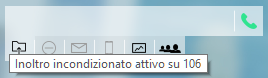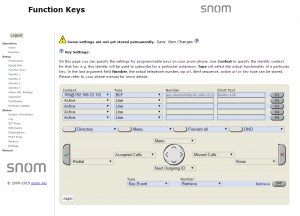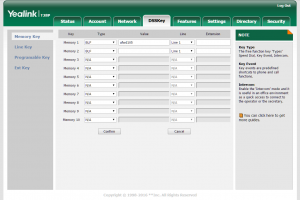Differenze tra le versioni di "AdminGuide:Service:UnconditionalForward/en"
(Aggiornamento come da nuova versione della pagina di origine) |
|||
| Riga 27: | Riga 27: | ||
The unconditional forward service is always globally enabled. | The unconditional forward service is always globally enabled. | ||
Activation/deactivation codes are managed from the [[AdminGuide:Service:NumberingPlan/en|numbering plan]]. | Activation/deactivation codes are managed from the [[AdminGuide:Service:NumberingPlan/en|numbering plan]]. | ||
== Interoperability == | == Interoperability == | ||
Versione attuale delle 12:51, 20 set 2022
Return to AdminGuide:Service
Description
The unconditional forward service lets you divert a direct call to an extension to a different destination (local or external). This service can be used to divert calls to a colleague's number or any other selection from the numbering plan (including ring groups or queues, or you own mobile phone when you're away from your workstation).
N.B.: the service only applies to direct calls to the extension and not to calls originating from ring groups the extension belongs to or queues of which one or more accounts linked to the extension are members.
Every time a user activates the service, they must specify the number to which the call will be forwarded. KalliopePBX will forward the inbound call to this number. In case of failure, the failover action will be the one associated with the destination and not the original extension.
A call forwarded to an extension will show the original caller, while one forwarded to an external number will follow the outbound routing rules associated to the original extension, and the number displayed will be the one used by the extension when calling the public phone network.
Unconditional forwarding can be enabled/disabled in three ways:
- From the phone: the service can be enabled by dialing the activation code (by default 811) followed by the number to which forwarding should be programmed. KalliopePBX will confirm the activation by playing the "Saved" audio file. If the user wishes to forward a call to an external number, the number must be preceded by the prefix for outbound calls. Similarly, the user can deactivate the service by dialing the deactivation code (by default 810). KalliopePBX will confirm the deactivation by playing the "Thank you" audio file. These codes can only be used on a device linked to the extension on which the service is to be enabled/disabled.
- From KalliopeCTI Desktop (all modes): you can find the unconditional forward icon (
 ) under the number dialing box. Clicking the icon will enable the service, shown by the icon changing to
) under the number dialing box. Clicking the icon will enable the service, shown by the icon changing to  . Clicking on the icon again will disable the service. Hovering the cursor on the icon will display the number to which calls will be forwarded.
. Clicking on the icon again will disable the service. Hovering the cursor on the icon will display the number to which calls will be forwarded.
- From KalliopeCTI Mobile: tap the
 icon on the lower right, then the
icon on the lower right, then the  icon. When the service is enabled, the icon will change and show the number to which calls will be forwarded:
icon. When the service is enabled, the icon will change and show the number to which calls will be forwarded:  . Tapping the icon again will disable the service.
. Tapping the icon again will disable the service.
When this service is enabled, the extension on which it is active will not receive the call; only the destination of the forward will ring. Other forwards associated to the extension will therefore not be applied.
Configuration
The unconditional forward service is always globally enabled.
Activation/deactivation codes are managed from the numbering plan.
Interoperability
When enabling/disabling this service through a phone, it can be useful to have a key (with Busy Lamp Field) that lets you check the state of the service.
For monitoring, KalliopePBX sends SIP NOTIFY messages to communicate changes of state. The phone must send a SIP SUBSCRIBE message to request this information.
This operation is normally executed by configuring a BLF-type function key. The object that needs to be monitored is ufwd<extension>.
Examples
On SNOM
- Through the web GUI, you can configure function keys with:
Account: select the account from the drop-down (if only one account is configured on the phone, it will be the first in the list)
Type: BLF
value: ufwd<extension>
- Or you can directly edit the configuration file or the template:
<fkey idx="%%id%%" context="%%line_id%%" label="" perm="">blf sip:ufwd<extension>@%%KPBX_IP_ADDRESS%%;user=phone</fkey>
where %%id%% is the ID of the key to configure and %%line_id%% is the ID of the corresponding account (1 if the account is the only one on the phone).
Example:
<fkey idx="0" context="1" label="Forward state 105" perm="">blf sip:ufwd105@192.168.23.112</fkey>
On YEALINK
- Through the web GUI, you can configure DSS keys with:
Type BLF
Value: ufwd<extension>
Line: The line associated with the account (Line 1 if the account is the only one on the phone)
- Or you can directly edit the configuration file or the template:
memorykey.%%id%%.line=%%line_id%%>
memorykey.%%id%%.value=ufwd<extension>
memorykey.%%id%%.type=16
where %%id%% is the ID of the key to configure
and %%line_id%% is the ID of the corresponding account (1 if the account is the only one on the phone)
Example:
memorykey.1.line = 1
memorykey.1.value = ufwd105
memorykey.1.type = 16
memorykey.1.pickup_value = %NULL%
memorykey.1.xml_phonebook = %NULL%