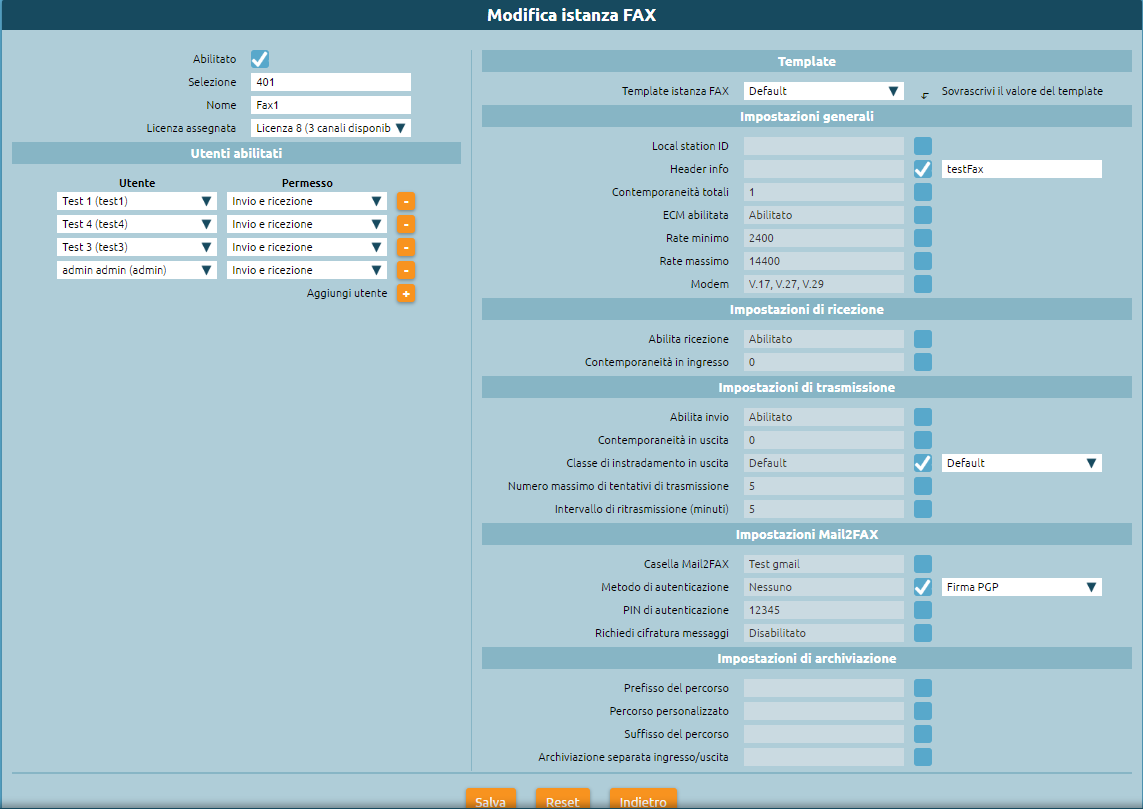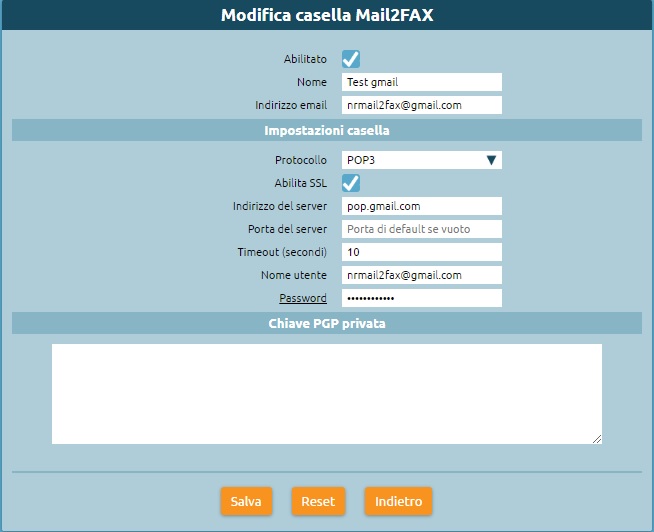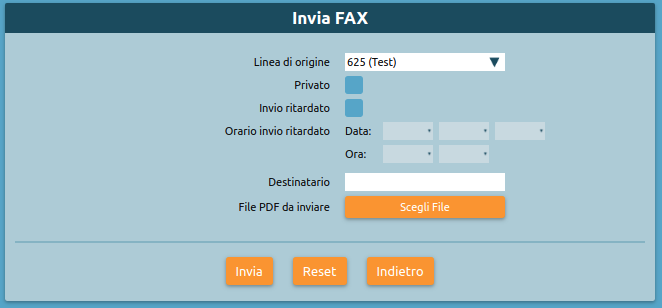Differenze tra le versioni di "AdminGuide:Service:FaxModule/en"
(Creata pagina con "Each fax entity must have an associated Mail2Fax box. in the ax entity settings page, select the Mail2Fax settings: * Mail2FAX b...") |
|||
| Riga 77: | Riga 77: | ||
=== MAIL2FAX === | === MAIL2FAX === | ||
Each fax entity must have an associated Mail2Fax box. | |||
in the ax entity settings page, select the [[AdminGuide:GUI:OperatingMenu:FAX Module/en|Mail2Fax]] settings: | |||
* | * Mail2FAX box: name of the previously created mailbox | ||
* | * Authentication method: | ||
* | ** None: the fax will be sent and received with no authentication | ||
* PIN: | ** PIN: the fax is authenticated with a PIN that must he inserted in the text of the mail | ||
* | ** PGP signature: the fax is authenticated with a private key | ||
* | * Request message encryption: enable or disable. | ||
You must insert the email from which faxes will be sent so that the addressee can be recognized and not discarded. From the Users and roles page, select Edit user and insert the email. | |||
E’ ora possibile inviare da una casella di posta, la mail con il fax allegato. | E’ ora possibile inviare da una casella di posta, la mail con il fax allegato. | ||
Versione delle 13:54, 1 feb 2019
Return to AdminGuide:Service
Fax service
Description
The fax service lets Kalliope users send and receive faxes from their user portal on the web GUI or via email.
The service requires the purchase of a KPBX-V4-FAX license. Each license channel allows the configuration of one fax entity. A fax entity is conceptually equivalent to a physical fax machine that can be accessed by one or more users.
Configuration
To configure the service, you must define the settings for simultaneity and archival of sent and received files (including reports). You can do this on the Fax -> Fax settings page.
You will then need to configure the fax entity in the Fax -> Fax entities page.
For each entity you will need to set the following parameters:
- Name.
- Numeric selection (extension) associated with the entity; this selection will be automatically inserted in the numbering plan
- Users enabled to use the entity (specifying send and/or receive permissions)
- Configuration template for the fax settings for sending/reception and archival
To configure the MAIL2FAX, go to the Fax -> Fax entities page and select the list of Mail2Fax boxes and add a new one.
You must then fill the following fields:
- Name
- Email address
- Mailbox settings
- Username
- Password
- Private PGP key (insert only if sending encrypted faxes ).
Save the settings and apply the changes.
Using the service
Fax module
Every user with send/receive permissions for a fax entity can view the Fax -> Fax module page.
In this module, you can:
- view the status of all received faxes and download the received file
- view the status of all sent faxes and download the sent file and the sending report
Sending a fax
Each user with send permissions for one or more fax entities can view the Fax -> Send fax page.
From this page, you can set the options for sending faxes:
- origin line (corresponds to the created entity)
- time of sending if required (otherwise the fax will be sent immediately)
- addressee
- pdf file to be sent
Click on Send fax to send the fax.
You will be notified via email for each sent fax with the report attached.
MAIL2FAX
Each fax entity must have an associated Mail2Fax box. in the ax entity settings page, select the Mail2Fax settings:
- Mail2FAX box: name of the previously created mailbox
- Authentication method:
- None: the fax will be sent and received with no authentication
- PIN: the fax is authenticated with a PIN that must he inserted in the text of the mail
- PGP signature: the fax is authenticated with a private key
- Request message encryption: enable or disable.
You must insert the email from which faxes will be sent so that the addressee can be recognized and not discarded. From the Users and roles page, select Edit user and insert the email.
E’ ora possibile inviare da una casella di posta, la mail con il fax allegato. La mail deve avere:
- nel campo OGGETTO il numero di telefono a cui inviare il fax. E’ possibile anche inserire l’istanza a cui inviare il Fax compilando l’oggetto con NumeroTelefono@istanza
- nel campo DESTINATARIO la mail a cui inviare il fax, ovvero quella che è stata associata all’istanza
- nel CORPO della mail eventuale FAXPIN se si è scelto la modalità di autenticazione con Pin
- come ALLEGATO il PDF del fax
Se l’invio va a buon fine, nel pannello Registro Fax sarà visibile l’esito della transizione ed una mail di ricevuta verrà inviata al mittente.
Ricezione FAX
Ogni utente a cui è stato assegnato il permesso di ricezione su una istanza FAX riceverà la notifica di ricezione del fax con il documento in allegato.
Inoltre è possibile visualizzare lo stato di avanzamento di tutti i fax ricevuti e scaricare il documento ricevuto nel registro FAX.