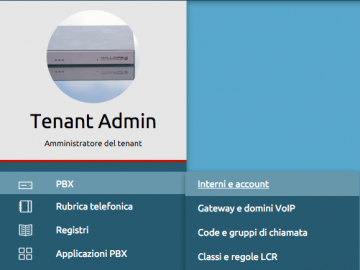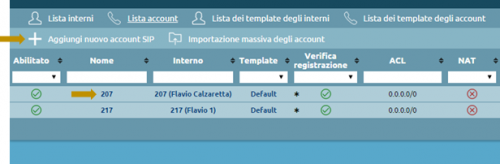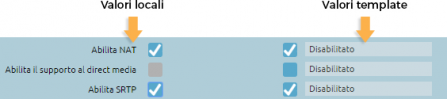Differenze tra le versioni di "AdminGuide:Procedures:CreateAccount/en"
(Creata pagina con "You can select multiple elements and act on them through certain mass actions. You can:") |
(Creata pagina con "*Delete *Enable *Disable *Change template When you change the template, the previous configuration will be overwritten with the values from the selected template. en:Test") |
||
| Riga 34: | Riga 34: | ||
You can select multiple elements and act on them through certain mass actions. You can: | You can select multiple elements and act on them through certain mass actions. You can: | ||
*Delete | |||
* | *Enable | ||
* | *Disable | ||
* | *Change template | ||
* | |||
When you change the template, the previous configuration will be overwritten with the values from the selected template. | |||
[[en:Test]] | [[en:Test]] | ||
Versione delle 09:43, 27 feb 2018
Return to AdminGuide:Procedures
To create or edit an account you must first acquire the lock.
Got to the PBX -> Extensions and Accounts page and click on Account list.
To create a new SIP account, click on Add SIP account. To edit an existing one, click on its name.
To configure a SIP account, you must first select a template from the drop-down menu. The template can be the default one or one you have previously created.
Each setting has two columns: the one on the left shows values that have been manually edited, and the one on the right shows the values from the template.
To overwrite a value from the template, you can simply select the checkbox and the item on the left will become editable.
Once configuration has been completed, click on Save to finish creating the account.
By returning to the Account list page you can edit existing account. To edit/delete a single account you can click on the corresponding pencil or trash icon respectively.
You can select multiple elements and act on them through certain mass actions. You can:
- Delete
- Enable
- Disable
- Change template
When you change the template, the previous configuration will be overwritten with the values from the selected template.