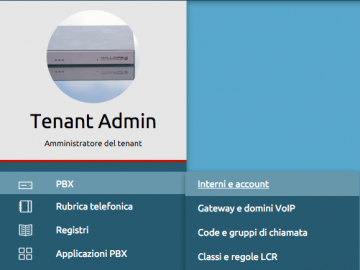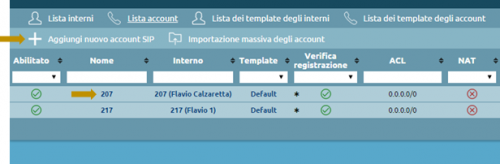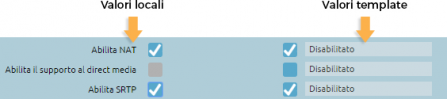Differenze tra le versioni di "AdminGuide:Procedures:CreateAccount/en"
(Creata pagina con "Each setting has two columns: the one on the left shows values that have been manually edited, and the one on the right shows the values from the template.") |
(Creata pagina con "To overwrite a value from the template, you can simply select the checkbox and the item on the left will become editable.") |
||
| Riga 25: | Riga 25: | ||
To overwrite a value from the template, you can simply select the checkbox and the item on the left will become editable. | |||
Una volta completata la configurazione, cliccare su ''Salva'' per portare a termine la creazione dell'account. | Una volta completata la configurazione, cliccare su ''Salva'' per portare a termine la creazione dell'account. | ||
Versione delle 09:42, 27 feb 2018
Return to AdminGuide:Procedures
To create or edit an account you must first acquire the lock.
Got to the PBX -> Extensions and Accounts page and click on Account list.
To create a new SIP account, click on Add SIP account. To edit an existing one, click on its name.
To configure a SIP account, you must first select a template from the drop-down menu. The template can be the default one or one you have previously created.
Each setting has two columns: the one on the left shows values that have been manually edited, and the one on the right shows the values from the template.
To overwrite a value from the template, you can simply select the checkbox and the item on the left will become editable.
Una volta completata la configurazione, cliccare su Salva per portare a termine la creazione dell'account.
Tornando alla schermata Lista Account è possibile interagire con gli account già creati. Per modificare / eliminare un singolo account basta cliccare sulla matita o sul cestino in corrispondenza dell'account che si vuole modificare / eliminare.
Selezionando più elementi è possibile, invece, applicare una serie di azioni collettive.
Le azioni disponibili sono:
- Elimina
- Abilita
- Disabilita
- Cambia template
Cambiando il template la precedente configurazione viene sovrascritta con i valori contenuti nel template selezionato.