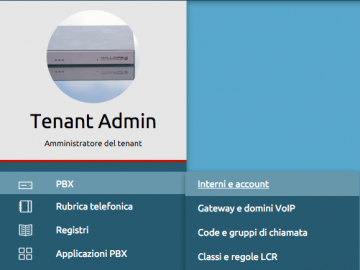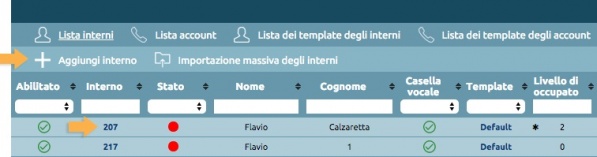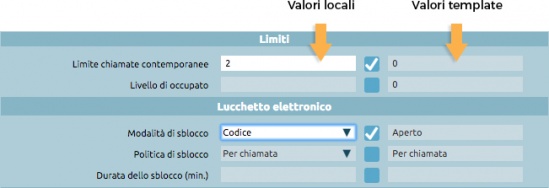Differenze tra le versioni di "AdminGuide:Procedures:CreateExtension/en"
(Creata pagina con "*Delete *Enable *Disable *Change template") |
|||
| Riga 34: | Riga 34: | ||
You can select multiple elements and act on them through certain mass actions. You can: | You can select multiple elements and act on them through certain mass actions. You can: | ||
*Delete | |||
* | *Enable | ||
* | *Disable | ||
* | *Change template | ||
* | |||
Cambiando il template la precedente configurazione viene sovrascritta con i valori contenuti nel template selezionato. | Cambiando il template la precedente configurazione viene sovrascritta con i valori contenuti nel template selezionato. | ||
Versione delle 09:24, 27 feb 2018
Retrun to AdminGuide:Procedures
To create or edit an extension you must first acquire the lock.
Go to the PBX -> Extensions and Accounts page.
To create a new extension, click on Add extension. To edit an existing one, click on its number.
To configure an extension, you must first select a template from the drop-down menu. The template can be the default one or one you have previously created.
Each setting has two columns: the one on the left shows values that have been manually edited, and the one on the right shows the values from the template.
To overwrite a value from the template, you can simply select the checkbox and the item on the left will become editable.
Once configuration has been completed, click on Save to finish creating the extension.
By returning to the Extension list page you can edit existing extensions. To edit/delete a single extension you can click on the corresponding pencil or trash icon respectively.
You can select multiple elements and act on them through certain mass actions. You can:
- Delete
- Enable
- Disable
- Change template
Cambiando il template la precedente configurazione viene sovrascritta con i valori contenuti nel template selezionato.