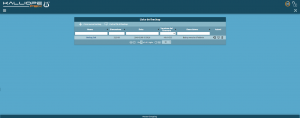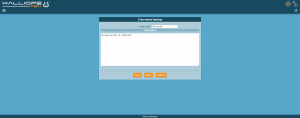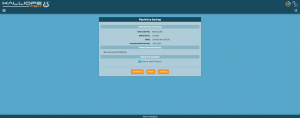Differenze tra le versioni di "AdminGuide:GUI:SystemMenu:Backup/en"
(Creata pagina con "'''N.B.''': Each backup file is associated to a specific firmware version. It is not possible to restore a configuration if it was made with a different firmware version than...") |
(Creata pagina con "To finish restoring a backup, you need to click on ''Finish'' and input the PBX admin password. If you are not in possession of this password, you will need to click on ''Canc...") |
||
| (5 versioni intermedie di uno stesso utente non sono mostrate) | |||
| Riga 16: | Riga 16: | ||
'''N.B.''': Each backup file is associated to a specific firmware version. It is not possible to restore a configuration if it was made with a different firmware version than the one currently in use. | '''N.B.''': Each backup file is associated to a specific firmware version. It is not possible to restore a configuration if it was made with a different firmware version than the one currently in use. | ||
[[File:Creazione backup.png|miniatura| | [[File:Creazione backup.png|miniatura|Creating a backup]] | ||
You can access the backup file creation page by clicking on ''Create new backup''. You will need to input a name an a description. | |||
You can access the upload page by clicking on ''Upload backup file''. From there, you can upload to the PBX a file that was previously saved and downloaded. | |||
You can restore a backup file, either saved on the PBX or uploaded from your computer, by clicking on the backup name or on the corresponding icon. | |||
During the restoration process, you will be shown information such as date of creation, description, and firmware version. You can also choose whether to keep old audio files or not. | |||
To finish restoring a backup, you need to click on ''Finish'' and input the PBX admin password. If you are not in possession of this password, you will need to click on ''Cancel''. | |||
[[File:Ripristino backup.png|miniatura| | [[File:Ripristino backup.png|miniatura|Restoring a backup]] | ||
Versione attuale delle 09:10, 26 feb 2018
Return to AdminGuide:GUI:SystemMenu
This section, accessible from the system menu, lets you back up your KalliopePBX settings.
The main page includes a list of saved backup files. Each one lists name, size, date, firmware version, and description.
The following actions are available:
- Restore
- Download
- Delete
N.B.: Each backup file is associated to a specific firmware version. It is not possible to restore a configuration if it was made with a different firmware version than the one currently in use.
You can access the backup file creation page by clicking on Create new backup. You will need to input a name an a description.
You can access the upload page by clicking on Upload backup file. From there, you can upload to the PBX a file that was previously saved and downloaded.
You can restore a backup file, either saved on the PBX or uploaded from your computer, by clicking on the backup name or on the corresponding icon.
During the restoration process, you will be shown information such as date of creation, description, and firmware version. You can also choose whether to keep old audio files or not.
To finish restoring a backup, you need to click on Finish and input the PBX admin password. If you are not in possession of this password, you will need to click on Cancel.