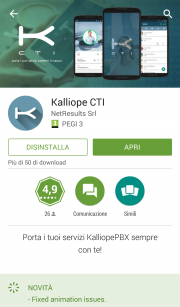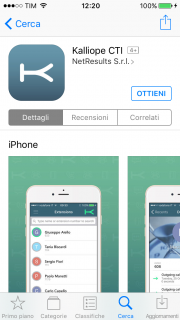|
|
| (109 versioni intermedie di 4 utenti non mostrate) |
| Riga 1: |
Riga 1: |
| <languages /> | | <languages /> |
| <div class="noutonum" style="float: right">__TOC__</div> | | <div class="noutonum" style="float: right">__TOC__</div> |
| | |
| ==Introduction== | | ==Introduction== |
| <!--[[File:kcti_appstore.png|180x324px|right|thumb||KalliopeCTI on the App Store]]--> | | <!--[[File:kcti_appstore.png|180x324px|right|thumb||KalliopeCTI on the App Store]]--> |
| The KalliopeCTI mobile app complements KalliopePBX solutions by offering you a quick an easy way to access services such as contacts and call history, click-to-call, callback, voicemail, chat, and much more.
| | For those who need to always be on call, Kalliope has designed the KalliopeCTI mobile app for Android and iOS. |
| | |
| KalliopeCTI mobile is available on [https://play.google.com/store/apps/details?id=it.netresults.kalliopeservice Google Play] and the [https://itunes.apple.com/it/app/kalliope-cti/id1108203678?mt=8 App Store]. | |
|
| |
|
| | The KalliopeCTI mobile app is an optional product that lets you access telephone and UC services even outside your office through your extension number, using the company lines. |
|
| |
|
| | To guarantee stability and improve conversation quality, KalliopeCTI mobile lets you choose how to handle your calls: based on data traffic availability, you can choose whether to use the GSM network or use the app in softphone mode. |
|
| |
|
| Requirements:
| | KalliopeCTI mobile lets you call using three different modes: |
| * Android 4.1 or later | | * '''''Click-to-call:''''' the call will be handled through the desk phone associated with your extension; |
| * iOS 8.0 or later | | * '''''Call-back:''''' call from your smartphone using Kalliope lines; |
| * KalliopeCTI Pro or Phone license | | * '''''Softphone:''''' using an integrated SIP telephone engine, your smartphone will register to KalliopePBX like any other IP client. |
| We recommend using the <b>latest KalliopePBX firmware</b>.
| |
|
| |
|
| [[File:Playstore.png|180x408px|center|KalliopeCTI on Google Play]]
| | KalliopeCTI mobile is available on [https://play.google.com/store/apps/details?id=it.netresults.kalliopeservice Google Play] and the [https://itunes.apple.com/it/app/kalliope-cti/id1108203678?mt=8 App Store]. |
| <div style="clear:both"></div>
| |
| | |
| ==Configuration==
| |
| Upon starting for the first time, KalliopeCTI will show a tutorial to guide the user through its sections.
| |
| | |
| The app can be navigated via a two-level menu at the top of the screen.
| |
| | |
| [[File:Tutorial.png|250x426px|destra|miniatura||Tutorial]]
| |
| | |
| [[File:Barrasup.png|300x46px|centro|First level]]
| |
| | |
| The first level allows access to the system menu containing the following items:
| |
| | |
| *Settings: opens the configuration page for the app
| |
| *Send report: lets you send a report to the developers if there are issues with the app
| |
| *Voicemail: lets you access your voicemail messages
| |
| *Tutorial: shows the app tutorial once more
| |
| *Info: shows information on the installed version
| |
| *Quit: quits the app
| |
| | |
| The first level also shows the name of the tab you are currently viewing, lets you search the currently open tab, and shows the connection state of the app.
| |
| | |
| You can connect or disconnect, by tapping the '''''K''''' symbol. The connection state is indicated by the color of the symbol (green = connected, gray = not connected).
| |
| | |
| [[File:Barrainf.png|300x46px|centro|Second level]]
| |
| | |
| The second level lets you navigate the main tabs:
| |
| *Contacts: extensions, KalliopePBX contacts, favorite contacts, and, if enabled, the personal contacts of the device;
| |
| *Call history: list of made, answered, and missed calls, grouped by contact;
| |
| *Chat: conversations with other KalliopeCTI users, both mobile and desktop.
| |
| | |
| ===Settings===
| |
| Initially, you will need to set certain parameters from the ''Settings'' menu:
| |
| *Server: IP address of KalliopePBX
| |
| *Port: 5039
| |
| *GUI/CTI user name
| |
| *GUI/CTI user password
| |
| *Ringtone: useful for telling calls to the mobile number from calls to the extension
| |
| *Connect when starting: the app will automatically connect at start up
| |
| *Only connect with Wi-Fi: the app will only connect when the mobile phone is connected via Wi-Fi
| |
| *Sync contacts: if enabled, the app will sync sync with KalliopePBX contacts
| |
| *Contacts to display: lets you choose which phonebooks to display contacts from
| |
| | |
| ==Contacts==
| |
| [[File:4rubrica.png|250x428px|destra|miniatura||Contacts]]
| |
| The ''Contacts'' tab (second icon from the left) shows '''all KalliopePBX contacts''', both extensions and phonebooks, with '''favorite''' contacts at the top.
| |
| | |
| Extensions can be identified by the presence of a '''BLF''' field (colored dot) and the '''chat presence''' (icon and state).
| |
| | |
| Next to each contacts there is a symbol that indicates whether the contact comes from the extension list, Kalliope phonebook, device phonebook, Outlook, etc.
| |
| | |
| Tapping each contact will display a sub-menu with the following items:
| |
| | |
| *Contact '''info'''
| |
| *Call in '''click-to-call''' mode
| |
| *Call in '''Callback''' mode
| |
| *Call using the '''device SIM'''
| |
| *Open '''chat'''
| |
| | |
| For more information on the various calling modes, see the [[#Call management|<i>call management</i>]] section of this guide.
| |
| | |
| By tapping the tab title you can filter the phonebook by:
| |
| *'''Contacts''': show all contacts
| |
| *'''Extensions''': only show Kalliope extensions
| |
| *'''Phonebook''': only show Kalliope and device contacts
| |
| | |
| ===Details===
| |
| The '''details tab''' displays information on the selected contact, such as:
| |
| | |
| *first name
| |
| *last name
| |
| *organization
| |
| *phone numbers
| |
| *email addresses
| |
| | |
| For extensions, presence and BLF state will also be displayed.
| |
| | |
| The BLF state can be:
| |
| *Green: available
| |
| *Yellow: ringing
| |
| *Red: busy
| |
| *Gray: not registered
| |
| | |
| From this tab you can also add the contact to you '''favorites''' by tapping the [[File:kcti_favourite_button.jpg|16px]] icon in the top right.
| |
| Favorite contacts will be displayed at the top of the ''Contacts'' list.
| |
| | |
| ==Call history==
| |
| [[File:7recenti.png|250x415px|destra|miniatura||Call history]]
| |
| This tab displays the call history of the logged-in user.
| |
| | |
| The calls are divided in:
| |
| *Made calls
| |
| *Answered calls
| |
| *Missed calls
| |
| | |
| Calls are grouped based on the called or calling contact/number, and the total number of calls is shown in parentheses.
| |
| | |
| Tapping each row will display all calls to or from the selected contact, as shown in the figure.
| |
| | |
| A notification will be displayed if there are any [[#Voicemail|voicemail]] messages; tapping the notification will open the voicemail box, where you can listen to and manage messages.
| |
| | |
| | |
| The call detail by contact includes all calls to and from the contact in chronological order.
| |
| | |
| For each call, the following information is displayed:
| |
| *Type (made, answered, missed)
| |
| *Date
| |
| *Time
| |
| *Duration
| |
| | |
| You can also call the contact with the available modes based on type of contact (extension or external number).
| |
| | |
| ==Voicemail==
| |
| You can access voicemail from the system menu to quickly and easily access all messages saved on the PBX or a remote storage.
| |
| [[File:Voicemail.png|250x426px|destra|miniatura||Voicemail]]
| |
| For each voicemail message sender, date, time, and length are displayed.
| |
| | |
| The messages are not automatically saved to the device but can be '''downloaded''' by tapping the icon next to each message.
| |
| | |
| Once downloaded, you can play the message directly on the device.
| |
| | |
| The app also lets you mark messages as read, unread, or urgent as well as delete messages from local storage, remote storage, or both, by tapping the [[File:cestino1.png | 16x19px]] icon.
| |
| | |
| To access the message management menu, simply tap and hold a message for a few seconds and the management options will appear.
| |
| [[File:Gestione messaggi voicemail.png|centro|Voicemail message management]]
| |
| '''''N.B.''''': messages forwarded via email and automatically deleted will not be shown on this page.
| |
| <div style="clear:both"></div>
| |
| | |
| ==Chat and presence==
| |
| [[File:Chat.png|250x426px|destra|miniatura||Chat]]
| |
| KalliopeCTI offers a handy chat and presence management service that lets you easily talk to to other Kalliope users. To open a new chat, you can simply tap on the desired contact, then on the chat icon.
| |
| | |
| Within the chat, KalliopeCTI displays the '''state''' of sent messages with the following icons:
| |
| * [[File:Not sent.png | 15x15px]] – Not sent
| |
| * [[File:Offline1.png| 15x15px]] - Sent
| |
| * [[File:Delivered.png | 15x15px]] - Delivered
| |
| | |
| '''''N.B.''''': chat messages that could not be sent because CTI is offline will be sent upon the next login.
| |
| | |
| | |
| The '''presence state''' can be changed from any tab by tapping the gear icon then the presence service icon (first from the top).
| |
| | |
| You can also set a custom message to be displayed along with the presence.
| |
| | |
| Gli stati disponibili sono:
| |
| * [[File:Disponibile.png | 15x15px]] - Disponibile
| |
| * [[File:Fuori.png | 15x15px]] - Fuori
| |
| * [[File:Occupato.png | 15x15px]] - Occupato
| |
| * [[File:Non-disponibile.png | 15x15px]] - Non disponibile
| |
| * [[File:Offline.png | 15x15px]] - Offline
| |
| | |
| ===Persistenza===
| |
| I messaggi inviati con KalliopeCTI, sia nella versione mobile che in quella desktop, vengono '''salvati su Kalliope''' per un tempo massimo di 7 giorni (non configurabile). <br/>
| |
| L'utente può così avviare una conversazione con KalliopeCTI e avere una copia della stessa su tutte le sue applicazioni KalliopeCTI.
| |
| | |
| ==Gestione chiamate==
| |
| [[File:9chiamataingresso.png|250x426px|destra|miniatura||Notifica chiamata in ingresso]]
| |
| ===Chiamate in ingresso===
| |
| In caso di chiamate in arrivo all’interno, sia dirette che attraverso gruppi e code, l’app mobile invia una notifica all’utente e mostra la schermata riportata in figura.
| |
| | |
| Questa schermata permette di effettuare tre azioni:
| |
| *Slide verso il basso: la chiamata viene ignorata e l’interno continua a squillare
| |
| *Trasferisci su cellulare: l’interno smette d squillare e il PBX instaura una chiamata verso il numero di cellulare associato, l’app notifica il reale chiamante mentre la chiamata arriverà dal numero geografico del PBX. Rispondendo a tale chiamata si è messi direttamente in comunicazione con il chiamante.
| |
| *Rifiuta: la chiamata viene abbattuta dal centralino e, di conseguenza, anche l’interno smette di squillare.
| |
| | |
| ===Chiamate in uscita===
| |
| Per quanto riguarda le chiamate in uscita, KalliopeCTI mobile offre tre diverse modalità di setup di chiamata.
| |
| [[File:Chiamatauscita.png|centro]]
| |
| =====1. Click-to-call=====
| |
| La prima icona da sinistra permette di effettuare una chiamata in modalità click-to-call: il dispositivo fisso associato all’interno riceve una telefonata dal PBX il cui chiamante è c2c: numero chiamato. Rispondendo a tale chiamata viene instaurata una nuova telefonata verso il numero desiderato.
| |
| | |
| =====2. Callback=====
| |
| Il servizio di chiamata Callback permette di chiamare dal proprio dispositivo mobile utilizzando le linee del PBX. Premendo il tasto centrale della Figura 16, il PBX effettua una chiamata al numero cellulare associato all’interno, rispondendo e premendo il tasto 1 (come richiesto dalla voce guida) si è effettivamente messi in comunicazione con il numero desiderato.
| |
| | |
| =====3. Utilizzando la rete GSM del device=====
| |
| In questa modalità, la chiamata viene effettuata direttamente dalla SIM del dispositivo sul quale è installata l’app KalliopeCTI.
| |
| | |
| ==Tastierino numerico==
| |
| Oltre alla ricerca in rubrica, è possibile '''digitare il numero da chiamare''' con Kalliope direttamente nel tastierino all'interno dell'app KalliopeCTI. Durante la digitazione verranno mostrati dei suggerimenti disponibili per l''''autocompletamento¹''' del numero di telefono.<br/>
| |
| Premendo sul pulsante di chiamata sarà possibile scegliere quale modalità utilizzare tra quelle sopra elencate.
| |
| | |
| '''''NOTA''''': Il tastierino di KalliopeCTI non inserisce il prefisso di uscita automaticamente. Sarà quindi necessario digitare il numero da chiamare come su un normale telefono fisso.<br/>
| |
| ¹ <font style="font-size:12px">''funzionalità disponibile solo su Android.''</font>
| |
| | |
| ==Servizi==
| |
| [[File:Servizicti.png|250x176px|destra|miniatura||Servizi]]
| |
| I servizi relativi all’app mobile KalliopeCTI sono accessibili cliccando sul simbolo della ruota dentata nell’angolo in basso a destra.
| |
| | |
| Attualmente sono presenti tre servizi: presence (già visto in precedenza), inoltro incondizionato e fork to mobile.
| |
| | |
| ===Inoltro Incondizionato===
| |
| L’inoltro incondizionato permette di configurare un numero di interno verso il quale inoltrare automaticamente tutte le chiamate in arrivo (tale funzione vale solo per le chiamate dirette all’interno e non per quelle provenienti da gruppi o code).
| |
| | |
| Questa funzione è utile quando non si è disponibili ma si vuole comunque ridirigere le chiamate in ingresso in modo che siano gestite.
| |
| | |
| Per attivare il servizio di inoltro incondizionato è sufficiente cliccare sul simbolo della freccia, inserire il numero di interno verso il quale ridirigere le chiamate e salvare.
| |
|
| |
|
| Quando il servizio è attivo l’icona cambia colore e compare una notifica contenente il numero verso il quale è attivo l’inoltro.
| | View the policy on [https://www.kalliopepbx.com/images/NetResults_GDPR_-_Informativa_APP.21.03.pdf Processing of personal data of users ] |
|
| |
|
| Per disattivare il servizio basta cliccare nuovamente sul simbolo della freccia.
| | '''N.B.''': Each extension can only be linked to <u>one</u> KCTI account. |
|
| |
|
| ===Fork to mobile===
| | [[File:Playstore.png|180x408px]] [[File:Kcti appstore.png|180px]] |
| Il Fork to mobile consiste nella distribuzione della chiamata diretta a un interno anche al numero mobile associato.
| |
|
| |
|
| Rispondendo dal dispositivo mobile l’interno smetterà di squillare e viceversa.
| | == Initial configuration: == |
| | In order to use the KalliopeCTI mobile app you must first: |
| | * Enable "KCTI Mobile App" in the [[AdminGuide:BasicConcepts:Extensions_and_SIP_accounts/en|account]] settings (N.B.: only one account per extension may be enabled to use the mobile app) |
| | * Assign one of the following KalliopeCTI licenses to the user: |
| | ** KalliopeCTI Pro license -> enables the use of the KalliopeCTI mobile app only in callback mode (GSM™) |
| | ** KalliopeCTI Phone license -> enables the use of the KalliopeCTI mobile app in both softphone and callback mode |
| | * If you wish to externally access the company network with the mobile app, you will need to publish the following KalliopePBX ports ('''PLEASE NOTE: It is recommended to '''not expose the central unit's SIP service on the public in a direct way''' that can be reached from arbitrary IPs, but to use a Session Border Controller that can properly protect the central unit from intrusion attempts from outside): |
| | ** '''TCP 5039''' port for CTI services |
| | ** '''TCP 5222''' port for XMPP chat services |
| | ** '''UDP for SIP service''' port as configured in the "SIP settings" page (only for softphone mode, default value is '5060') |
| | ** '''UDP 10000-20000 ports''' interval for RTP streams (only for softphone mode) |
|
| |
|
| Per attivare il servizio è sufficiente cliccare sulla relativa icona. Anche in questo caso, il colore dell’icona denota lo stato di attivazione del servizio.
| | Also, '''it is necessary that the KalliopePBX can send messages to the push notification servers of Apple and Google''', so the reachability by the KalliopePBX of the following addresses must be guaranteed: |
| | * iOS: '''api.push.apple.com''' (HTTPS, port TCP/443) |
| | * Android: '''fcm.googleapis.com''' (HTTPS, port TCP/443) |
|
| |
|
| ==Privacy Policy==
| | Since these hosts may resolve different IPs over time, it is recommended that no filters be applied to HTTPS traffic exiting KalliopePBX. |
|
| |
|
| ===Connessione sicura===
| | In addition, in order for mobile devices running the KalliopeCTI Mobile APP to receive notifications, they must be connected and reachable by the sending services. For more information about the flows that must be ensured, please refer to the official documentation of: |
| Per poter offrire i propri servizi (es. telefonia, notifica in tempo reale, chat) Kalliope CTI deve poter comunicare con Kalliope PBX. Tale comunicazione viene effettuata attraverso una connessione criptata, così da rendere sicuro il trasferimento di dati personali e messaggi.
| | * '''Google''': https://firebase.google.com/docs/cloud-messaging/concept-options#messaging-ports-and-your-firewall |
| | * '''Apple''': https://support.apple.com/en-ph/HT203609 |
|
| |
|
| ===Contatti===
| | NOTE: In order to avoid abnormal behavior in sending incoming/ending call notifications to clients, it is necessary that each user is logged in on a single device, because each SIP account (and therefore associated user) can be associated with a unique Firebase token (used to identify the recipient of the notifications). |
| È possibile abilitare l'accesso di Kalliope CTI alla rubrica del dispositivo dell'utente. I dati dei contatti salvati dall'utente nel dispositivo saranno utilizzati esclusivamente all'interno dell'applicazione e perciò non verranno mai inviati a Kalliope PBX, né scambiati con altri utenti, salvo le informazioni necessarie per effettuare chiamate attraverso il PBX.
| |
|
| |
|
| ===Numero di telefono===
| | NOTE: In case the central unit SIP service is exposed on a different IP than the CTI connection IP, or on a different port than the standard one (5060), it is necessary to set on the KalliopePBX one or both of the following custom placeholders within the Provisioning panel: '''%%_KPHONE_SIP_REGISTRAR_IP%%''' and '''%%_KPHONE_SIP_REGISTRAR_PORT%%%'''. This configuration is normally necessary when the SIP service is exposed to the public through a Session Border Controller that uses a different IP from the one on which the PBX is reachable, while it is not necessary if the PBX and the SBC are natted on the same public IP, each one for the ports of its competence (TCP/5039 and TCP/5222 for the CTI and Chat components, towards Kalliope, and SIP + RTP for voice, towards the SBC). |
| Per poter utilizzare le funzioni mobili di Kalliope CTI è necessario impostare il proprio numero di telefono nella pagina di configurazione di Kalliope PBX. Tale numero viene poi verificato da Kalliope CTI e confrontato con l'effettivo numero di telefono associato alla SIM inserita nel dispositivo.
| |
|
| |
|
| ===File===
| | More and specific informations regarding the configuration and use of the KalliopeCTI Mobile app in the two operating systems Android and IOS can be found on the following dedicated pages:<br> |
| Kalliope CTI accede allo spazio di memoria del dispositivo per poter inviare dati diagnostici agli sviluppatori di Kalliope PBX via email. Tali dati vengono inviati soltanto attraverso l'azione dell'utente, tramite la voce “Invia report” del menu di Kalliope CTI.
| | * [[Kalliope_CTI_Mobile_Android/en|KalliopeCTI Mobile Android app manual]] |
| | * [[Kalliope_CTI_Mobile_IOS/en|KalliopeCTI Mobile app IOS Manual]] |
Introduction
For those who need to always be on call, Kalliope has designed the KalliopeCTI mobile app for Android and iOS.
The KalliopeCTI mobile app is an optional product that lets you access telephone and UC services even outside your office through your extension number, using the company lines.
To guarantee stability and improve conversation quality, KalliopeCTI mobile lets you choose how to handle your calls: based on data traffic availability, you can choose whether to use the GSM network or use the app in softphone mode.
KalliopeCTI mobile lets you call using three different modes:
- Click-to-call: the call will be handled through the desk phone associated with your extension;
- Call-back: call from your smartphone using Kalliope lines;
- Softphone: using an integrated SIP telephone engine, your smartphone will register to KalliopePBX like any other IP client.
KalliopeCTI mobile is available on Google Play and the App Store.
View the policy on Processing of personal data of users
N.B.: Each extension can only be linked to one KCTI account.
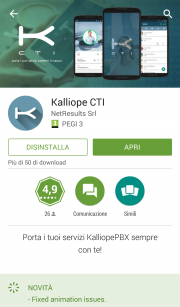
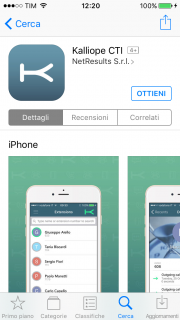
Initial configuration:
In order to use the KalliopeCTI mobile app you must first:
- Enable "KCTI Mobile App" in the account settings (N.B.: only one account per extension may be enabled to use the mobile app)
- Assign one of the following KalliopeCTI licenses to the user:
- KalliopeCTI Pro license -> enables the use of the KalliopeCTI mobile app only in callback mode (GSM™)
- KalliopeCTI Phone license -> enables the use of the KalliopeCTI mobile app in both softphone and callback mode
- If you wish to externally access the company network with the mobile app, you will need to publish the following KalliopePBX ports (PLEASE NOTE: It is recommended to not expose the central unit's SIP service on the public in a direct way that can be reached from arbitrary IPs, but to use a Session Border Controller that can properly protect the central unit from intrusion attempts from outside):
- TCP 5039 port for CTI services
- TCP 5222 port for XMPP chat services
- UDP for SIP service port as configured in the "SIP settings" page (only for softphone mode, default value is '5060')
- UDP 10000-20000 ports interval for RTP streams (only for softphone mode)
Also, it is necessary that the KalliopePBX can send messages to the push notification servers of Apple and Google, so the reachability by the KalliopePBX of the following addresses must be guaranteed:
- iOS: api.push.apple.com (HTTPS, port TCP/443)
- Android: fcm.googleapis.com (HTTPS, port TCP/443)
Since these hosts may resolve different IPs over time, it is recommended that no filters be applied to HTTPS traffic exiting KalliopePBX.
In addition, in order for mobile devices running the KalliopeCTI Mobile APP to receive notifications, they must be connected and reachable by the sending services. For more information about the flows that must be ensured, please refer to the official documentation of:
NOTE: In order to avoid abnormal behavior in sending incoming/ending call notifications to clients, it is necessary that each user is logged in on a single device, because each SIP account (and therefore associated user) can be associated with a unique Firebase token (used to identify the recipient of the notifications).
NOTE: In case the central unit SIP service is exposed on a different IP than the CTI connection IP, or on a different port than the standard one (5060), it is necessary to set on the KalliopePBX one or both of the following custom placeholders within the Provisioning panel: %%_KPHONE_SIP_REGISTRAR_IP%% and %%_KPHONE_SIP_REGISTRAR_PORT%%%. This configuration is normally necessary when the SIP service is exposed to the public through a Session Border Controller that uses a different IP from the one on which the PBX is reachable, while it is not necessary if the PBX and the SBC are natted on the same public IP, each one for the ports of its competence (TCP/5039 and TCP/5222 for the CTI and Chat components, towards Kalliope, and SIP + RTP for voice, towards the SBC).
More and specific informations regarding the configuration and use of the KalliopeCTI Mobile app in the two operating systems Android and IOS can be found on the following dedicated pages: