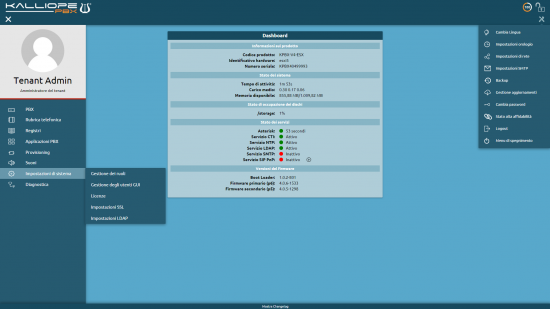Differenze tra le versioni di "AdminGuide:GUI/en"
(Creata pagina con "For more information see: Operating menu.") |
|||
| (28 versioni intermedie di 4 utenti non mostrate) | |||
| Riga 2: | Riga 2: | ||
Return to [[AdminGuide/en|AdminGuide]] | Return to [[AdminGuide/en|AdminGuide]] | ||
[[File:Interfaccia generale.png| | [[File:Interfaccia generale.png|destra|550px]] | ||
KalliopePBX's configuration interface consists of the [[AdminGuide:GUI/en#Top bar|top bar]], the [[AdminGuide:GUI | KalliopePBX's configuration interface consists of the [[AdminGuide:GUI/en#Top bar|top bar]], the [[AdminGuide:GUI/en#Operating_menu|operating menu]], the [[AdminGuide:GUI/en#System_menu|system menu]], the content area in the center, and the [[AdminGuide:GUI/en#Bottom bar|bottom bar]]. | ||
| Riga 12: | Riga 12: | ||
By clicking on the Kalliope logo in the top left you can return to the home page from any configuration page, while clicking on the lock in the top left will lock the configuration. | By clicking on the Kalliope logo in the top left you can return to the home page from any configuration page, while clicking on the lock in the top left will lock the configuration. | ||
In KalliopePBX V4, configuration is based on lock (with editing permission), which can only be acquired by a single user at a time. Lock management is strictly based on [[AdminGuide:BasicConcepts:Users_and_roles|roles]]. | In KalliopePBX V4, configuration is based on lock (with editing permission), which can only be acquired by a single user at a time. Lock management is strictly based on [[AdminGuide:BasicConcepts:Users_and_roles/en#Roles|roles]]. | ||
Once lock is acquired a 5 minute countdown will begin. The countdown will be reset every time the user interacts with the interface. | Once lock is acquired a 5 minute countdown will begin. The countdown will be reset every time the user interacts with the interface. | ||
| Riga 28: | Riga 28: | ||
==Operating menu== | ==Operating menu== | ||
The operating menu is located on the left side of the Kalliope interface. It includes information on the logged-in user and allows access to the configuration pages for telephone services and UC. | The operating menu is located on the left side of the Kalliope interface. It includes information on the logged-in user and allows access to the configuration pages for telephone services and UC. | ||
The menu has a different layout depending on the type of Kalliope license and the type of user logging in: | |||
For more information see: [[AdminGuide:GUI:OperatingMenu/en|Operating menu]]. | {| class="wikitable" | ||
|- | |||
! Multitenant !! Singletenant | |||
|- | |||
| [[AdminGuide:GUI:OperatingMenuPBXAdmin/en|PBX Admin]] || rowspan="2" | [[AdminGuide:GUI:OperatingMenu/en|Admin]] | |||
|- | |||
| [[AdminGuide:GUI:OperatingMenuTenantAdmin/en|Tenant Admin]] | |||
|} | |||
<!--For more information see: [[AdminGuide:GUI:OperatingMenu/en|Operating menu]].--> | |||
== | ==System menu== | ||
The system menu is located on the right side of the Kalliope interface. It allows access to the configuration for the global Kalliope system settings. | |||
The menu has a different layout depending on the type of Kalliope license and the type of user logging in: | |||
== | {| class="wikitable" | ||
|- | |||
! Multitenant !! Singletenant | |||
|- | |||
| [[AdminGuide:GUI:SystemMenuPBXAdmin/en|PBX Admin]] || rowspan="2" | [[AdminGuide:GUI:SystemMenu/en|Admin]] | |||
|- | |||
| [[AdminGuide:GUI:SystemMenuTenantAdmin/en|Tenant Admin]] | |||
|} | |||
<!--For more information see: [[AdminGuide:GUI:SystemMenu/en|System menu]].--> | |||
Per maggiori informazioni potete consultare la pagina dedicata al [[AdminGuide:GUI: | <!--Per maggiori informazioni potete consultare la pagina dedicata al [[AdminGuide:GUI:SystemMenu|menu di sistema]].--> | ||
== | ==Privacy admin menu== | ||
Access to sensitive data and call recording management is handled by a special user called [[UserGuides:PrivacyAdmin/en|privacyadmin]]. | |||
For more information see: [[AdminGuide:GUI:PrivacyAdminMenu/en| Privacy admin menu]]. | |||
==User menu== | |||
When accessing Kalliope as a user, you can view a menu links to the pages that the user has permissions to access. | |||
For more information see: [[AdminGuide:GUI:UserMenu/en|User menu]]. | |||
==Bottom bar== | |||
The bottom bar allows access to the changelog containing pending changes (i.e. changes that have been saved but not yet applied). | |||
[[File:Changelog.png|1000x142px|centro]] | [[File:Changelog.png|1000x142px|centro]] | ||
By clicking on ''Show changelog'' you can see a list of pending changes, with each line displaying the following information: | |||
* | *Date and time | ||
* | *Type of action | ||
* | *Object | ||
*ID | *Object ID | ||
* | *Object description | ||
When changes are applied they will automatically be removed from the changelog. | |||
Versione attuale delle 16:46, 12 mag 2022
Return to AdminGuide
KalliopePBX's configuration interface consists of the top bar, the operating menu, the system menu, the content area in the center, and the bottom bar.
Top bar
By clicking on the Kalliope logo in the top left you can return to the home page from any configuration page, while clicking on the lock in the top left will lock the configuration.
In KalliopePBX V4, configuration is based on lock (with editing permission), which can only be acquired by a single user at a time. Lock management is strictly based on roles.
Once lock is acquired a 5 minute countdown will begin. The countdown will be reset every time the user interacts with the interface.
When a user is making edits, other users will be notified and they will only be able to acquire a lock if they have a higher priority. If they do not, they will have to wait for the lock to expire.
In the image to the left, the user has higher priority and can therefore access the lock; in the image to the right, on the other hand, the user has a lower priority and therefore the lock is hidden.
The operating menu is located on the left side of the Kalliope interface. It includes information on the logged-in user and allows access to the configuration pages for telephone services and UC. The menu has a different layout depending on the type of Kalliope license and the type of user logging in:
| Multitenant | Singletenant |
|---|---|
| PBX Admin | Admin |
| Tenant Admin |
The system menu is located on the right side of the Kalliope interface. It allows access to the configuration for the global Kalliope system settings. The menu has a different layout depending on the type of Kalliope license and the type of user logging in:
| Multitenant | Singletenant |
|---|---|
| PBX Admin | Admin |
| Tenant Admin |
Access to sensitive data and call recording management is handled by a special user called privacyadmin.
For more information see: Privacy admin menu.
When accessing Kalliope as a user, you can view a menu links to the pages that the user has permissions to access.
For more information see: User menu.
Bottom bar
The bottom bar allows access to the changelog containing pending changes (i.e. changes that have been saved but not yet applied).
By clicking on Show changelog you can see a list of pending changes, with each line displaying the following information:
- Date and time
- Type of action
- Object
- Object ID
- Object description
When changes are applied they will automatically be removed from the changelog.