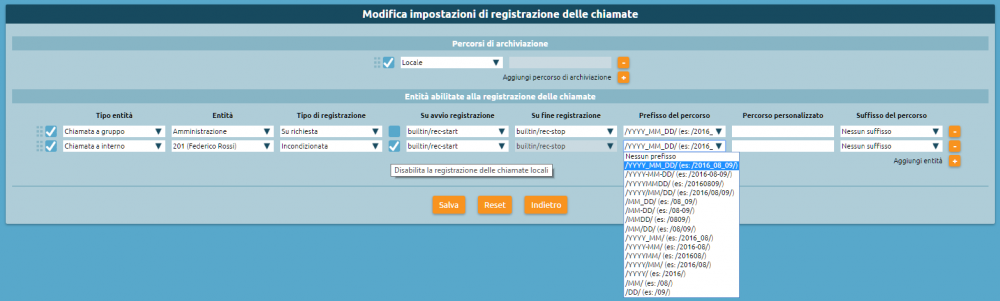Differenze tra le versioni di "UserGuides:PrivacyAdmin/en"
(Creata pagina con "Return to UserGuides") |
(Aggiornamento come da nuova versione della pagina di origine) |
||
| (20 versioni intermedie di un altro utente non mostrate) | |||
| Riga 3: | Riga 3: | ||
= | =Special user privacyadmin= | ||
The privacyadmin user has access permissions that are completely independent from those of the system admin in order to completely preserve the privacy of sensitive information contained on KalliopePBX. | |||
When accessing the KalliopePBX web GUI with privacyadmin credentials, the operating menu will only show the following items: | |||
*Phonebook | |||
*Call detail record | |||
*System settings | |||
*Call recording | |||
==1. | The call detail record displays all calls made and received by KalliopePBX, with complete details and unobscured numbers. The normal admin cannot view this information on the CDR in any way, as all numbers will have the last 3 digits obscured as a way to safeguard the privacy of the end user. | ||
From the ''System settings'' the privacyadmin can delegate their "powers" (i.e. permissions to access private information) to standard PBX users. Only the privacyadmin can delegate other users and edit access permissions to private information. | |||
The call recording service is only available to the privacyadmin and the users delegated by them (and only them). This service is comprised of two pages: | |||
#View log (of recorded calls) | |||
#Edit settings (of the recording service) | |||
==1. Viewing the call log== | |||
On the log of recorded calls, the privacyadmin (and any users delegated by them) can view the list of recorded calls, use the advanced search function, listen to recordings directly from their browser (by clicking on [[File:play.png]] ), or download them to their computer (by clicking on [[File:download.png]] ). | |||
[[File:RegChiamateRegistrate.png|1000x170px|centro]] | [[File:RegChiamateRegistrate.png|1000x170px|centro]] | ||
Every month, a new tab will be automatically created for ease of viewing. The calls are shown by default from most to least recent, and list the following information: | |||
*UniqueID, | *UniqueID, a unique call identifier | ||
* | *Date and time of the beginning and the end of the recording | ||
* | *Direction, i.e. which conversation flow was recorded (in / out / both / mix) | ||
* | *Recording type (unconditional / on demand) | ||
* | *Archiving volume (local / remote storage) | ||
* | *Archiving path | ||
* | *Requester | ||
* | *Destination type | ||
* | *Destination name | ||
==2. | ==2. Call recording service settings== | ||
On this page you can configure the entities that regulate the behavior of the call recording service. First of all, you can set one or more paths with which to save recordings. Aside from local storage, you can also save recordings remotely (if appropriately configured). In the ''Entities enabled to record calls'' field you can set the desired call recording rules. | |||
[[File:RegSettings.png|1000x301px|centro]] | [[File:RegSettings.png|1000x301px|centro]] | ||
The following table lists the configurable parameters for each recording entity (from left to right). | |||
{| class="wikitable" | {| class="wikitable" | ||
|- | |- | ||
! | ! Parameter !! Description !! Value | ||
|- | |- | ||
| | | Enabled || Enable or disable a recording entity. || On/Off | ||
|- | |- | ||
| | | Entity type || Type of call for which to activate recording. || Call to group / Call to queue / Call to extension / Call from extension | ||
|- | |- | ||
| | | Entity || Depends on the previous field. Shows the identity involved in the recording rule. || Group name / Queue name / Extension | ||
|- | |- | ||
| | | Type of recording || Shows whether calls should be recorded automatically or on demand, with the option of starting a recording in the middle of a call. In this case, the recording will include the conversation that occurred between the moments the command to begin and to end recording were given (code defined and editable in PBX menu > On-call services). || Unconditional / On demand | ||
|- | |- | ||
| | | Enable/disable service for local calls || Enable or disable this recording entity for calls between two KalliopePBX extensions. || On / Off | ||
|- | |- | ||
| | | On start of recording || Choose the file to play in order to signal the beginning of the recording (from those available on KalliopePBX through the audio file settings). || Path to the audio file from those available | ||
|- | |- | ||
| | | On end of recording || Choose the file to play in order to signal the end of the recording (from those available on KalliopePBX through the audio file settings). || Path to the audio file from those available | ||
|- | |- | ||
| | | Path prefix || Lets you specify the prefix of the path for saving the recording file among those available (see above image for examples). This can be left empty. || No prefix / One of the values from the drop-down menu | ||
|- | |- | ||
| | | Custom path || Lets you specify a custom path for saving recording files to append to the prefix specified in the previous field (if any) for ease of cataloging. || Custom path text | ||
|- | |- | ||
| | | Path suffix || Lets you specify the suffix of the path for saving the recording file among those available (see above image for examples). This can be left empty. The suffix will be appended to the specified prefix and custom path (if any). The full path will therefore be prefix + custom path +suffix. || No suffix / One of the values from the drop-down menu | ||
|} | |} | ||
You can create an arbitrary number of recording entities, offering you maximum flexibility in defining access criteria to this service. | |||
==Enable privacy access to Kalliope users== | |||
As previously mentioned, the privacyadmin can delegate other users to access private information and consult and configure recordings. | |||
The privacyadmin can enable access for Kalliope users from the ''Users management'' page by selecting the checkbox next to the desired user and clicking on ''Enable privacy access'', as shown in the image below. Similarly, they can disable access for a previously enabled user. | |||
[[File:DelegaAccessoPrivacy.png|centro]] | [[File:DelegaAccessoPrivacy.png|centro]] | ||
Once privacy access has been enabled, all the user has to do is log into Kalliope with their own credentials and they will be able to see the items relative to privacy directly from the operating menu. | |||
Versione attuale delle 14:56, 16 feb 2022
Return to UserGuides
Special user privacyadmin
The privacyadmin user has access permissions that are completely independent from those of the system admin in order to completely preserve the privacy of sensitive information contained on KalliopePBX.
When accessing the KalliopePBX web GUI with privacyadmin credentials, the operating menu will only show the following items:
- Phonebook
- Call detail record
- System settings
- Call recording
The call detail record displays all calls made and received by KalliopePBX, with complete details and unobscured numbers. The normal admin cannot view this information on the CDR in any way, as all numbers will have the last 3 digits obscured as a way to safeguard the privacy of the end user.
From the System settings the privacyadmin can delegate their "powers" (i.e. permissions to access private information) to standard PBX users. Only the privacyadmin can delegate other users and edit access permissions to private information.
The call recording service is only available to the privacyadmin and the users delegated by them (and only them). This service is comprised of two pages:
- View log (of recorded calls)
- Edit settings (of the recording service)
1. Viewing the call log
On the log of recorded calls, the privacyadmin (and any users delegated by them) can view the list of recorded calls, use the advanced search function, listen to recordings directly from their browser (by clicking on ![]() ), or download them to their computer (by clicking on
), or download them to their computer (by clicking on ![]() ).
).
Every month, a new tab will be automatically created for ease of viewing. The calls are shown by default from most to least recent, and list the following information:
- UniqueID, a unique call identifier
- Date and time of the beginning and the end of the recording
- Direction, i.e. which conversation flow was recorded (in / out / both / mix)
- Recording type (unconditional / on demand)
- Archiving volume (local / remote storage)
- Archiving path
- Requester
- Destination type
- Destination name
2. Call recording service settings
On this page you can configure the entities that regulate the behavior of the call recording service. First of all, you can set one or more paths with which to save recordings. Aside from local storage, you can also save recordings remotely (if appropriately configured). In the Entities enabled to record calls field you can set the desired call recording rules.
The following table lists the configurable parameters for each recording entity (from left to right).
| Parameter | Description | Value |
|---|---|---|
| Enabled | Enable or disable a recording entity. | On/Off |
| Entity type | Type of call for which to activate recording. | Call to group / Call to queue / Call to extension / Call from extension |
| Entity | Depends on the previous field. Shows the identity involved in the recording rule. | Group name / Queue name / Extension |
| Type of recording | Shows whether calls should be recorded automatically or on demand, with the option of starting a recording in the middle of a call. In this case, the recording will include the conversation that occurred between the moments the command to begin and to end recording were given (code defined and editable in PBX menu > On-call services). | Unconditional / On demand |
| Enable/disable service for local calls | Enable or disable this recording entity for calls between two KalliopePBX extensions. | On / Off |
| On start of recording | Choose the file to play in order to signal the beginning of the recording (from those available on KalliopePBX through the audio file settings). | Path to the audio file from those available |
| On end of recording | Choose the file to play in order to signal the end of the recording (from those available on KalliopePBX through the audio file settings). | Path to the audio file from those available |
| Path prefix | Lets you specify the prefix of the path for saving the recording file among those available (see above image for examples). This can be left empty. | No prefix / One of the values from the drop-down menu |
| Custom path | Lets you specify a custom path for saving recording files to append to the prefix specified in the previous field (if any) for ease of cataloging. | Custom path text |
| Path suffix | Lets you specify the suffix of the path for saving the recording file among those available (see above image for examples). This can be left empty. The suffix will be appended to the specified prefix and custom path (if any). The full path will therefore be prefix + custom path +suffix. | No suffix / One of the values from the drop-down menu |
You can create an arbitrary number of recording entities, offering you maximum flexibility in defining access criteria to this service.
Enable privacy access to Kalliope users
As previously mentioned, the privacyadmin can delegate other users to access private information and consult and configure recordings.
The privacyadmin can enable access for Kalliope users from the Users management page by selecting the checkbox next to the desired user and clicking on Enable privacy access, as shown in the image below. Similarly, they can disable access for a previously enabled user.
Once privacy access has been enabled, all the user has to do is log into Kalliope with their own credentials and they will be able to see the items relative to privacy directly from the operating menu.