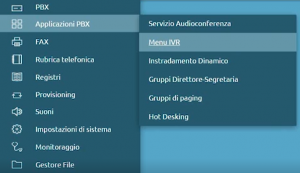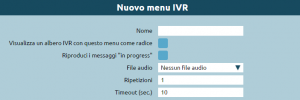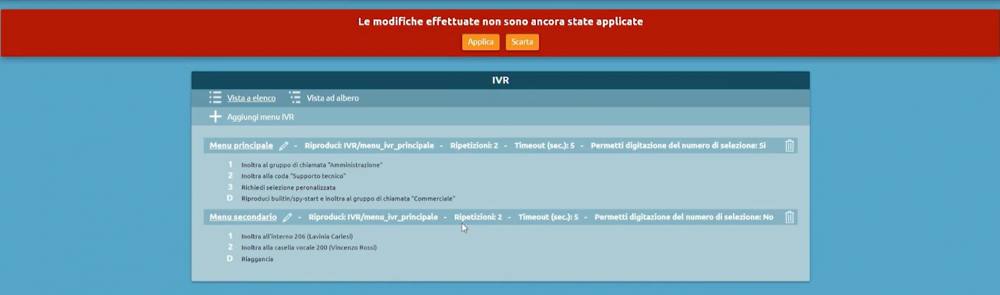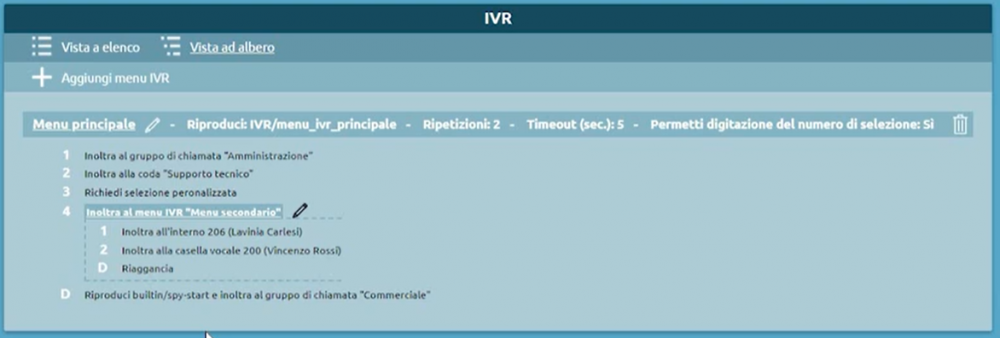Differenze tra le versioni di "AdminGuide:Service:IVR/en"
(Aggiornamento come da nuova versione della pagina di origine) |
(Creata pagina con "destra|300px * '''Name''': you can fill this field with the IVR name you’ve chosen * If you want to create drop-down menus you can choos...") |
||
| Riga 21: | Riga 21: | ||
[[File:Configurazione menu IVR.png|destra|300px]] | [[File:Configurazione menu IVR.png|destra|300px]] | ||
* | * '''Name''': you can fill this field with the IVR name you’ve chosen | ||
* | * If you want to create drop-down menus you can choose to '''Display the IVR tree visualization with the current menu as tree root'''. | ||
* | * The '''“Play messages “in progress””''' checkbox plays the free audio message (triggered from SIP 183 Session Progress) before the dispatch of SIP message 200 OK that would trigger the beginning of the calling and the billing as a result. | ||
* | This feature is recommended for companies that have a toll-free number associated with the IVR, because the company itself pays the cost of the call and in this way can save precious seconds for each call received. | ||
* | The availability to accept the Session Progress SIP 183 message depends on the operator to which the central unit is connected and normally has a maximum duration of 59 seconds. | ||
*'''Timeout (sec.)''' | * The '''Sound File''' selection allows you to select a pre-recorded track that contains various options the client can choose using the numeric keypad. | ||
* The '''“Repetitions”''' field can be filled with the number of time the audio file will be executed. You can’t choose 0 because that means the file audio won’t be executed. | |||
* '''Timeout (sec.)''' indicates the selection wait at the end of the audio message. The system is on hold for the indicated number of seconds before performing a second repetition (if there is any) or triggering the default action (field below). | |||
== Default Action == | |||
The default action is preset as “go to: Hangup” but there are other options in the drop-down menu. You can choose to play an audio file in case the user didn’t select anything so the user can notice the error and be forwarded on another list options. | |||
[[File:Azione predefinita.png|centro|700px]] | |||
<div class="mw-translate-fuzzy"> | <div class="mw-translate-fuzzy"> | ||
Versione delle 16:02, 15 feb 2022
Return to AdminGuide:Service
Description
IVR (Interactive Voice Response) manages inbound calls and routes them to a certain service depending on the selection made by the user.
It’s possible to create an arbitrary number of IVR menu that can be drop-down menu or indipendent menu.
- Name: you can fill this field with the IVR name you’ve chosen
- If you want to create drop-down menus you can choose to Display the IVR tree visualization with the current menu as tree root.
- The “Play messages “in progress”” checkbox plays the free audio message (triggered from SIP 183 Session Progress) before the dispatch of SIP message 200 OK that would trigger the beginning of the calling and the billing as a result.
This feature is recommended for companies that have a toll-free number associated with the IVR, because the company itself pays the cost of the call and in this way can save precious seconds for each call received. The availability to accept the Session Progress SIP 183 message depends on the operator to which the central unit is connected and normally has a maximum duration of 59 seconds.
- The Sound File selection allows you to select a pre-recorded track that contains various options the client can choose using the numeric keypad.
- The “Repetitions” field can be filled with the number of time the audio file will be executed. You can’t choose 0 because that means the file audio won’t be executed.
- Timeout (sec.) indicates the selection wait at the end of the audio message. The system is on hold for the indicated number of seconds before performing a second repetition (if there is any) or triggering the default action (field below).
Default Action
The default action is preset as “go to: Hangup” but there are other options in the drop-down menu. You can choose to play an audio file in case the user didn’t select anything so the user can notice the error and be forwarded on another list options.
You can also associate a code to another IVR menu: after making the selection, the caller will be forwarded to another list.
This multi-level structure can be explicitly viewed in Tree View.
Dopo aver configurato e salvato il secondo menu si possono trovare entrambi nella schermata principale.
Per procedere a creare un menu in cascata, modificando il Menu principale si seleziona l’opzione inoltra a: Menu IVR e si sceglie nell’ultima casella a destra, il menu secondario.
Tornando nella pagina principale si può vedere graficamente il collegamento tra i due menu selezionando la Vista ad albero.