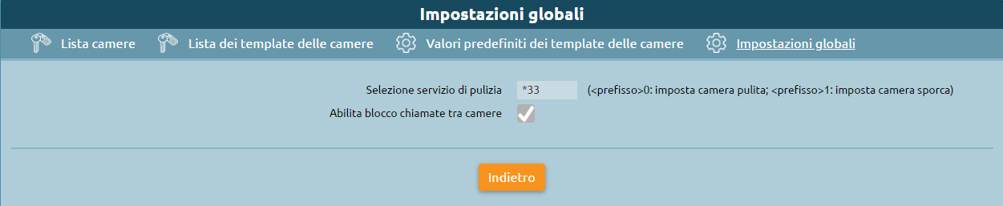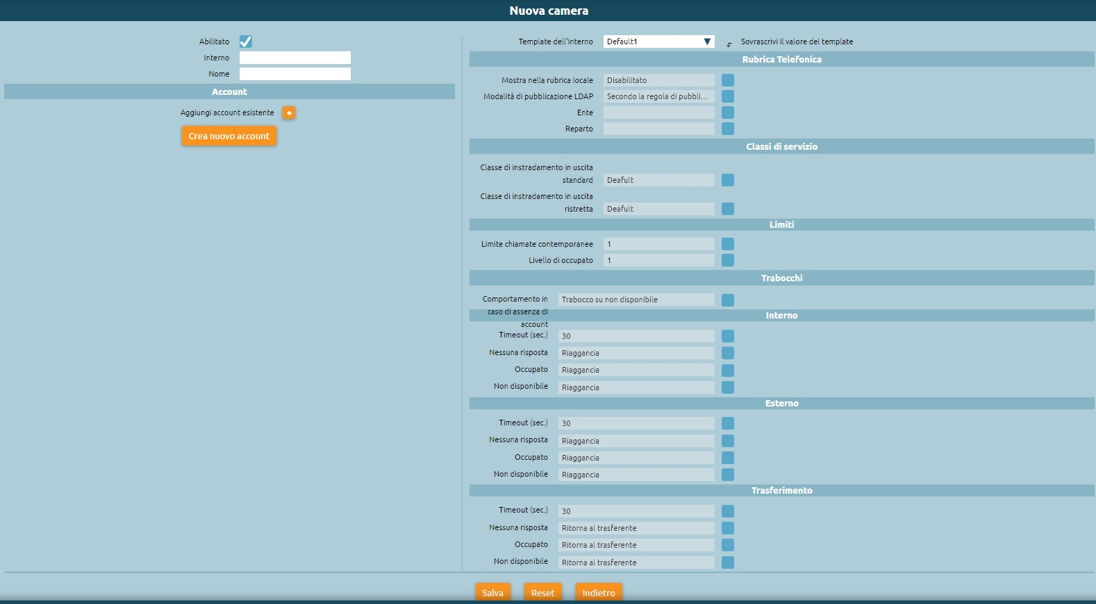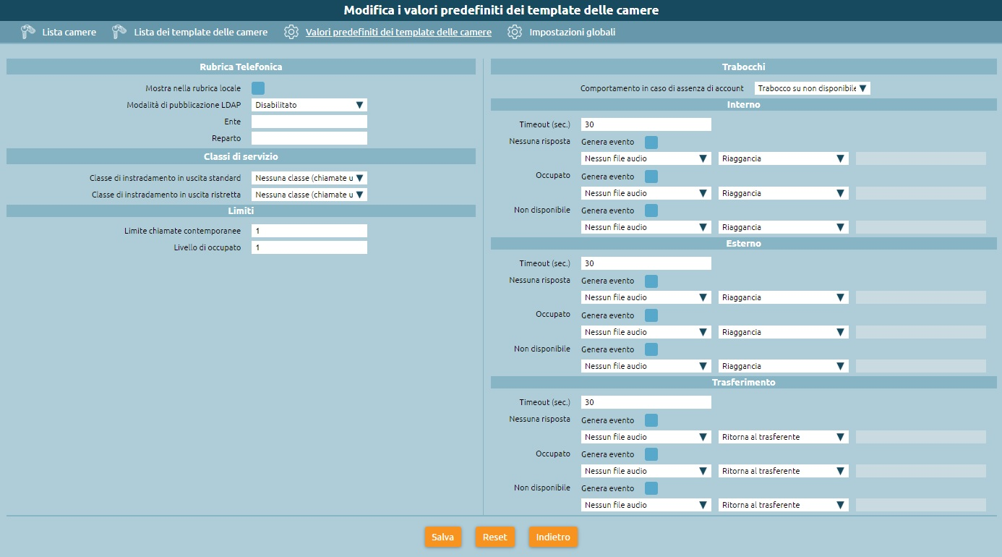Differenze tra le versioni di "Kalliope Hotel/en"
(Creata pagina con "{|style="width: 70%; color: black; border: 2px solid" cellpadding="5" |- | '''NOTA BENE''': This service is tied to <u>'''optional licenses'''</u> and is available from firmwa...") |
|||
| Riga 10: | Riga 10: | ||
* '''Reception panel''': this panel is used by hotel receptionists for ordinary management of the rooms and related services, including the occupancy status, the guest name, any notes and the next set of alarms. For each room it is possible to access a detailed status panel, in which the room data can be viewed in detail and related operations can be carried out (activation of an alarm clock, check-in/check-out, setting the name of the main guest, etc.). | * '''Reception panel''': this panel is used by hotel receptionists for ordinary management of the rooms and related services, including the occupancy status, the guest name, any notes and the next set of alarms. For each room it is possible to access a detailed status panel, in which the room data can be viewed in detail and related operations can be carried out (activation of an alarm clock, check-in/check-out, setting the name of the main guest, etc.). | ||
* '''Check-in/check-out service''': this service changes the occupancy status of a specific room from "free" to "occupied" and the other way around. | * '''Check-in/check-out service''': this service changes the occupancy status of a specific room from "free" to "occupied" and the other way around. The status change events are time stamped and are used to generate the debits documentation report for calls made from the room telephone, according to the configured rates (available from firmware 4.9.6). It is also possible to differentiate access to telephone services in each of the "free" and "busy" states of the room, using the Enabling Classes mechanism. | ||
The status change events are time stamped and are used to generate the debits documentation report for calls made from the room telephone, according to the configured rates (available from firmware 4.9.6). It is also possible to differentiate access to telephone services in each of the "free" and "busy" states of the room, using the Enabling Classes mechanism. | |||
* '''Alarm clock service''': this service allows to generate a call at a predetermined time to the extension associated with a room; the response from the guest can be answering the call, or by explicit confirmation before or after listening to the wake-up message; in case of no confirmation, the system can repeat the call several times, according to the configuration made for the service. The programming of the alarm can be done via web through the receptionist panel; for each room can be active more alarms, even at different times for each day. | * '''Alarm clock service''': this service allows to generate a call at a predetermined time to the extension associated with a room; the response from the guest can be answering the call, or by explicit confirmation before or after listening to the wake-up message; in case of no confirmation, the system can repeat the call several times, according to the configuration made for the service. The programming of the alarm can be done via web through the receptionist panel; for each room can be active more alarms, even at different times for each day. | ||
Versione delle 14:49, 14 feb 2022
| NOTA BENE: This service is tied to optional licenses and is available from firmware version 4.9.4 onwards. |
Kalliope Hotel Module
The Kalliope Hotel module is an add-on of KalliopePBX, which can be activated through a dedicated license. It offers a set of specific functions for hospitality. The functions included are:
- Reception panel: this panel is used by hotel receptionists for ordinary management of the rooms and related services, including the occupancy status, the guest name, any notes and the next set of alarms. For each room it is possible to access a detailed status panel, in which the room data can be viewed in detail and related operations can be carried out (activation of an alarm clock, check-in/check-out, setting the name of the main guest, etc.).
- Check-in/check-out service: this service changes the occupancy status of a specific room from "free" to "occupied" and the other way around. The status change events are time stamped and are used to generate the debits documentation report for calls made from the room telephone, according to the configured rates (available from firmware 4.9.6). It is also possible to differentiate access to telephone services in each of the "free" and "busy" states of the room, using the Enabling Classes mechanism.
- Alarm clock service: this service allows to generate a call at a predetermined time to the extension associated with a room; the response from the guest can be answering the call, or by explicit confirmation before or after listening to the wake-up message; in case of no confirmation, the system can repeat the call several times, according to the configuration made for the service. The programming of the alarm can be done via web through the receptionist panel; for each room can be active more alarms, even at different times for each day.
- Room cleaning service: this service allows the room to be marked as clean/dirty and to switch its status either from the Receptionist panel of the GUI, or by telephone via a service code from the person who cleans the room. The cleaning status of all occupied rooms is automatically set to the value "dirty" during the night, and can then be reset to "clean" in manual mode.
Configuration
The Hotel Module is configured in the "Hotel Module" "Configuration" panel. The visibility of the panel and its tabs is conditional on the activation of the License. The configuration panel has four tabs:
- Room List
- Rooms Template List
- Default values of room templates
- Global settings
Global settings
In this panel it is possible to set the prefix of the numerical selection that you need to type to set a clean/dirty room by telephone. From inside each room it’s possible to make a call to this prefix followed by the number 0 to mark the room as clean or by the number 1 to mark the room as dirty. For example, if the code *33 is configured as a prefix, to mark the room as clean it is sufficient to call *330 from the room telephone. When the service is enabled, in the numbering plan the relative selection will be displayed in read-only mode. The other option allows to enable or disable the blocking of direct calls between rooms. With the active block, it will not be possible to make direct calls from one room to another; the rooms will still be able to call the other extensions of the central unit (or be called by them) or other selections of the numbering plan.
Rooms configuration
The configuration of the rooms is carried out in a similar way to what is done for the configuration of standard extensions. Also in this case there is a configuration mechanism based on templates to manage the settings common to multiple rooms and a panel in which to specify the default values that will be used each time a new room template is created. The workflow involves first configuring the default values of the templates (creating one or more room templates) and finally creating the actual rooms, with their extension numbers. As for the standard extensions, it’s possible to assign one or more SIP accounts to those of the rooms and it can be used on one or more room extensions; unlike the extensions, there is no particular distinction for the SIP accounts used in the room extensions, so before proceeding to the creation of the rooms it is possible to create the necessary accounts through the usual SIP account management panel, in the "PBX" menu > "Extensions and Accounts". As for the extensions, in order to facilitate the creation of a large number of rooms, it is possible to use the massive import procedure by XLS/CSV file, using as a template the file available by clicking on the link "Massive import of rooms".
By selecting "Add new room" it is possible to add a room to the list and configure it. As indicated above, the configuration of the rooms follows the configuration of the extensions by replicating the principle of configuration using templates; the parameters available for the configuration of the rooms are a subset of those of the standard interiors. The configuration parameters of a room are:
- Extension: the telephone number associated with the room;
- Name: The name of the room. Not necessarily the same as the room number, it is listed along with the extension on the receptionist dashboard;
- Add existing account / create account: allows you to associate one or more previously created SIP accounts with the extension, or to create one in line with the room configuration;
- Extension template: indicates the template containing the default parameters to be used for the selected extension type. All the other attributes present in the panel import the default values but it is possible to overwrite them if necessary.
The following settings are a consequence of the assigned template (modifiable from the "List of Room Templates" panel, the same used used for standard extensions templates) with the possibility of overriding each setting. When creating a new room template the default values are initialized to those specified in the "Default values of room templates" panel. The room configuration parameters that can be inherited from the template are:
- Show in local phonebook: Enables or disables the display of the extension in the extension phonebook
- LDAP publishing mode: Indicates how the extension is published in LDAP among the various options available, in a similar way as for extensions
- Organization/department: these two configuration attributes are used as filtering parameters within the Receptionist dashboard, where they are interpreted with the label "Building" and "Floor"
- Standard and restricted outgoing routing class: as for extensions, these two classes define the type (and routing) of external calls allowed. When a room is in the "free" state (i.e. not occupied), the restricted class is assigned to it, while when it is in the "occupied" state (i.e. associated to a guest, after check-in) it is possible to select from the room management widget which of the 2 classes it uses. In this way it is possible to prevent outgoing calls to the phones of the rooms, even if they are occupied, and eventually unblock them upon request of the guest
- Simultaneous calls limit and busy level: identical to the same settings of the extension, they allow to define respectively the maximum number of simultaneous calls possible for the extension and the number of calls in progress on an extension upon reaching which??? this must be considered busy (and therefore any further attempt to call this extension will end with this result);
- Failovers: as in the case of standard extensions, indicate how a call destined to the extension that ends with one of the three possible outcomes (not answered, busy, not available) should be handled for each of the three possible origins (internal, external or transfer to the extension).
Alarm clock service
The license of the Hotel module includes the enablement of the wake-up service. Before you can use the alarm clock service within the Hotel module it is necessary to configure it in advance, from the "PBX Applications" > "Alarm clock Service" panel. The alarm service allows to set one or more alarms for each room, in the form of date and time. At the scheduled time KalliopePBX will make one or more calls to the room and optionally collect the confirmation of reception from the guest.
The general configuration of the service is done in the "Alarm Service Settings"; these include:
- The explicit enabling of the service
- The assignment of a Name (which will be used as Display Name for calls made by the service
- The audio file to be played to the guest when he/she answers the wake-up service call
In addition to these necessary settings there are other parameters with which to customize the way the service is used:
- Number of call attempts: this is the maximum number of calls that the PBX will make to the extension for each set alarm clock, in case the guest doesn’t acknowledge the answer. By default, answering the call constitutes an answer confirmation, but you can request confirmation by typing a key before or after the alarm sound message is played
- Timeout: is the time for which the destination extension is made to ring before considering the wake-up attempt failed. The system will repeat the call a maximum number of times equal to the value set in the previous step
- Ask for confirmation answer: before playing the audio message you are asked to press key 1. Failure to press the key prevents the call from continuing; if you hang up, the alarm is considered "not confirmed" and a further call attempt (if there are any) is made by the control unit;
- Ask for confirmation of listening: similar to the previous one, but at the end of the playing of the alarm message (in this case you are asked to press button 9)
At the end of the number of call attempts without confirmation (according to the configured modalities described above) the alarm will be "not answered" and a warning will appear in the dashboard of the receptionist for information purposes. These alerts can be acknowledged (and therefore deleted) by the receptionist after he has carried out the necessary actions (manual call to the room, etc.). The two tabs in the panel "List of wake up calls" and "List of finished wake up calls" contain the list of active and finished wake up calls. The first panel contains those programmed in the future, currently active or finished without confirmation of reception; the second panel contains the list of completed alarms with answer or those not answered but manually taken over by the receptionist (following the cancellation of the alert on the receptionist panel). In both cases for each alarm it is possible to visualize the complete list of events related to each call attempt with the relative timestamps.
Receptionist panel
This panel collects all the rooms and is used by the hotel receptionists for the ordinary management of the rooms and related services. It is divided into two parts: the column on the right that contains notifications for unanswered alarms from guests and the main area on the left, where all rooms are displayed in matrix form, grouped according to the attributes "building" and "floor" of location. The "no answer alarm" alerts appear automatically when all the call attempts associated to the alarm of a room end unsuccessfully; the alert shows the name and number of the room and the time at which the alarm was programmed. By clicking on the X inside the alert, it will be deleted; at the same time the corresponding alert will be moved from the panel of the active alerts to the panel of the terminated alerts (see previous section on the alarm service). Each room configured in the central unit appears in the left section of the dashboard as a widget (or box); the color of the widget indicates the room occupation status: a "green" room is free while a "red" room is occupied by a guest. In the latter case, the 4 text fields inside the room box indicate in order:
- The name of the guest(s)
- Any notes associated with the room
- The first scheduled alarm clock for that room
- The total cost of the calls made by the room from the time of check-in to the current time (available starting with Firmware 4.9.6).
The top bar allows you to apply real-time filtering in the room view based on:
- Building and/or floor
- Cleanliness status
- Free text matching on the "guest names" and "notes" fields of the room
- Finally, inside the widget there is a button with a vacuum cleaner icon: this button has the dual function of indicating and being able to switch the cleaning status of the room
In the case of a dirty room, the button is on (yellow). By clicking on the button the receptionist can switch the status from "dirty" to "clean" and vice versa.
The cleaning status of the rooms is updated every 10 seconds, any change in the status via telephone code from the room is reflected in real time on the status displayed on the panel.
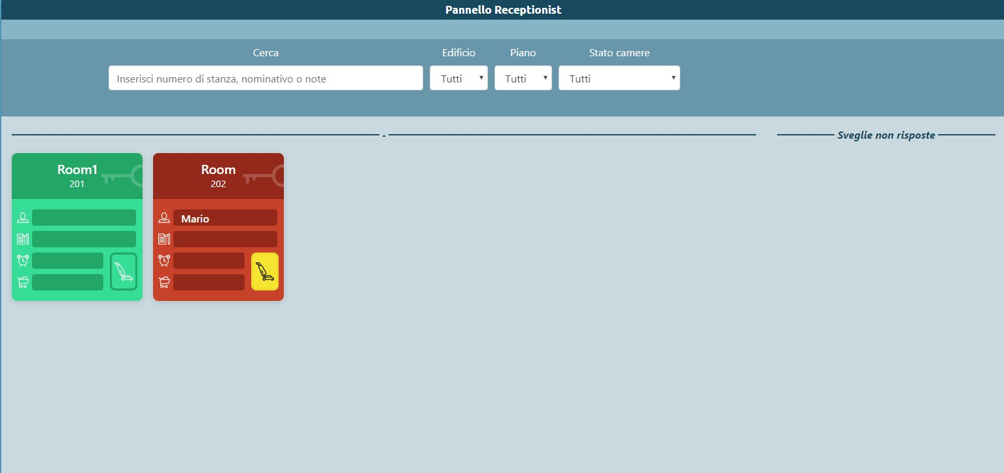
Clicking inside the widget of a room you can enter the detail status panel, where you can perform check-in and check-out operations and view room data more broadly.
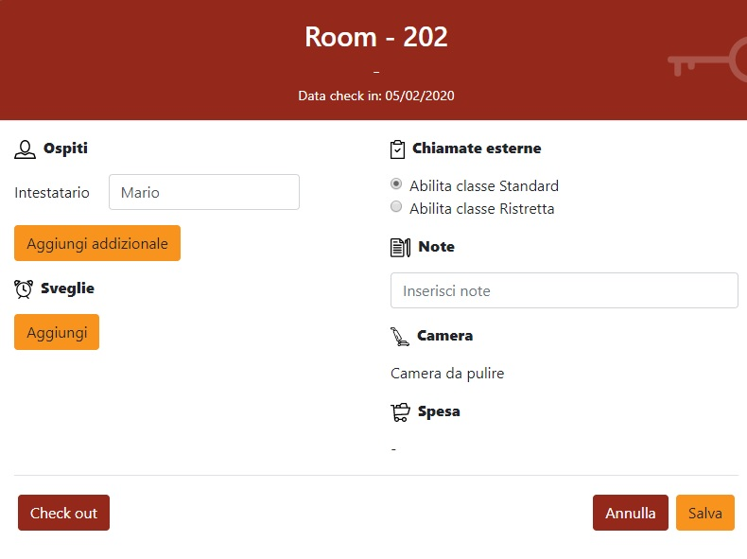
Selecting a free room, it is possible to check-in by clicking on the button with the same name. During check-in it is necessary to indicate the name of at least one guest in the room, but it is also possible to add the names of additional guests, as well as any textual notes. Together to the check-in, it is possible to choose which of the two enabling classes (to external calls) to attribute to the room. This setting is editable afterwards going back to the detail panel of the room.
During the check-in operation it is possible to enter the following data associated with the room:
- Owner (required): name of the person to whom the room is registered. Additional guests can be added by selecting "Add Additional". When filtering the rooms from the dashboard, the free text search operates on all the names entered
- Alarms: date and time to set the room alarm if the owner requested it. You may add one or more alarms by selecting “Add”. This service can only be set by the operator
- External calls: enable external calls from rooms with standard or restricted class.
This service provides the generation of a detailed reporter of the calls made from a room phone since the moment of check-in, including the cost calculated from the duration according to a specific rate, configurable.
- Notes: free text, allows you to enter reminders. When filtering rooms from the dashboard, the free text search also operates on the content of this field.
Once the configuration is completed, clicking on "Save" the check-in is performed (the widget changes from green to red), and the relative timestamp is associated to the room for the calculation of the calls competence. In addition to these settings, in the detail panel of the room, it is possible to see the cleaning status of the room and (from firmware 4.9.6) the cumulative count of the cost of the calls made from inside the room since the check-in moment until the current moment. If you select an occupied room, you can click on the "Check out" button to perform the corresponding action (after confirmation), after which the room status returns to available ("free").
Reservation History List
In this panel it is possible to view the history of reservations for each room, displaying date and time of check-in and check-out, name of guests and any notes. For each room it is also possible to download the XLSX report with the list of calls made by the guests of the specific room within the period of occupancy. The panel contains both the current occupations (for which the check-out timestamp is empty) and the past ones. The guest information and notes present at the check.out time are saved in the reservation history.
Documentation of debits (Billing Service)
The Debit Documentation service present on KalliopePBX (currently available as a component included in the Hotel Module license), allows the calculation of the costs of calls made from each extension associated with a room, through the definition of a cost profile that can be differentiated according to the destination (with a certain prefix, exact numbers, all other numbers) and the outgoing line used. For further information click here