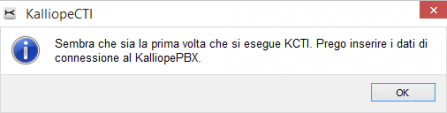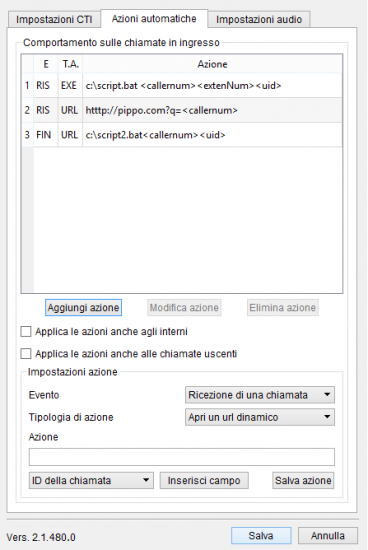Kalliope Attendant Console
Introduction
KalliopeATC (or KATC) is an accessory application of the KalliopePBX VoIP PBX that incorporates features specially designed for phone operators into KalliopePhone's usual features.
KATC is available for Windows.
The following table lists the main features of KATC.
| Kalliope Attendant Console Features |
|---|
| Extension phonebook |
| Shared phonebook |
| CDR |
| Inbound call notification |
| Chat |
| Presence |
| Opening a custom URL for inbound calls |
| Voicemail access |
| Copy-to-Call |
| Drop-to-Call |
| BLF |
| Blind transfer |
| Attended transfer |
| Queue statistics |
| Inbound call classification |
| Do Not Disturb |
| Call recording |
| Unconditional forward |
| Call parking |
| Call pickup |
| Pickup with invite |
| Forking to Mobile |
| Touchscreen support |
| Drag & Drop call transfer |
Installation
KalliopeATC can be bought separately from KalliopePBX and can be activated by purchasing a license.
On the configuration page you can insert the credentials of an extension and the system will automatically check for the required license.
N.B.: Installation does not prompt for any activation keys. Instead, the application will automatically check for the correct license on KalliopePBX every time it is opened.
For instructions on how to activate the KATC license on KalliopePBX V4, see the licenses page.
System requirements:
- Windows 7 or later
- Sound card (for KATC Phone)
- 2 GB of RAM
- 40 MB of free disk space
To install the application on Windows, simply open the executable file and follow the instructions.
Configuration
When you first open the application, you will see a message prompting you to insert the configuration parameters.
You will then be taken to the configuration page. The settings are grouped by category.
Application mode
In this tab you can select which mode to use: Kalliope Attendant Console CTI or Kalliope Attendant Console Phone. You can also choose the language (English, Italian, Spanish).
KATC settings
In this tab you can configure the following settings:
- KalliopePBX IP address: the IP address of the KalliopePBX the application should connect to
- KCTI username: the name assigned to the user
- KCTI password: the password assigned to the user
N.B.: The username and password are the same as the credentials on the System -> Users management page on KalliopePBX V4.
Services
In this tab you can configure the following settings:
- Copy-to-call: enables/disables copy-to-call. When enabled, the user can make a call simply by selecting the string containing the number and copying it to the clipboard (in Windows you can do this with CTRL+C). Once the number has been copied, the application will automatically strip spaces and other special characters (# + , : () . /\) and ask the user for confirmation before making the call.
- Open minimized as system icon: if selected, the application will open in minimized mode.
- Import Microsoft Outlook contacts: if selected, KCTI will automatically sync with Microsoft Outlook contacts when opened. The imported contacts will appear in the phonebook marked by an icon.
- Enable call reception popup: enables or disabled the call reception popup.
- Pause on all queues upon logout
- Pause on all queues upon answering a call from the queue
- Enable automatic updates: automatically download available Kalliope Attendant Console updates
Phone integration
In KCTI 4 Pro mode, you can remotely control a linked phone through native APIs. This feature is currently only available on Snom or Yealink phones.
Lista account
In questo riquadro vengono riportati tutti gli account associati all’utente con informazioni su marca, modello, firmware e MAC address dell’account. Sarà cura dell’utente selezionare l’account da associare a KATC.
Azioni automatiche
In questo pannello è possibile gestire il comportamento sulle chiamate in ingresso attraverso la configurazione di azioni da innescare al verificarsi dei seguenti eventi:
- Arrivo di una chiamata (equivalente allo squillo)
- Risposta ad una chiamata: l’evento si innesca quando la chiamata in ingresso viene risposta
- Chiusura di una chiamata: l’evento si innesca quando la chiamata viene conclusa (sia dall’utente locale che da quello remoto)
A ciascuno di questi eventi è possibile associare una o più azioni automatiche che possono essere di due tipi:
- Apertura di un URL personalizzato
- Esecuzione di un processo esterno
In entrambi casi è possibile inserire nelle azioni i seguenti parametri dinamici:
- <callername>: se presente in rubrica, questo parametro viene sostituito automaticamente con il nome associato al numero dell’interlocutore
- <callernum>: questo parametro viene sostituito automaticamente con il nome associato al numero dell’interlocutore
- <extenNum>: questo parametro viene sostituito automaticamente con numero di interno associato all’utente locale
- <uid>: questo parametro viene sostituito automaticamente con un id univoco di chiamata
In figura è riportata la schermata di configurazione degli eventi automatici. La tabella posta nella parte superiore del pannello contiene la lista delle azioni configurate, indicando per ciascuna di esse la tipologia di evento (“IN” = chiamata in arrivo, “RIS” = risposta ad una chiamata, “FIN” = chiusura di una chiamata), la tipologia di azione (“EXE” = esecuzione di un processo esterno, “URL” = apertura di un url dinamico) e il dettaglio dell’azione.
Una volta salvata un’azione, è sempre possibile modificarla o eliminarla semplicemente selezionandola nella tabella e cliccando sull’apposito tasto (Modifica azione/Elimina azione). Per ciascuna azione è possibile indicare se deve essere applicata anche nel caso di chiamate tra interni o solo quando l’utente remoto è una utenza esterna e, inoltre, se deve essere applicata anche per le chiamate uscenti.
Impostazioni audio
Questo pannello è disponibile solo in modalità KATC Phone, e permette di modificare i device audio da utilizzare per il microfono (l’ingresso audio), per l’ascolto (l’uscita audio per ascoltare la conversazione) e per le notifiche (l’uscita audio per la suoneria e le altre notifiche).
Manuale Utente
Il manuale utente KalliopeCTI 4 è disponibile in formato pdf al seguente link.