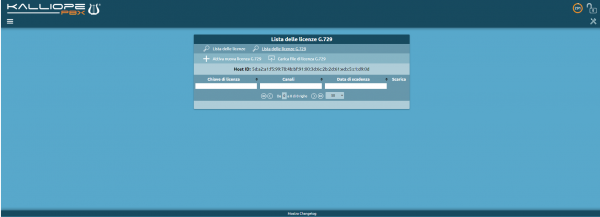Differenze tra le versioni di "AdminGuide:BasicConcepts:Licenses/en"
(Creata pagina con "By clicking on ''Activate new G729 license'' you can access a three-step activation procedure: # Insert G729 activation key # Accept the terms and conditions # Insert personal...") |
(Creata pagina con "* License key * Channels * Expiration date * Download") |
||
| (5 versioni intermedie di 3 utenti non mostrate) | |||
| Riga 1: | Riga 1: | ||
<languages /> | <languages /> | ||
Return to [[AdminGuide: | Return to [[AdminGuide:BasicConcepts/en|AdminGuide:BasicConcepts]] | ||
[[File:Lista | [[File:Lista licenze2.png|650px|right]] | ||
The license page has | The license page has three sections: ''Kalliope licenses'', ''Retrieve licenses from the server'' and ''G729 licenses''. | ||
* Activation | === List of licenses === | ||
This section shows a list of already activated licenses with the following information: | |||
* ID | |||
* Activation key | |||
* Product | * Product | ||
* Activation date | * Activation date | ||
* Expiration date | * Expiration date | ||
* Channels | |||
By clicking on ''Activate new license'' you can access a page where you can insert a valid activation key. | By clicking on ''Activate new license'' you can access a page where you can insert a valid activation key. | ||
| Riga 17: | Riga 20: | ||
In this section you can add licenses for: Kalliope Multi-Tenant, KalliopeCTI Pro, KalliopeCTI Phone, Kalliope Attendant Console CTI, Kalliope Attendant Console Phone, Kalliope Call Center, Upgrade Mini to Lite. | In this section you can add licenses for: Kalliope Multi-Tenant, KalliopeCTI Pro, KalliopeCTI Phone, Kalliope Attendant Console CTI, Kalliope Attendant Console Phone, Kalliope Call Center, Upgrade Mini to Lite. | ||
=== Retrieve licenses from the server === | |||
Here you can view which licenses have been previously activated on a given serial. | |||
<br> This section is divided into: | |||
* Product licenses updated on the server | |||
* Product licenses that can be imported automatically | |||
* Product licenses that can be imported manually | |||
Similarly, the G729 section shows a list of activated licenses with the following information: | === List of G729 licenses === | ||
* | [[File:Lista licenze G729.png|right|600px]] | ||
Similarly, the G729 licenses section shows a list of already activated licenses with the following information: | |||
* License key | |||
* Channels | * Channels | ||
* Expiration date | * Expiration date | ||
| Riga 30: | Riga 41: | ||
# Insert personal information | # Insert personal information | ||
Once you have provided the required information, you can click on ''Activate'' to complete the process. | |||
Versione attuale delle 15:02, 19 set 2022
Return to AdminGuide:BasicConcepts
The license page has three sections: Kalliope licenses, Retrieve licenses from the server and G729 licenses.
List of licenses
This section shows a list of already activated licenses with the following information:
- ID
- Activation key
- Product
- Activation date
- Expiration date
- Channels
By clicking on Activate new license you can access a page where you can insert a valid activation key.
In this section you can add licenses for: Kalliope Multi-Tenant, KalliopeCTI Pro, KalliopeCTI Phone, Kalliope Attendant Console CTI, Kalliope Attendant Console Phone, Kalliope Call Center, Upgrade Mini to Lite.
Retrieve licenses from the server
Here you can view which licenses have been previously activated on a given serial.
This section is divided into:
- Product licenses updated on the server
- Product licenses that can be imported automatically
- Product licenses that can be imported manually
List of G729 licenses
Similarly, the G729 licenses section shows a list of already activated licenses with the following information:
- License key
- Channels
- Expiration date
- Download
By clicking on Activate new G729 license you can access a three-step activation procedure:
- Insert G729 activation key
- Accept the terms and conditions
- Insert personal information
Once you have provided the required information, you can click on Activate to complete the process.