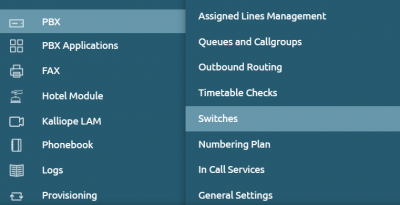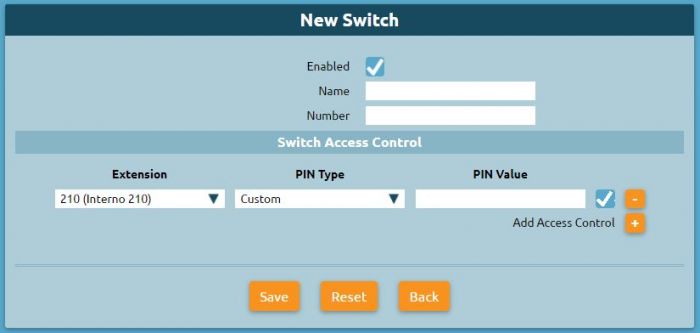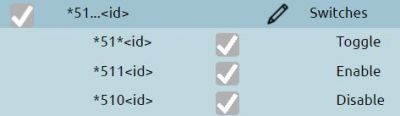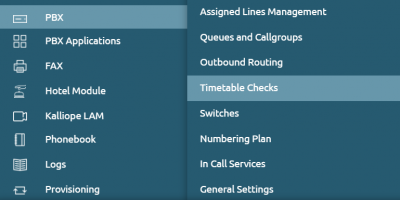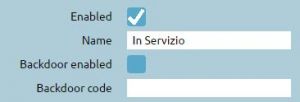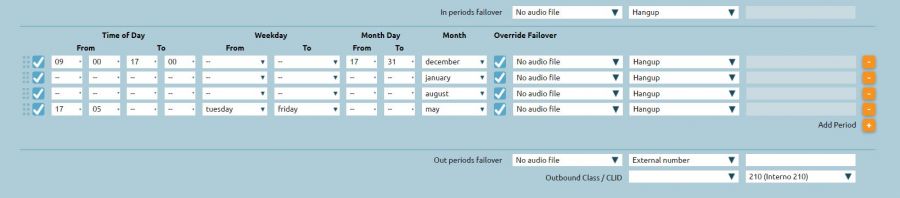AdminGuide:Service:ChecktimeAndSwitches/en
Torna a AdminGuide:Service
Service Description
Checktimes are a mechanism to manage call routing on a time and manual basis.
- On a time basis because they are based on the definition of time slots encountered in sequence, for each of which it is possible to define the playback of a particular audio message and the subsequent forwarding of the call to a specific destination.
- On a manual basis because the checktimes can use switches that are a particular element of the PBX, a flag with two states (on / off), controlled by a code that can be typed by telephone.
Usually, traditional PBX solutions often refer to the day/night service, i.e. the service that offers a courtesy message at office closing times, in this case, the checktime service allows many more choices. It is a transit entity that can be connected at different points in the call flow, since checktime can appear in the call forwarding selection drop-down menu when certain events occur.
Switch Configuration
Let's start by first configuring the switches through PBX > Switches
The switch can have two states, on/off, it is a service that can be managed through the typing of a code entered by telephone or programmed on a function key of a terminal - since the PBX exposes a service Busy Lamp Field with the display of the state - to change a switch and check through the field lamps if the switch is on/off.
We are on the Switch List page, clicking on "Add Switch" we can configure it.
- Enabled: Enable or disable a switch without losing its configuration
- Name: Identifier of the switch
- Number: Numeric ID of the switch to be used with the enable/disable/switch code.
Switch Access Control
Each switch provides an ACL on an internal basis for piloting and then possible authentication
- Extension: Select the extension that is enabled to change the status of the switch
- PIN Type: Select the authentication mode of the extension, which can be "None / Custom / Extension Services PIN"
- PIN Value: Enter custom PIN, only if the previous value is set to Custom
In PBX > Numbering plan we can find the page for enable/disable/switch the switches.
e.g. To switch, digit on the telephone terminal:
- *51*1, to go to change the state of switch 1, where 1 is the id of the switch
- *5111 to force its opening, where 1 is the id of the switch
- *5101 to force it to close, where 1 is the id of the switch
If the switch is turned off and you try to enter the disable code, it will remain off. If a PIN has been set for switch management, you will be prompted to enter the PIN or password after entering this code for the switch action to complete correctly.
Configuration of Checktime
We proceed by going to PBX > Timetable checks and clicking on "Add new Checktime".
- Enabled: Allows you to disable a checktime without losing its configuration
- Name: Identifier of the checktime
- Backdoor enabled: code that allows bypassing the checktime, it will be applied to the incoming call the routing foreseen by the scenario outside the time slots, that is "Overflow outside the time slots"
- Backdoor code: Allows defining the backdoor code to be used
If the backdoor code is typed, it will be forced to forward the overflow outside the time bands. This service is used to set a checktime for the opening/closing of some offices. It is helpful in case you want to leave to the employees or to the subjects with particular privileges, the possibility to bypass the limitations of the checktime, typing the code. For example, to communicate with an office of your company, even though the office is closed to the public.
Checktime Periods
You can indicate the opening time slots or the closing time slots of the company. We define standard checktime periods, during the time slots you can take all calls and turn them to the in periods failover which presents in the drop-down menu the various choices. The drop-down menu also presents the item "Return to parent" which allows you to go back to the entity that brought us to this checktime. See groups/code: call groups provided the ability to define a checktime, i.e. a service access policy. If we include this particular checktime within the configuration of a group or queue, to allow it to continue accessing the queue with which it is associated, we should select this item. This allows you to use the same checktime in multiple groups and queues.
Special situations: holidays We can establish during a given day, to proceed with different actions. For example, we can overwrite the failover that we have configured as standard and configure a different one. The graphical arrangement of the information has an important sense: the choices are made from top to bottom, so the more particular rules should be inserted at the top and then the general ones at the bottom.
Out periods failover: Failover action outside of time checktime periods
Switches
Allows you to add manual day/night service. Selecting a previously created switch, such as in the example "Force Office Close", if it is on and therefore I wanted to force the office to close, I would have to send the closing sound file and an action, e.g. "Hang Up". If it was closed and we didn't want to force close, we could select "Continue", i.e. proceed to the next switch. Selecting "Force open office" will force the office open regardless of when we have configured the time control. If the switch is on, the same action configured in the failover will be performed during checktime periods. If neither of the two switches is on and involves a forcing, the checktime will behave according to the time slot configuration we have defined. The backdoor code only acts on the behavior of the time slots, if there is a manual open/close forcing, the backdoor code will not work.